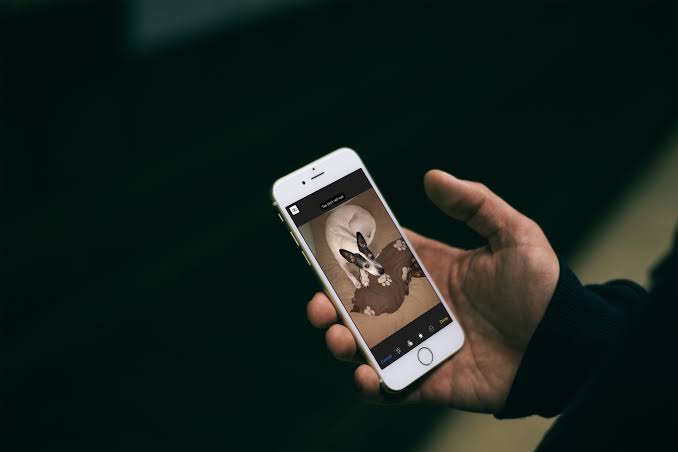
The beauty of every iPhone is the camera. Take for example the iPhone 13 Pro Max that boosts the quad rear camera. Although you can use them to take a wonderful shot worth sharing, however, the little issue that arises when you want to take a picture of someone is the red-eye.
You will notice this red-eye mostly when you make use of the flash. Many folks have experienced this on the new iPhone 13 and other devices running on iOS 15. In a situation like this, you need to do some corrections to fix the red-eye before uploading the photos anywhere. Below, we will be showing you the simple method to fix red-eye correction on iPhone iOS 15.
How to fix red-eye correction in Photos app on iOS
Apple has added more features to the Photos app that makes anything Editing easy and fun to do. With some features integrated on the photo app, you can perform red-eye correction for your photos without the need for third-party apps that may end up costing you some money. Below is the step on how to fix red-eye correction on your iPhone.
Step 1: Go to Photos app on your iPhone
Step 2: Tap on Photos at the bottom and select All Photos
Step 3: Find the picture that needs to be corrected
Step 4: Select the picture to continue
Step 4: Tap on the Edit button in the top right-hand corner
Step 5: Choose the eye icon with the line through it
Step 6: Now tap on each red-eye that appears in the photo
Step 7: Finally, tap Done in the bottom right-hand corner
After the photos App works its magic, the red-eye will be fixed giving you a full and clear picture just the way you want it. To edit and correct red-eye, you should repeat the process again.
You can also use third-party apps to fix red-eye correction on your iPhone. Unfortunately, some of the apps are not free, that’s why it’s advisable to use the Apple photo app since it’s free. If in case you need another app to do the magic, you should check out the list below.
- Adobe Photoshop Express (Free w/ IAP)
- Pixelmator ($4.99)
- Darkroom (Free w/ IAP)
- Fix+: Red Eye Remover (Free w/ IAP)
How to avoid taking red-eye photos with your iPhone
You should know that the pupil is the reason for the red-eye appearing in the photo. The reason is that the person’s pupils dilate to allow as much light in as possible. So after you have snapped the photo and the light is enabled, the pupil will absorb the light and bounce back with the red appearance. This can be frustrating and annoying.
To avoid taking red-eye photos, make sure that the lighting is proper. Of course, this can be complicated if you’re taking the photo at night or in a dark background area.
Syncing Off…
iPhone is more powerful especially when it comes to taking photos. Not just that, Apple also makes sure that we have all that we need to make some corrections on photos. So having a red-eye photo on your album is not a big deal. You just have to make some changes to fix it.
If you have run into issues trying to fix the red-eye correction on your iPhone, use the comments box to let us know. Before then, don’t forget to share this post as well.







Comments (1)