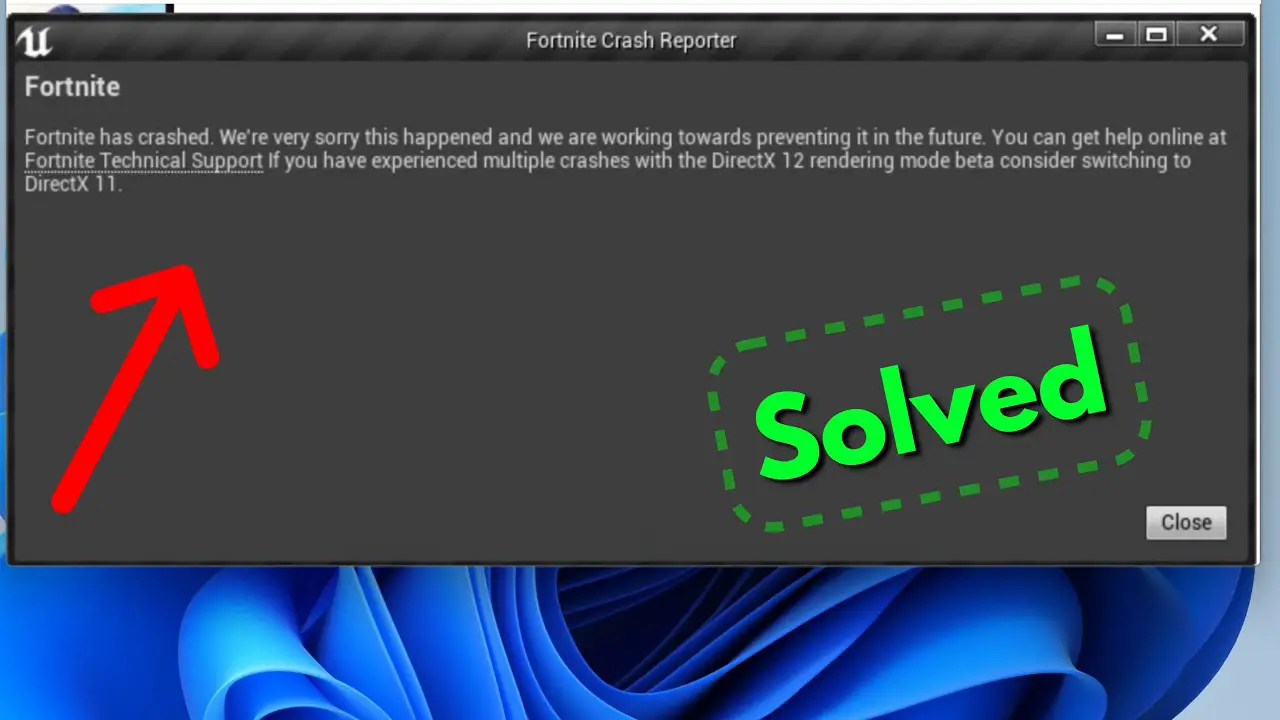
Epic Games’ massively popular battle royale game Fortnite has won the hearts of millions of players worldwide. However, it can be aggravating when the game crashes frequently on your PC, Android smartphone, or iPhone. In this article, we will look at the most common reasons for Fortnite crashes and give you practical troubleshooting procedures to get the game back up and running.
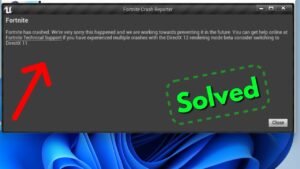
Steps to Fix Fortnight Crashing on Android
If you’re experiencing crashes while playing Fortnite on your Android device, you can try the following steps to troubleshoot and fix the issue:
- Restart your device: Sometimes, a simple restart can resolve temporary software glitches. Press and hold the power button on your Android device and select “Restart” or “Reboot.”
- Close background apps: Make sure you don’t have too many apps running in the background, as they can consume system resources and cause conflicts. Swipe up from the bottom of the screen to access the app switcher and swipe away unnecessary apps.
- Clear Fortnite cache: Clearing the cache for Fortnite can help resolve issues related to corrupted or outdated temporary files. Go to your device’s Settings, then Apps or Application Manager. Find Fortnite in the list of installed apps, tap on it, and select “Storage.” Choose “Clear Cache” to remove the temporary files.
- Update Fortnite: Ensure that you have the latest version of Fortnite installed on your Android device. Open the Google Play Store, search for “Fortnite,” and if an update is available, tap the “Update” button.
- Free up storage space: Insufficient storage space can lead to performance issues. Delete unnecessary apps, files, or media to free up space on your device. You can also move files to an external SD card if your device supports it.
- Disable battery optimization: Some Android devices have aggressive battery optimization settings that can interfere with the performance of games. Go to your device’s Settings, select “Battery” or “Battery optimization,” and find Fortnite in the list of apps. Set it to “Don’t optimize” or disable battery optimization for better performance.
- Check for system updates: Ensure that your Android device has the latest system updates installed. These updates often include bug fixes and improvements that can help resolve compatibility issues with games like Fortnite. Go to Settings, select “System,” and look for “Software Update” or a similar option to check for updates.
- Reinstall Fortnite: If the issue persists, you can try uninstalling and reinstalling Fortnite. Go to your device’s Settings, then Apps or Application Manager, find Fortnite, and select “Uninstall.” Afterward, go to the Google Play Store, search for “Fortnite,” and reinstall the game.
- Contact Fortnite support: If none of the above steps resolve the crashing issue, you can reach out to the Fortnite support team for further assistance. They may have specific recommendations or be aware of any ongoing issues related to your device model or software version.
Remember that the steps provided are general troubleshooting methods and may not guarantee a fix for every situation. The game developers may also release specific patches or updates to address known issues, so staying informed about Fortnite’s official announcements and forums can be helpful.
The Most Common Cause of Fortnite Crashes
Several things can cause Fortnite to crash on different platforms. Understanding these factors will assist you in identifying the problem and applying the proper solutions.
Graphics Drivers that are no longer supported:
Using out-of-date graphics drivers can cause compatibility issues and crash Fortnite.
Insufficient System Requirements:
If your PC, Android device, or iPhone does not meet the minimum system requirements of Fortnite, the game may crash.
Overheating Issues:
Excessive heat buildup can cause your device’s hardware to overheat, leading to crashes during gameplay.
Software Conflicts:
Certain software programs or applications running in the background may conflict with Fortnite and result in crashes.
Corrupted Game Files:
Corrupted game files can cause instability and crashes within Fortnite.
Troubleshooting Steps for PC
To resolve Fortnite crashing issues on your PC, follow these steps:
Update Graphics Drivers:
Ensure that your graphics drivers are up to date. Visit the website of your graphics card manufacturer (NVIDIA or AMD) and download the latest drivers.
Verify System Requirements:
Confirm that your PC meets the minimum system requirements for Fortnite. Check the official Fortnite website or the game’s documentation for the required specifications.
Check for Overheating:
Monitor your PC’s temperature during gameplay using software like HWMonitor. If your system is overheating, clean any dust from your computer’s fans, ensure proper ventilation, and consider using a cooling pad.
Disable Conflicting Software:
Temporarily disable any unnecessary background programs, especially overlays like Discord, Steam, or OBS, as they can sometimes conflict with Fortnite.
Verify Game Files:
Open the Epic Games Launcher, go to your Library, and click on the gear icon next to Fortnite. Select “Verify” to check for and repair any corrupted game files.
Troubleshooting Steps for Android and iPhone
If Fortnite is crashing on your Android device or iPhone, try the following steps:
Update Fortnite App:
Check the Google Play Store or the App Store for any available updates for Fortnite. Install the latest version to ensure you have the most stable release.
Clear Cache and Data:
Go to the Settings app on your device, find the Apps or Applications section, locate Fortnite, and clear the cache and data. Restart the app afterward.
Restart the Device:
Sometimes, a simple restart can fix minor issues. Restart your Android device or iPhone and launch Fortnite again.
Reset App Preferences:
On Android, go to the Settings app, select Apps or Applications, tap the three-dot menu, and choose Reset App Preferences. Confirm the action and relaunch Fortnite.
Reinstall the App:
Uninstall Fortnite from your device, then reinstall it from the Google Play Store or the App Store. This can help resolve any corrupted files or settings.
Optimizing PC Performance for Fortnite
Consider the following strategies to enhance your PC’s performance for Fortnite and lessen the likelihood of crashes:
Close Unnecessary Background Programs:
Close any superfluous background programs, particularly resource-intensive applications that may have an influence on system performance.
Adjust In-Game Graphics Settings:
Reduce the graphical settings in Fortnite to lessen the burden on your computer’s hardware. Experiment with various parameters to find the right mix of performance and visual quality.
Disable Unnecessary Overlays:
Disable overlays from software like Discord or GeForce Experience, as they can consume system resources and potentially interfere with Fortnite.
Keep Your System Updated:
Regularly update your operating system, graphics drivers, and other relevant software to ensure compatibility and take advantage of performance improvements.
Conclusion
It might be aggravating to have frequent crashes when playing Fortnite, but by following the troubleshooting procedures given in this article, you should be able to resolve the issue on your PC, Android smartphone, or iPhone. Remember to check system requirements, update graphics drivers, fix overheating concerns, and resolve program conflicts. Consider optimizing your PC and keeping your system up to date for best performance.
FAQs
Are there any specific system requirements for Fortnite on PC?
Yes, Fortnite has minimum system requirements for optimal performance on PC. You can find the detailed requirements on the official Fortnite website or the game’s documentation.
Why does Fortnite keep crashing on my PC?
Fortnite crashes on PC can occur due to outdated graphics drivers, insufficient system requirements, overheating, software conflicts, or corrupted game files.
How can I fix Fortnite crashing on Android devices?
To fix Fortnite crashing on Android devices, update the app, clear cache and data, restart the device, reset app preferences, or reinstall the app.
Why does Fortnite crash on iPhones?
Fortnite crashes on iPhones can be caused by issues such as outdated app versions, software conflicts, insufficient device resources, or corrupted files.
What should I do if updating drivers doesn’t fix the crashing issue?
If updating drivers doesn’t resolve the crashing issue, you can try other troubleshooting steps such as verifying system requirements, checking for overheating, disabling conflicting software, or verifying game files.





Leave a Reply