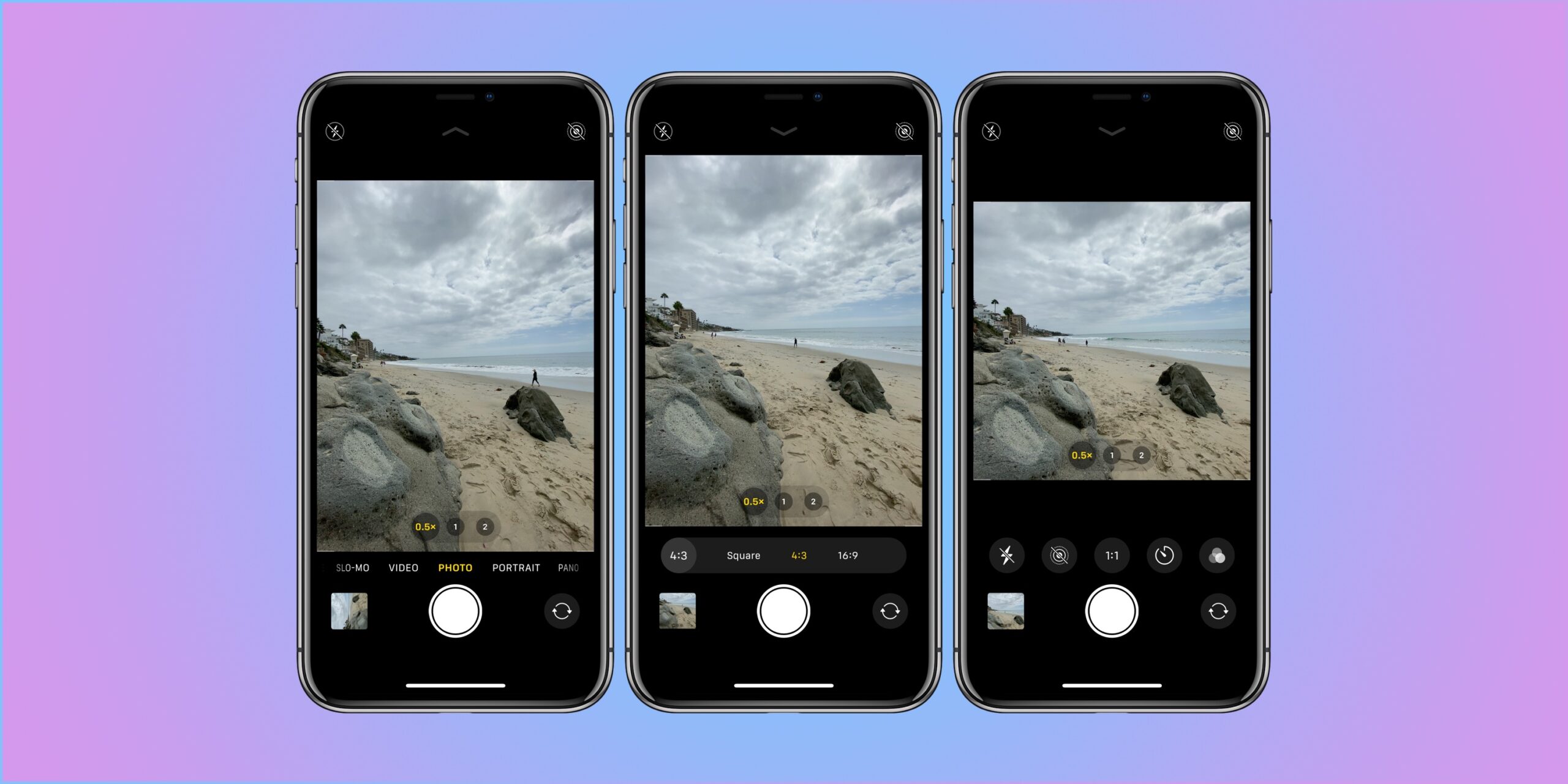
Portrait Mode is a nice camera feature that creates a depth-of-field effect, which in turn allows you to capture photos with a sharp focus on the subject and a blurred background. It is one of the great features that come in Apple phones like the iPhone 13 and many more.
Which iPhones Have Portrait Mode?
You might be wondering which iPhone has portrait mode. Well, below is the list of iPhones that comes with Portrait mode camera.
- iPhone 13
- iPhone 13 mini
- iPhone 13 Pro
- iPhone 12
- iPhone 12 mini
- iPhone 12 Pro
- iPhone 12 Pro Max
- iPhone SE (2nd generation)
- iPhone 11
- iPhone 11 Pro
- iPhone 11 Pro Max
- iPhone XR
- iPhone XS
- iPhone XS Max
- iPhone X
- iPhone 8 Plus
- iPhone 7 Plus.
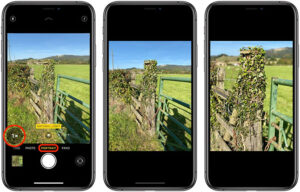
How to Take Photos in Portrait Mode
Step 1: Open the Camera app and swipe to Portrait mode.
Step 2: Next, follow the onscreen instruction and when the Portrait mode is ready, the name of the lighting effect, such as Natural Light, turns yellow.
Step 3: You can now tap the Shutter button.
Then the camera app will let you know when you’re too close, too far away, or if the area is too dark. If you are shooting in a dark environment, you can make use of True Tone flash, set a timer, and apply filters.
Some iPhone comes with multiple options on the Portrait mode like 1x or 2x. Just tap the 1x or 2x icon to switch between the options.
How to Add Portrait Lighting
On the iPhone 8 Plus, iPhone XR, or later like the iPhone 11, iPhone 12, or iPhone 13, you can use the Portrait Lighting feature to apply studio-quality lighting effects to your Portrait mode images. All you need is to choose from the Studio Light to brighten facial features, Contour Light for more dramatic directional lighting, Stage Light to isolate your subject, and more.
You can even Stage Mono for stage light in a classic black and white, or High-Key Light Mono for a grayscale subject on a white background as well. One good thing is that you can take a Portrait mode photo with a real-time preview of the lighting effect on your device screen.
When your camera app is in Portrait mode, swipe between the different lighting effects that appear in the bottom part of the viewfinder. After this, the Portrait mode photo that you take will have the lighting effect applied.
You can as well change the Portrait Lighting effect of a Portrait mode photo that you’ve already taken using the steps below.
Step 1: Open the Photos app, and then select the Portrait mode photo that you want to change.
Step 2: Tap Edit. Lighting effects appear in the bottom part of the photo.
Step 3: Swipe the lighting effects to choose anyone you want.
Step 4: Tap Done.
How to Take a selfie in Portrait mode
Step 1: Open the Camera app.
Step 2: Swipe to Portrait mode and tap the front-facing camera button.
Step 3: Then hold your iPhone in front of your face.
Step 4: You can now snap the selfie with one of the volume buttons.
You can even use the Portrait Lighting effects on photos that you take in selfie mode.
How to Adjust Depth Control and Portrait Lighting
When you are done taking a photo in Portrait mode, you can adjust the level of background blur and the intensity of Portrait Lighting effects using the steps below.
Step 1: Tap a Portrait mode photo in your library.
Step 2: Tap Edit, then tap the Depth Control button located at the top of the screen to adjust Depth Control or Portrait Lighting button to adjust Portrait Lighting.
Step 3: A slider will appear below the photo, drag the slider left or right to adjust the effect.
Step 4: You will see a gray dot above the slider marks the original value for the photo. Tap Done.
How to Remove Portrait Mode Effect On iPhone
Step 1: Select the photo that you want to change.
Step 2: Tap Edit.
Step 3: Tap Portrait at the top of your screen.
Step 3: Tap Done.
If you later change your mind, you can to re-add the Portrait mode effect. To do that, go back to Edit and tap Portrait again.





Leave a Reply