
Does Xiaomi Redmi K40 have call recording? how to record phone calls on Redmi K40 Pro? Redmi K40 pro Plus call recording settings? How to enable call recording in Redmi K40?
Call recording is a great thing to keep us reminded of what we discuss over the phone. However, you should also keep in mind and make sure you comply with your local laws and regulations about call recording. So before you proceed with call recording on your Xiaomi device make sure it’s legal in your location and country and also ensure you have the third-party involve consent.
Does Xiaomi Redmi K40 support call recording?
Yes is the answer. The Redmi K40 supports call recording and you can easily enable it on your device. This takes us to the next question.
Why is the call recording missing on my Redmi K40?
Well, the reason call recording is missing on your Xiaomi Redmi K40 is because you are using the global version. Yes, the Global version of the Redmi phone comes installed with Google Dialler instead of the Xiaomi Mi Contact and Dialler app. And there is no call recording on Google dialler apps for now. although they are working to include it on their app.
So if you are using the Global version of the Redmi device, you will not see the call recording feature on the phone. The best to get that feature is to the Miui EU version. It has no ads and ads, and of course, has Miui dialer with native call recording. However, you will need to unlock the bootloader of your device before you can install it.
How to Record Calls on Xiaomi Redmi K40 / 10 Pro / K40 Pro Plus
If you are using the EU Miui version, then follow the steps below to record calls on your Redmi K40 device.
Step 1: Open the Phone app on your Xiaomi
Step 2: Click on the three-lines menu on the bottom left corner of the Phone app.
Step 3: Now choose “Call Recording”
Ste 4: You can now enable “Call Recording Notification” and “Record Calls Automatically” options.
Step 5: You can also set your app to record calls from only a few select numbers. All you have to do is to click on Selected Numbers > Custom List > Add Numbers.
If your device does not have these features, then you have no choice but to use a second-party app.
Xiaomi Redmi K40 Pro Call Recording App.
Step 1: Go to Google Play Store on your device.
Step 2: Search for the Cube ACR app or download it here.
Step 3: Install the app and give it all permission.
Step 4: You can now follow the rest onscreen instructions to record calls on your phone.
About Xiaomi Redmi K40
The Xiaomi Redmi K40 is a decent smartphone that comes with a screen size of 6.67 inches under the Super AMOLED panel. The handset has a Qualcomm SM8250-AC Snapdragon 870 5G with an inbuilt memory of 128GB 6GB RAM, 128GB 8GB RAM, 256GB 8GB RAM, 256GB 12GB RAM, and run on Android 11 OS.
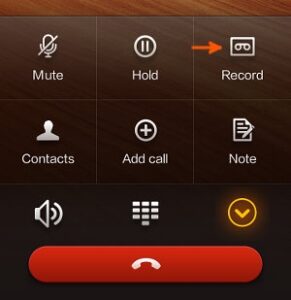





Leave a Reply