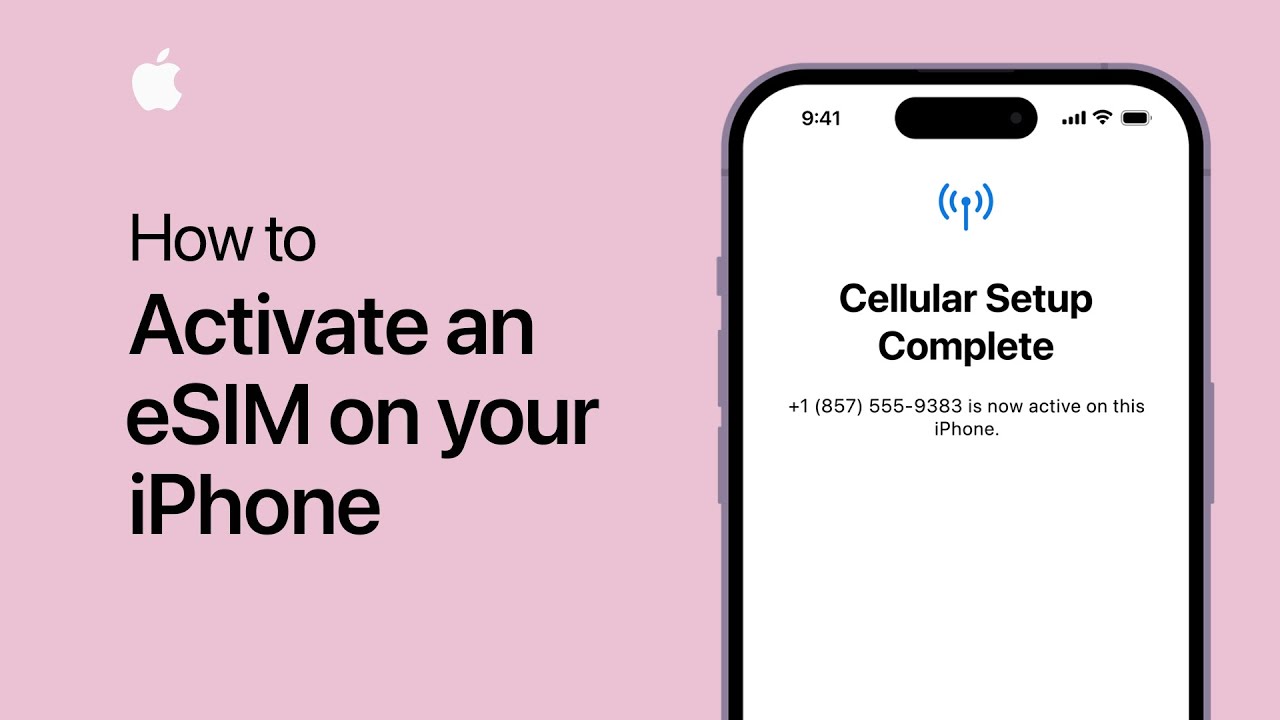
Do you want to use an eSim on your iPhone? Because of technological advancements, iPhones now feature eSim, which is an embedded SIM card that eliminates the need for a conventional SIM card. Using an eSim gives you the freedom and convenience of having various phone numbers or data plans on a single device. We will walk you through the process of activating eSim on several iPhone models, including the iPhone 14, iPhone 13, iPhone 12, and iPhone 11.
In a world where connectivity is critical, the ability to quickly swap between phone numbers or data plans is useful. This flexibility is enabled via eSim technology, which provides a virtual SIM card that can be activated and maintained directly on your iPhone.
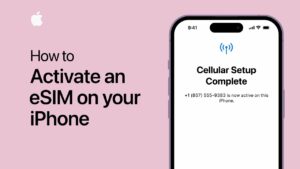
What is eSim?
eSim, short for embedded SIM, is a technology that substitutes the traditional physical SIM card in mobile handsets. Rather than placing a real SIM card into your iPhone, you can activate an eSim and use cellular services without a physical card. eSim works by keeping numerous SIM profiles on your device, allowing you to smoothly move between carriers or plans.
Checking eSim Compatibility
Before you try to activate an eSim on your iPhone, be sure your device supports this capability. The following iPhone models are eSim compatible:
- iPhone 14
- iPhone 13
- iPhone 12
- iPhone 11
If you have one of these models, you can activate an eSim on your iPhone.
Activating eSim on iPhone 14
Follow these steps to activate eSim on your iPhone 14:
- Ensure that your iPhone 14 is running the most recent iOS version.
- Open your device’s Settings app.
- Select either “Cellular” or “Mobile Data.”
- Choose between “Add Cellular Plan” and “Add Data Plan.”
- Scan the QR code provided by your carrier or manually enter the activation code.
- To finish the eSim activation process, follow the on-screen instructions.
Your eSim will be activated once the activation process is completed, and you will be able to use the associated phone number or data plan.
Activating eSim on iPhone 13
The process of activating eSim on an iPhone 13 is similar. Take the following steps:
- Update your iPhone 13 to the latest iOS version.
- Go to the Settings app.
- Tap on “Cellular” or “Mobile Data.”
- Select “Add Cellular Plan” or “Add Data Plan.”
- Scan the QR code or enter the activation code provided by your carrier.
- Follow the on-screen instructions to complete the eSim activation.
Your iPhone 13 will be ready to use the eSim for cellular services once it has been activated.
Activating eSim on iPhone 12
Follow these procedures to enable eSim on iPhone 12:
- Check that your iPhone 12 is running the most recent iOS version.
- Launch the Settings app.
- Select either “Cellular” or “Mobile Data.”
- Select either “Add Cellular Plan” or “Add Data Plan.”
- Scan the QR code or enter your carrier’s activation code.
- To activate the eSim, follow the on-screen instructions.
Your iPhone 12 will be ready to use the eSim feature once the activation process is completed.
Activating eSim on iPhone 11
For iPhone 11 users, activating eSim involves the following steps:
- Update your iPhone 11 to the latest iOS version.
- Open the Settings app on your device.
- Tap on “Cellular” or “Mobile Data.”
- Select “Add Cellular Plan” or “Add Data Plan.”
- Scan the QR code or manually enter the activation code provided by your carrier.
- Follow the on-screen instructions to complete the eSim activation.
Once the activation is successful, your iPhone 11 will be equipped with the eSim functionality.
Setting Up eSim
After activating eSim on your iPhone, you can proceed with configuring it to your liking. Here are some configuration options:
- Default Line: Select the primary call and message line.
- Data Plans: Configure data preferences for various eSim plans.
- Labeling: Assign labels to distinct eSim profiles to make them easier to identify.
Customizing these parameters allows you to optimize your eSim use and efficiently manage several lines.
Adding eSim Plans
You can use eSim to have numerous cellular plans on your iPhone at the same time. Follow these steps to add more eSim plans:
- Contact your desired carrier or service provider to obtain an eSim activation code or QR code.
- Open the Settings app on your iPhone.
- Go to “Cellular” or “Mobile Data.”
- Select “Add Cellular Plan” or “Add Data Plan.”
- Scan the QR code or manually enter the activation code provided by your carrier.
- Follow the on-screen instructions to complete the process.
You can repeat these steps to add multiple eSim plans to your iPhone, allowing you to switch between different lines easily.
Managing eSim
You may manage numerous eSim plans on your iPhone once they have been activated. Here are some managerial alternatives:
- Switching Lines: Depending on your preferences, you can switch between different eSim plans.
- Data Usage: Track the amount of data used by each eSim profile.
- Removing eSim Plans: Uninstall any eSim plans that are no longer required.
You may enhance your cellular experience and stay connected seamlessly by efficiently managing your eSim profiles.
Troubleshooting eSim Activation Issues
Here are some troubleshooting measures to consider if you face any issues throughout the eSim activation process:
- Check Compatibility: Check to see if your iPhone model supports eSim.
- Update iOS: Keep your iPhone’s operating system up to date to avoid software problems.
- Contact Carrier: For help with eSim activation, contact your carrier or service provider.
- Restart iPhone: Restart your iPhone and try the activation process again.
If the problem persists, you should contact your carrier or visit an Apple Store for assistance.
Conclusion
When it comes to managing numerous phone numbers or data plans, activating eSim on your iPhone 14, 13, 12, or 11 provides flexibility and convenience. You may quickly activate eSim on your iPhone and enjoy the benefits of this technology by following the step-by-step instructions provided in this article. With eSim, you can stay connected and get the most out of your device.
FAQs
Is it possible to utilize eSim on previous iPhone models?
Newer iPhone devices, including the iPhone 14, 13, 12, and 11, support eSim technology. Older iPhone models may not support eSim.
Can I quickly switch between eSim plans?
Yes, you may easily switch between different eSim plans on your iPhone using the settings menu. This allows you to use different phone numbers or data plans depending on your needs.
Can I activate eSim and use a physical SIM card at the same time?
Some iPhone models allow the use of both eSim and traditional SIM cards at the same time. However, it’s essential to check the specifications of your specific iPhone model.
Can I transfer my existing phone number to eSim?
Yes, in many cases, you can transfer your existing phone number to an eSim. Contact your carrier for specific instructions and assistance in transferring your number.
How many eSim cards can I use on my iPhone?
Depending on your device and carrier, the number of eSim plans you can activate on your iPhone may vary. However, most iPhones support multiple eSim profiles.





Leave a Reply