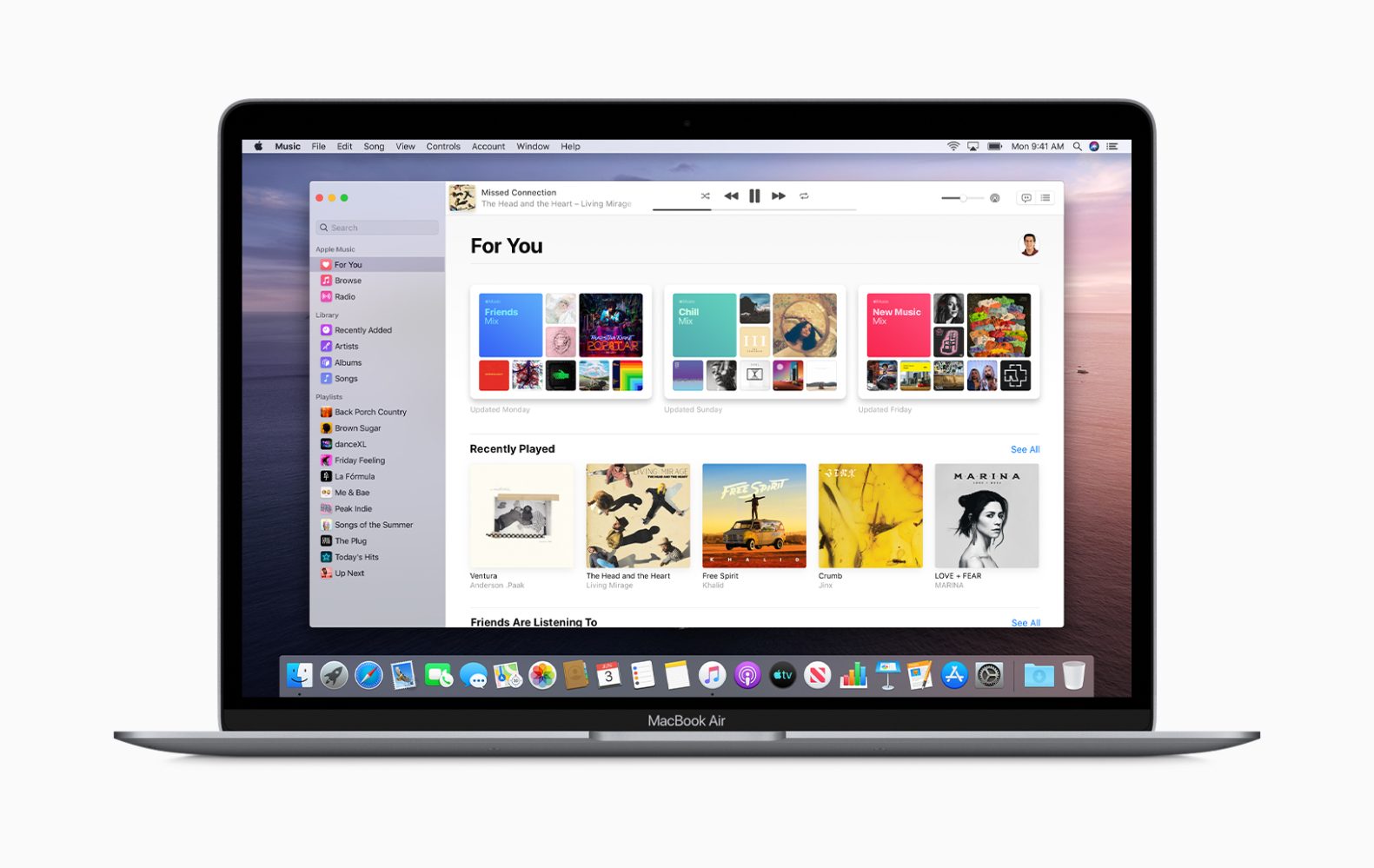
The macOS Mojave earlier version comes with the home-sharing features on the iTunes menu, however, since Apple has disabled iTunes functionality on macOS Catalina, many users are asking where are the home-sharing features in macOS Catalina. Well, something has changed and below, we will be showing you where to find the home-sharing features on your computer.
Before then, let’s take a look at the features of this home sharing on macOS Catalina. The home Sharing feature allows a user to share his or her media library from one computer with other devices such as iPhone, iPad and many others. To use this feature, you must have the same Apple ID on all the devices in your home sharing network and all the devices should be using the same network. You can use the home-sharing features to share music, movies, and TV shows, etc with your other devices.
Related:
- How To Fix App Store Not Working In MacOS Catalina
- Download MiChat For Android And iOS: Review
- How To use Find My iPhone From Computer to locate your Device
- Make An Appointment At Apple Store
Where is Home Sharing feature on macOS Catalina?
Just as mentioned above, there are little changes on the macOS Catalina, so the home-sharing features have been moved to System Preferences in macOS Catalina. To access the features by following the steps below…
Step 1: Click on > System Preferences
Step 2: Click on Sharing icon
Step 3: Now enable Media Sharing from the left panel
Step 4: Choose a name for the Mac in the field Computer name
Step 5: Then enable ‘Home Sharing’
Step 6: Enter the Apple ID that you will be used for Home Sharing when prompted.
Step 7: Finally, turn on Home Sharing
Home-sharing features have not been changed on the latest iOS 13. You can access the feature by Settings App. Tap on Settings > Music and scroll down to the bottom. Also, make sure you are using the Apple ID here under Home Sharing. The ID should be the same as you are using on your MacBook.
Now, if you are sharing your media library from your Mac running macOS Catalina with your Apple TV, you can find the Home sharing settings under Settings > Accounts > Home Sharing.
Home Sharing Not working on macOS Catalina? Fixed
If you are experiencing any issues when you are trying to use the home-sharing feature on macOS Catalina, you should disable any VPN software that you might be running on your Mac and reboot your Wi-Fi router. See if it help to resolve the issues. Additionally, you should also check your Firewall settings on your Mac. Click on > System Preferences > Security & Privacy and select Firewall. Just make sure you are not blocking all incoming connections here.
We just hope you find this article helpful and don’t forget to share it. Use the comment box if you have any problem.






Leave a Reply