
Where is the iPhone 13 home button? iPhone 13 Pro home button adapter? How to use iPhone 13 Pro Max without a home button? iPhone 13 Mini side button?
One of the miseries of the iPhone 13 is the missing home button. Well, this did not start from the iPhone 13 Pro. The home button disappears starting from the days of the iPhone X and then the iPhone XR and the iPhone XS Max.
If you are still missing the main deal here, then let me break it down. Then let me break it down, Apple is trying to remove out the home button on iPhones. So the iPhone will only be using gesture control. This is why you won’t be seeing the physical home button on your iPhone smartphones just like it used to be on the iPhone 8 and the iPhone 7 series.
But does that mean there is nothing like a home button on Apple phones? Not all. In fact, if you are not happy that the home button is missing on your device, you can still bring it back. In this post, we will be showing you how to get back the home button on your iPhone.
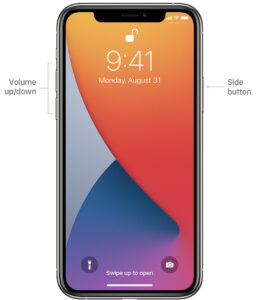
How to get a home button on-screen on your iPhone 13 / 13 Pro / 13 Pro Max / 13 Mini
Yes, you can really get back the home button on your iPhone by following the steps below.
Step 1: Go to the iPhone settings app.
Step 2: Tap “Accessibility”.
Step 3: Tap “Touch.”
Step 4: Tap “AssistiveTouch.”
Step 5: Then turn on AssistiveTouch by swiping the button to the right.
Step 6: Finally, the AssistiveTouch should appear on the screen.
To use the AssistiveTouch button, just tap on the button which hovers on the screen. This should pop out into a button overlay menu with several buttons such as the home button which is like the Touch ID.
How to customize AssistiveTouch
You can easily customize the AssistiveTouch by adding, removing some buttons. You can even delete all buttons except one which can function as the home button. To do that, follow the steps below.
Step 1: Open the AssistiveTouch settings and tap “Customize Top Level Menu.”
Step 2: Next on the Customize Top Level Menu page, you can tap any button and change it to perform a different function.
Step 3: To change the home button and get rid of other buttons, tap the minus sign until it only shows one icon. After that, tap the one button and choose Home.
About iPhone 13 Mini
The iPhone 13 Mini is a nice compact smartphone from Apple that has a small screen display size of 5.4 inches with a Super Retina XDR OLED panel. The handset is blessed with an Apple A15 Bionic chipset with an inbuilt storage of 128GB 4GB RAM, 256GB 4GB RAM, 512GB 4GB RAM. It has dual rear cameras of 12 MP and a dual front camera of 12 MP as well.





Leave a Reply