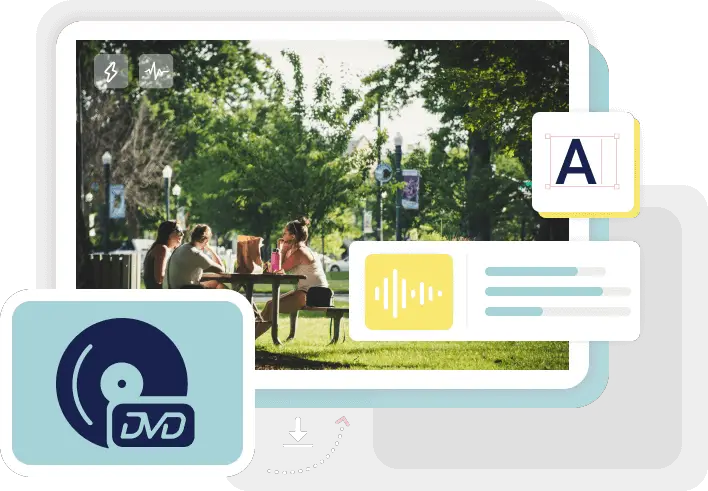
VideoByte, is an easy-to-use, fast, and powerful DVD/Blu-ray Converter tool that can convert any DVD/Blu-ray movie to video formats such as MP4, AVI, WMV, 3GP, etc. you want. This tutorial will provide you with some ways to convert DVD/Blu-ray movie discs into digital video format using VideoByte.
Introduction
It can be difficult, costly, and time-consuming to convert your old DVDs and Blu-rays into a digital form. In this post, we’ll show you how easy it is! Most DVD players will come with software that will allow you to rip the disc’s content onto your computer.
However, these programs are often limited in their functionality and won’t do everything needed to create a high-quality copy of the disc.
An alternative method for converting DVDs is by using third-party software such as videobyte which takes care of the entire conversion process without any headaches or difficulties.
Unlock Protection Of Any DVD/Blu-ray And Digitize Them Easily

Have you ever wanted to convert your DVD or Blu-ray movies, but couldn’t because of the protections? Now you can with the VideoByte app.
VideoByte is free software that enables you to unlock protection on any DVD or Blu-ray disc and digitize them easily. You don’t need any expensive equipment; all you need is a computer with a high-speed internet connection.
So what are you waiting for? Grab this amazing piece of technology today! It’s so easy to use that even your grandpa will be able to figure it out in no time.
With VideoByte, you’ll never have trouble watching those family DVDs again! And if your laptop has limited space, you can save the converted videos right to a USB drive.
Plus, it works on both Macs and PCs! If you want more options for converting DVDs, there are other options like RipItToPieces. But beware! If you choose an option like RipItToPieces without reading reviews, then you may end up downloading malware instead of getting your DVD converted.
Downloading the VideoByte app is completely risk-free and it gets great reviews from satisfied customers. Get yours now while they’re still available!
Multiple Output Formats And Device Presets
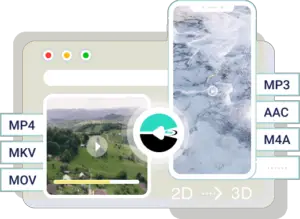
You can convert your disc’s content to a different device preset with just a few clicks. Selecting an output format is as easy as ABC.
Select the desired output type: For example, select iPhone if you want your converted video on an iPhone. You can also choose iPad, or Android.
If you have both an iPad and an Android tablet, you can convert it for both devices at the same time! All you need to do is change the output presets from Android to iPad and then click Start Conversion.
It doesn’t get any easier than that! Video Byte makes converting DVDs and Blu-rays simple. With their professional conversion software, we take care of everything for you. All you have to do is insert the disk in your drive and click Start Conversion.
Sit back and relax while Video Byte does all the hard work for you! From computer to Apple TV? No problem!
Keep the Original Quality Of BD/DVD With Lossless Output
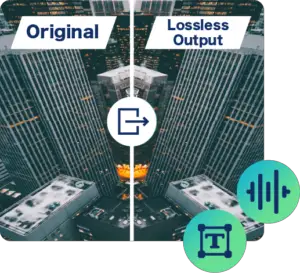
The VideoByte app is a fast and easy way to convert your DVDs and Blu-rays, with no loss in quality. It converts them to the same quality as they were originally stored on the disc. VideoByte has been designed for anyone who wants to convert their movies, both at home and on the go.
The app was created by Lantech Systems Inc., a company based out of Canada that specializes in converting DVDs and Blu-rays from physical formats into digital formats. Along with being fast, VideoByte is easy to use.
You simply load up the conversion utility onto your computer and insert the BD/DVD you want to be converted. Then, you select what type of device you want to be converted to a mobile phone, tablet, laptop, or desktop computer.
After that’s done, you can either burn it onto a disk if it’s a DVD or Blu-ray disc or downloads it as an MP4 file if it’s a regular film. There are two different settings you can use while converting, depending on how much detail you want. One will be higher quality but take longer to encode, while the other will be lower quality but quicker.
It’s important to note that this software isn’t meant for pirating films off of YouTube or other online streaming sites; it’s intended for those who have bought a DVD or Blu-Ray copy of a film and would like to transfer it over to another device.
For example, some might buy a Blu-Ray copy of Titanic just so they can watch it on their phone when they’re traveling. VideoByte is perfect for them because it preserves the original quality of the film when converting it.
Keep All The Audio Tracks And Subtitle
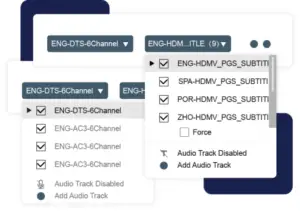
One of the most common questions people ask is if they can keep the audio tracks and subtitles on their DVDs and Blu-rays when they convert them. The answer is yes, you can! However, in order for this feature to work, you will need a program that has that capability.
We recommend Handbrake as a good free option. Handbrake is available for Windows, Mac OSX, and Linux operating systems. You should also make sure your computer meets its requirements before downloading it.
For Windows computers, make sure your system does not have any other programs running, or else the conversion might take longer than expected. For Macs, make sure all other programs are closed so that Handbrake is not interrupted by anything else while converting files.
Download And Install VidByte
Visit the VidByte download page, select your operating system and then click the download link. Once downloaded, unzip the file and run VidByte. Make sure your disc is inserted in your drive before you click Convert.
Click Browse in the lower left corner of the screen and navigate to where you want to save the converted files. Then, click Convert on the right side of the screen. You’ll have access to all of your converted videos by clicking on My Videos.
If there’s a specific one you’re looking for, just type it in the search bar at the top of your browser window. It will take a few minutes for the conversion process to finish.
If you need to cancel midway through, just click Stop Conversion on the bottom right-hand side of your screen. When the conversion is finished, you can find your videos by clicking My Videos on the VidByte menu at the top of your screen.
When converting Blu-ray movies, please make sure that all associated subtitles are selected in order to get accurate conversions (subtitles not shown).
High-quality Output Modes To Convert Blu-ray/DVD
The Video Byte software can convert both commercial and personal Blu-rays and DVDs. It has three high-quality output modes: HD, Full HD, and 4K.
The conversion process is fast, and easy and preserves the content of your original disc. No more lugging around heavy discs! Whether you are a collector or just looking for a convenient way to watch your movies on any device, Video Byte will help you get them on a hard drive.
Once converted you have plenty of options as far as how to view them. You can put them in a media player like Kodi for viewing on TV or Plex for viewing on all devices with internet access.
Why Would I Want To Convert DVDs Or Blu-Rays?
There are a number of reasons why people want to convert their DVDs or Blu-rays. If you want to watch your favorite movies on the go, but don’t have access to a DVD player, converting it will allow you to do so. Perhaps you would like to make a copy of your family’s favorite flick for each member.
Or maybe you need some extra space and want a digital copy rather than the physical disc taking up storage space in your home. Whatever your reason is, the process of conversion is relatively simple.
You just need to download a free app that can rip DVD/Blu-rays and then transfer the files onto your device of choice (such as an iPhone). The most popular app out there right now is videobyte.
Both apps offer a variety of features including support for different formats and encoding presets, ability to select specific chapters, various languages, etc.
The biggest difference between the two comes down to price point: The handbrake is free while DVDFab Passkey costs $35 USD.
What Format Do I Save In?
The format you want to save your videos in depends on what device you will be watching them on. If you’re going to be watching it on your laptop, then a .mp4 is fine. If you’re going to be using an iPhone, then the best format for that would be a .mov. For any other type of phone, we recommend a .mp4.
If you are going to be using these videos online or on a TV, then the best format is an MKV. In order to do this conversion, you need some software called Handbrake.
When you have the program downloaded and installed, open up your disc and load it onto Handbrake by clicking File>Open Source. Then click the Browse button and select where you want your converted files to go.
Once you’ve chosen a location, click Start. You’ll see a preview window with all of the available tracks listed below it.
Can I Just Stream These Movies Instead?
Streaming is not a good idea if you care about quality. Streaming video tends to be lower resolution than DVD or Blu-Ray, and it also can’t be paused or rewound as a physical disc can.
Also, streaming services may limit the number of devices that can connect at one time. If your whole family wants to watch a movie together, everyone would need their own subscription! In contrast, when you download a digital file, it’s stored on your device (or in the cloud) so everyone in your home can enjoy it.
And because it’s saved as a high-quality video file, you can pause and rewind it without any problems. Plus, there’s no expiration date for digital files; as long as you’ve got storage space, they’re yours to keep forever.
You’ll never have to buy another copy again because someone accidentally scratched the DVD or lost their phone with the YouTube link saved on it! Even better, you can easily share movies with friends by just emailing them the file.
We recommend installing videobyte on a computer in your home network that has plenty of hard drive space to store all of your media files. That way, every device connected to your network will automatically have access to all of your content.
Where Can I Store These Movies And How Long Will They Be There?
You can store the movies on your computer, external hard drive, or cloud storage account. If you store them locally, you’ll need enough space for both the original disc and its ripped digital version.
And if you have an internet connection, you can download them from a file hosting service like Dropbox or Google Drive (free storage up to 2 GB).
However, if it’s a newer movie that is still in theaters and hasn’t been released on Blu-Ray yet, then this may not be possible because of copyright infringement laws. But even if that’s the case, there are other ways you can still get a digital copy of the movie.
For example, iTunes will sell some older movies as downloads, or you could try purchasing one through Amazon Video on Demand which has deals with studios like Warner Bros., Universal Pictures, 20th Century Fox, and Lionsgate Entertainment to offer recent releases.
Conclusion
Simply follow the steps in this blog post and you’ll be on your way to converting your DVDs and Blu-rays into a digital video that can be streamed or downloaded. So what are you waiting for? If you’re ready to take back control of your media library, get started with one of these conversion programs today.





Leave a Reply