
Nowadays, many people are making a lot of money by using video to market their products. Many are into comedy, tutorials, and reviews. With video, they can reach the heart of their followers either on YouTube or any other social media. When you open your telegram app, you will discover many advertisements and most of them come with interesting videos that will catch your attention.
Facebook’s topmost exciting feature is the video and many top big companies are taking this advantage to reach their global target. The fact is, whether you are a professional video editor, a YouTuber, or just a layperson who wants to use video to start marking money online, you surely need Good Software to get the work done.
Most of the software out there comes with so many features that will require some bucks to enjoy, while others have what we need but lack the stabilization feature which is essential for many. Although some are paid versions, however, there are others that are free.
But to get the best, it’s better you switch to the paid version. You just have to go for the free trial first and then you can upgrade to the paid version when the trial expired. The Promo Video Editor for example has a free version that you can try before upgrading to the paid plan.
Thanks to the advancement in technology, we have so much free video stabilization software to use and get our work done even with zero experience. Below we will be showing you the top best video stabilization software for Mac and windows you can get for your work for free.
1. VideoProc
This particular software is leading in the industry. The video editor is a must-have if you want to edit your work like a Pro. It’s available for both Mac and windows and it still offers the same features as well.
The VideoProc is our favorite because it has many goodies to offer. Anyone can use the app even those without a degree and zero knowledge of editing. This software is perfect for editing videos, documentaries, movies, and more. The software even supports editing of 4K video which is also known as HD ultra. You can edit 4K videos and also adds effects, and convert them into a variety of file formats of your choice.
Although to get the full software required $80 which is a lifetime license, however, you also have a chance to grab the soft for free. Yes, right now the VideoProc is running a giveaway and they promised to give out the stabilization software for free.
You will also get the chance to win GoPro Hero7 in black or silver. For those that are not familiar with GoPro Hero7, it’s an action camera. Although there are so many cameras that allow you to capture action shots, the GoPro allows you to do so much more. The camera is water-resistant meaning it’s durable and strong.
You can take it anywhere you’d like. The camera does not come with stabilization, that’s why you have the VideoProc stabilization to do the job. You can use this video software editor to put together some of your action video files. You can adjust it by making use of the Toolbox button, and using the Deshake function to smooth out and stabilize your video work. Once you are done with the editing, you can export the video and then share it with your friends.

Those that don’t know how to use the video stabilization software, can watch the tutorials above. Apart from the stabilization, the VideoProc also comes with some cool features you’d like to explore. Like many other video editors, it can cut video. This particular feature is nice because it will give you the chance to remove unwanted ads on videos you downloaded from YouTube. You can also use it to remove footage and any other unnecessary shots.
Furthermore, it also has another additional feature that you can use to split videos. This feature will be helpful for those that want to move a large 4k video from one device to another. Instead of wasting your precious time on moving high space videos, you can split them into chunks and move them. That being said, the VideoProc is one the easy software for everyone, especially those that are new to video editing.
2. Lightworks Editor
The Lightworks Editor is not new software, it has been around for some time now and it’s used in a few films production. This software was used to edit the Wolf of Wall Street and Pulp Fiction which are both major popular films at that time. The Lightworks Editor has been around for 25 years now.
This software is a versatile video editing platform that is available for Mac, Windows, and Linux as well. No matter what your work is, Lightworks Editor allows you to edit any kind of work anywhere. The program has an easy-to-use user interface that anyone can master even if you are not an expert in the field. It was built for both experienced and non-experienced folks and it can be used for professional videos.

You should watch the video tutorial above if you are still new to the program. The video will give you an insight into how to get started with the program. Lightworks Editor has excellent features just like the VideoProc. You can use the software to export and convert videos to any format.
This software will allow you to edit a file that you want to upload on YouTube or Vimeo. After editing your video, Lightworks allows you to export the video straight to YouTube or Vimeo and in all different resolution types- such as in Standard or High Definition, and 4Kor Ultra HD.
As a video editor, Lightworks has similar features to the VideoProc such as the timeline method, which makes it easy to do the trimming of videos, cutting, and splitting frame by frame. You can use it to stabilize software as well, but not as nice as the de shake” feature on VideoProc will do.
The Lightworks Editor comes with a free 7 days trial and then after that, you can register the tool for free and use it without paying a dime. However, if you want to get all the premium features, you’d be required to pay for an upgraded license. You can check it out yourself here.
3. HitFilm Express
The HitFilm Express has excellent professional video editing features that you can use without paying a dime. The software is free and without any trial. You can download it on your Mac or Windows and use all the professional editing features, all for free.
We know, this is what you ever wanted. To get professional video editing software that you can use for home videos, documentaries, or movies. You will get cutting tools, audio, and video filters, layers and masking, compositing options, and even effect for detailed editing. You might wonder, if Hitfilm Express is all for free, then where are they making their money from., Well, to clear you, the Hitfilm Express isn’t all free.
A large majority of the features on the software are for free, while the rest packages come with a price tag starting from $10 each. The good news is that when you pay for a package that cost just $10, it will unlock access to important features like color correction, exposure adjustment, split-screen masking, and filters.
Beware, this software is more demanding, and before having it on your PC make sure it meets all the specifications requirements. For those with MAC, it should have at least an i5 Intel Core processor — or an AMD equivalent — 8GB of RAM, and Intel HD Graphics 4000. However, if you plan to edit 4K videos, you should make sure you’re running on an Intel Core i7 processor with more than 8GB of RAM and an additional SDCard slot.
4. Filmora
The Filmora is another excellent software for video editing. This software is built for professional video editing. One of the feature highlights of the software is the video stabilization which transforms shaky action videos into a smooth clip for your viewers.
To get started with the software, you will need to open your footage into the Filmora media library which will require more clicks than the VideoProc. You can click on the stabilization feature to smooth your work.
Another cool feature of the Fimora is that it allows you to export videos into any format that you need. You can also use this software to burn your movie files to DVD. This means you can use the burning feature to get a DVD which you can use to watch your videos on a big screen TV that has a DVD player, Blu-Ray player, or gaming console.
The Filmora has a green effect just like Hitfilm Express which allows you to create new worlds with compositing by layering clips and the green screen effects. It offers Direct Upload and once you are done editing your movie, you can optimize it and upload to a social platform.
The Filmora is available for Windows and Mac. You can use the free trial for a taste and then later upgrade to the full version which cost $70.
5. iMovie
This iMovie is built and developed by Apple which makes it a deal-breaker for Mac. It comes with exciting features just like the ones we listed above. You can use the software to transform your video into something professional. Apple said that they make the video editing software easy to stabilize video. With a simple click, you will get your video stabilized using the software.
To get the whole work done, you will have to click on the box that says Stabilize Shaky Video, and an option will come up for you to adjust the amount of stabilization you want to add to the clip. One thing that makes this software amazing is that you can use it on your iPad or iPhone.
You can start editing any clip on your iOS device and then finish it up on your Mac. iMovie also supports editing of 4K video format with additional filters, and animated titles that you can use.
6. AVS Video Editor
This software is not just for stabilization but also for editing your video clip in all aspects. The AVS Video Editor has features inside that you can use to smooth out and stabilize that shaky video clip. It’s quite easy to use which means both professionals and non-experienced can use it. It exports videos pretty fast in just a few minutes.
Furthermore, the software has some cutting-edge features with special effects you can use. It has Blu-Ray video support, multilingual support, and also the ability to share your clips straight into a social platform such as Facebook and MySpace. The AVS Video Editor is free at first which is the trial version, while the full version cost $59. You can check out the program here.
7. Pinnacle Studio
This list will be incomplete without this amazing software. The Pinnacle Studio comes with different tiers that give you access to varieties of features at each level. It has a basic, a Plus, and an Ultimate level which gives you access to everything.
The Pinnacle support 4k video editing just like VideoProc. It offers visual effects and each tier has its effect. The best you can get is 1,500+ effects, titles, and templates that you can use in your video creation. The plus version gives access to 1,800+, and the Ultimate over 2,000 different effects.
Another topmost exciting feature of Pinnacle is the recording software which will be useful for those that want to record a video on their computer. This software will help those that want to record a tutorial on how to upload them on YouTube. The software is not free after all but still, you can try the trial version. The pricing starts from $50, $80, and $100, respectively. You can check it yourself here.
8. Adobe Premiere Elements
The name Adobe is not something new, especially among photographers or video editors. When it comes to creating something neat and professional, the Adobe Premiere Elements will do the work fine. This software will be perfect for those that are still new to video editing as the software is user-friendly.
It has automation built into the software. For example, it features Smart Trim, which automatically brings together the best scenes based on the style of your video clip. Since it’s a video editor, the Adobe Premiere Elements comes with some of the features you will find on most video editing software such as cut, join trim, titles, and transitions.
You can also use the software to transform your video into a DVD which you can use to watch your clip on a bigger screen TV that has a DVD player. The downside of this software is that it’s one of the most expensive software out there. They cost $100 and $150.
Our Verdict:
Here we have shown you the top best video editing software and stabilization for both Mac and Windows. As you can see most of them are free while others come with a license price tag. Depending on your work and what you need the software for, the VideoProc is best for Mac, while the last one is for professionals who have enough to spend. The Adobe Premiere Elements is expensive, but the features are worth it.
Do you have any other professional video stabilization software for Mac and Windows you’d like us to know? Use the comment box and don’t forget to share this post as well.
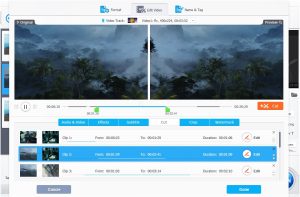



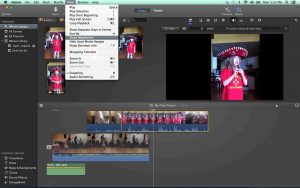
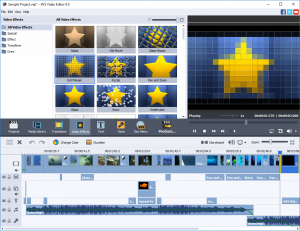







Comments (1)