The Samsung Voice Recorder app is an app that allows you to record audio or voice on your Samsung phone. After you record the audio or voice, you can then share it with your friends or family. Well, in this post, we will be showing you how to record voice on your Samsung Galaxy device. Yes, this voice recorder works on Samsung S22, S21, S20, S10, and even on other Samsung series like the A53, A52, and many more.
How to Use Voice Recorder App on Samsung
Step 1: On your device, go to Voice Recorder app.
Step 2: Tap on Record icon to start recording.
Next, when the voice recording starts, you can choose between 3 different recording modes, you have the choice to select Standard, Interview, or Speech-to-text. Now when using the Interview mode the sound is amplified from the top and bottoms of the device and it reduces the sound from the sides. This mode is best when recording a sound from a noisy environment.
However, with Speech-to-text mode, you can convert up to 10 minutes of speech to text. When recording Speech to text, make sure your device is within 8cm of your mouth and speaks clearly.
Step 3: When you are done with the voice recording, you can now change the file name and then tap on Save.
How to Find Voice Recording on Samsung Phones
Step 1: Open the My Files app.
Step 2: Next, under the categories select Audio.
Step 3: Now select Voice Recorder.
How to Convert Speech to Text on Samsung Phones
Step 1: To convert speech to text, go to your List.
Step 2: Next tap on the recording you would like to convert.
Step 3: And then tap the three dots at the top of your screen.
Step 4: Select Convert Speech to text.
Step 5: Now you have to agree to the Terms and Conditions and tap on NEXT.
Step 6: Tap on CONVERT.
Step 7: Now your speech will then be converted to text. Once its done, just tap to save.
How to Share Voice Recording on Samsung Phone
Step 1: To convert and share your voice or audio recording, go to your List.
Step 2: Next, press and hold the Voice Recording you would like to share.
Step 3: If you would like to share multiple audio recordings, just select them and then tap on the Share button.
Step 4: Finally, you can now select the app you would like to share it to.
How to Continue Recording on Existing Audio
You can easily continue recording on an existing audio or voice recording. To do that is very simple. Just follow the steps below.
Step 1: First, select the existing recording you would like to continue with it.
Step 2: Then tap on the three dots on the top of the screen.
Step 3: Select Edit.
Step 4: Then tap on the recording icon to start re-recording.
Step 5: You will then continue recording where you stop.
Step 6: When you are done. Just tap Save.
Step 7: Then you can choose to save it as a new file or replace the original file.
Step 8: That’s all. You can view your recording on your List.
Samsung Voice Recorder App Download
The Samsung Voice Recorder app is currently available on
Google Play Store. So if you don’t have the app on your Samsung phone, then you can go to Play Store and download it. With this amazing app, you can record audio and even convert speech to text.





(
1 votes, average: 5.00 out of 5)
You need to be a registered member to rate this.
Loading...
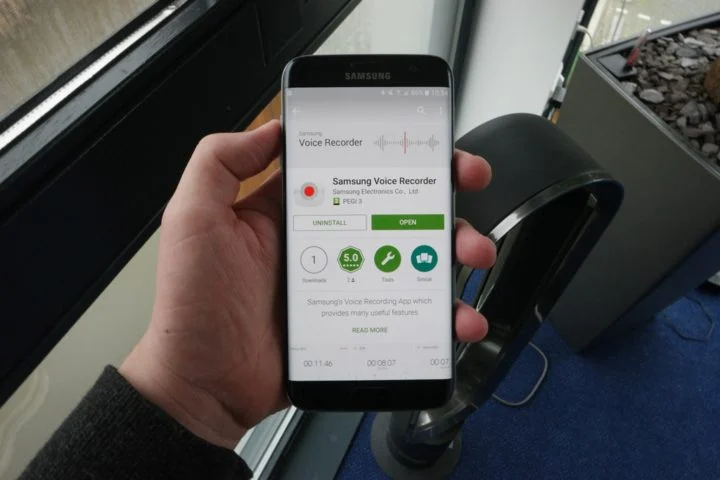
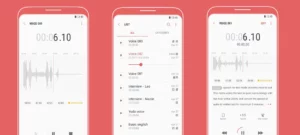





Leave a Reply