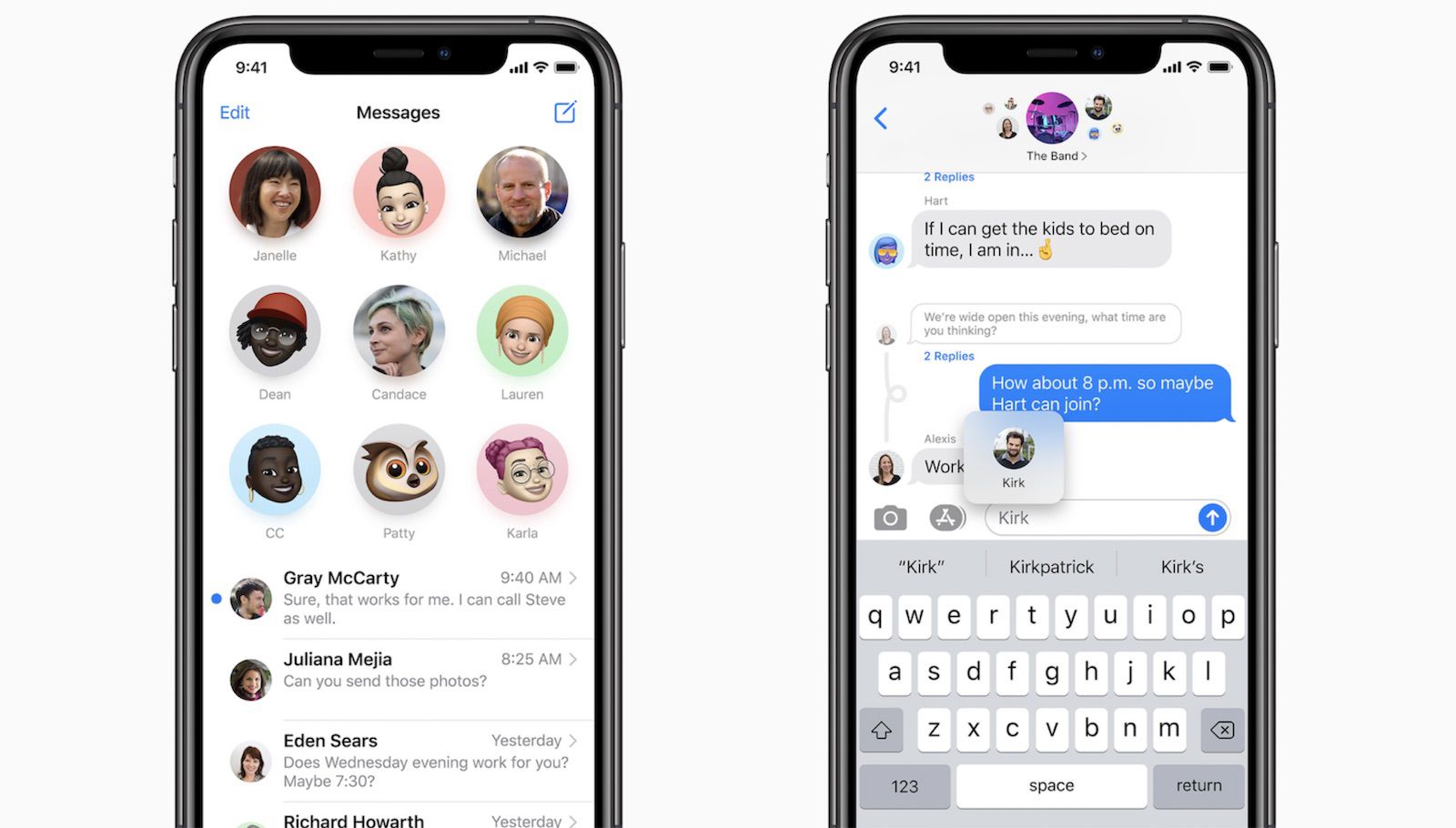
Among the numerous exciting features on the new iOS 14 is a new messaging app. The app has been overhauled bringing more exciting features to iOS 14. Some of the features include the ability to search memoji, additional memoji, new options on group chats, and lots more.
Well, as time goes on, you will find most of these features on your messages app but before then, let’s guide you on how to use them.
Related:
How To Add and Use Home Screen Widgets in iOS 15
How To Translate Webpages In Safari On iPhone And iPad
How to Search for Emojis on iPhone Keyboard
As mentioned, a new option to search memoji is now available on the messaging app and this makes it almost perfect to express your feelings while on the conversation. To begin, just tap the emoji icon on the keyboard, here you should see a Search Emoji field at the top of the keyboard.
Now tap on the field and type the keywords you want to express. For example, it brings sad memoji, type “sad” and you will get that memoji and so on. When the memoji you want appears, tap on it’s to insert it into your conversation.
How to Pin Conversations in the iOS 14 Messages App
The iOS 14 message app now lets you pin conversations at the top of the screen for easy access. This is pretty good as it helps you to see most of your frequent conversations. To use this, slide from left to right on a conversation you want to pin. Now tap on the pin icon that appears on the left of the conversation.
Done, the conversation will be pinned to the top of the Messages app and will show the contact picture for quick access. Now, whenever you received a message in a pinned conversation, it will show at the top of the pin and all you have to do is to tap to open it.
The good thing is that you can pin up to 9 conversations that sync across the Messages app on both iPhone, iPad, and Mac. Also note that if you pin a group conversation, the three most recent participants of the chat will show around the pin so you can know who’s talking on the group.
To unpin any chats all you have to do is to tap and hold the pinned conversation. Select the unpin option that appears.
Start a Group Chat in iOS 14
Even the popular group chats have been updated as well bringing something exciting to users. The top conversation on group chats now gives the option to see all the members of the group, while the most active ones show’s up in larger icons.
To begin a new conversation, just tap on the pin icon at the top right of the Messages screen. Now put in the name of the people you want to start a group chat with. Then write your first message on the first field and send it.
How to Change Group Picture or Set Emoji in Messages App iOS 14
The iOS 14 also allows you to set a custom image for a group chat. To begin, open the conversation. Then tap on the group icon at the top and tap the small icon info. Tap Change Name and Photo. Here you can set a photo, Memoji, or emoji as the group icon. When you are done, tap on done to change the group picture.
How to Start and View Thread Chat Group on iOS 14
In the iOS 14 message app, you can reply directly to a specific message as an inline reply. To do so just hold down on a particular message within the group chat and tap Reply. Type in your text reply and send it. This will then appear as a thread rather than another message within the conversation. Now to view a particular message thread, just tap on it to expand.
How to Tag People in Group Chat in Message App
You can tag or mention a specific member in a group chat. All you have to do is to type the person’s name in the message input field. A suggestion will now pop-up, tap on it to mention the member, and then finish typing your message and send it.
Furthermore, you can also choose to be notified of a group conversation whenever you are mentioned rather than seeing every conversation on the group.
Wrapping Up:
All said and done, the iOS 14 brings exciting features that many will find amazing especially when chatting with friends on the messaging app. We find the new memoji more exciting as it brings Face masks and many more. Everything seems now better than before.
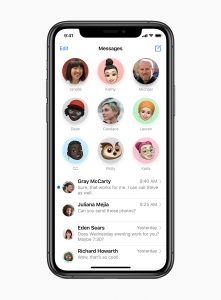





Leave a Reply