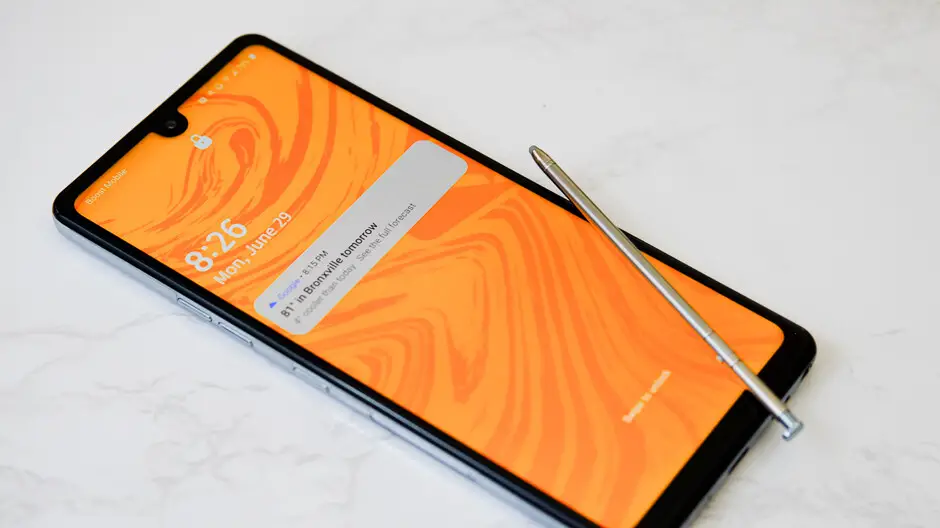
The LG Stylo 6 is one of the affordable smartphones from LG. Just like other smartphones, LG Stylo 6 has its own issues which range from screen calibration, screen sensitivity, and screen glitch and some people even complain that their device screen is going crazy.
Yes, we understand the frustration you must have faced seeing your device screen having lots of issues that can prevent you from many calls, and doing other things on it. The screen is one of the most important parts of a smartphone or device. Once it develops issues, you need to fix them before you can use them.
Well, in this post, we will be helping you or showing you can easy you to fix your LG Stylo 6 that is developing these issues on your own without any problems. Just follow all the steps below and you will be good to go.

How To Fix LG Stylo 6 Screen Issues: Screen Calibration, Glitch, and Sensitivity
Reboot Your Phone
This is the most common means to fix any glitch you have on your device. So before anything, you should try and reboot your LG Stylo 6 device. To do that, follow the steps below.
Step 1: Turn on your LG device.
Step 2: Press the power button and tap on reboot to reboot it.
Step 3: If you cant reboot it. You will have to force it.
Step 4: To do that, hold down the power and the volume down button simultaneously until the screen goes black.
Now you can check and see if the screen is now working fine and if it’s still having the same issues, try the second method below.
Update your Software
This is another method you can use to fix some issues you are having with your LG phone. Updating your device to the latest Android operating system is always recommendable. To check if an update is available and to do that and update your device, follow the steps below.
Step 1: A software update can not be reversed so before making any update, make sure you backup your personal data and files. This way, you can easily recover them when you lose them at the cost of the software update. Also, make sure your phone is charged at least 50% and you have a stable internet connection.
Step 2: Next go to your Home Screen and choose the Setting app.
Step 3: Scroll down and choose System.
Step 4: Choose the update center.
Step 5: Choose System Update.
Step 6: Now your LG Stylo 6 will search for available updates.
Step 7: If an update is available, you will see it on your screen and all you have to do is to tap on it and install it.
Step 8: After the update, your device will reboot and the screen might look different as well. You can now check to see if your device screen is working fine or move to the next step.
Boot into Safe Mood
The safe mood is a great way to see if your device screen is not working because of the app you recently installed on your phone. Now putting your device in a safe mode will disable any third-party applications on your Android for the time being.
The good news is that you can still get back your phone to its original state by rebooting it. So don’t worry, you won’t lose any data or files when you put on your device in a safe mode. To put your LG Stylo 6 into safe mode, follow the steps below.
Step 1: Press and hold the Power Button.
Step 2: Next, a menu will pop up, press and hold the Power Off symbol for 3 seconds.
Step 3: Now you will see a “Reboot to safe mode” notification.
Step 4: Finally, press OK and you are done.
Now that your phone is in safe mode, you should tap and touch the screen to see if it’s working fine now. If your screen is working fine, then it’s the app that you recently install that is causing the screen glitch on your phone. The best thing to do is to quickly uninstall the app and you are good.
However, if the problem continues even after putting your device into safe mode. Then it’s time to move ou our final resolution.
Factory Reset Your LG Stylo 6
Factory resetting your LG Stylo 6 will bring your device back to its initial stage. This means all your data and file will be erased. But your phone will be back the way it was before. This method is called the final resolution because it fixes most of the issues you might have on your LG phone. To factory reset your LG Stylo 6, follow the steps below.
Step 1: Go to Home Screen and choose the Setting app.
Step 2: Now scroll down and choose System.
Step 3: Optional, you can choose Backup for more options. Or choose Restart & Reset.
Step 4: Choose Factory Data Reset.
Step 5: Optional. You can check Erase SD card. And then choose Reset Phone.
Step 6: Enter your current screen lock code.
Step 7: Choose Ok.
Step 8: Choose Reset.
Step 9: Now, all data and settings saved on your LG stylo 6 will be deleted and your device will automatically reset and reboot.
That’s all. This method of resetting your LG Stylo device is via anti-theft and you can disable it after resetting your phone.
That’s all. We believe with this information, you should be able to fix the screen issues you have on your LG Stylo 6 device.





Leave a Reply