
For some time now, many people have been complaining about their iPhone 11 Pro Max overheating and some times won’t even turn on. This is one of the issues that the iPhone 11 series have.
So if your own iPhone is overheating, battery draining, and sometimes won’t even turn on, below is the troubleshooting on how to fix it. Without wasting much time, let’s see how to fix iPhone 11 Pro Max overheating and won’t turn on.
Related:
How to share location and ETA from Google Maps On iPhone
How to Enter DFU or Recovery Mode on iPhone 11, iPhone 11 Pro, & iPhone 11 Pro Max
How To Fix Red-Eye Correction on iPhone iOS 15
How to Fix Face ID Not Working on iPhone 11 Pro
Force Restart Your iPhone 11
This is the first solution to fix an iPhone that won’t turn on especially after an update. It can be possible that your iPhone is already stuck on a black screen. Or better still your battery is down to zero percent. However, let’s give a try. Follow the steps below to force restart your iPhone 11.
Step 1: Press and then release the Volume Up key.
Step: Press and then release the Volume Down key.
Step 3: Now press and then hold the Side button for about 10 seconds and release when the Apple logo appears.
It may take more than 10 seconds, the main point is to be patient and wait till the apple logo appear. If it does not appear after following the steps above many times, connect your device with a power cable and charge the iPhone.
Update Your iPhone
If you were able to power your iPhone using the method above, then its time to update your iPhone to the latest OS and fix the overheating issues. To check if an update is available for your iPhone, follow the step below.
Step 1: Go to the Settings app on your iPhone.
Step 2: Tap on General.
Step 3: Choose Software Update.
Make sure to update your iPhone 11 if any is available. This will not just fix your iPhone overheating but will bring some cool features as well.
Update Your Apps
This is not just updating the operating system. You also need to keep all the applications on your iPhone up to date. You should know that some apps consume more battery than others and keeping them updated will not just reduce battery drainage but will also improve the phone performance.
So follow the steps below and make sure to update all your Apps on your device.
Step 1: On your iPhone, open the App Store.
Step 2: Tap on your profile image at the top right corner.
Step 3: Scroll down to see the available updates.
Step 4: Now select the Update All for multiple updates.
Clean Up Your iPhone 11
Its time to clean up your iPhone 11 and make everything whole again. This method will require you to backup your device before proceeding. To backup, your phone follows the steps below.
Step 1: Open the Settings App on your iPhone.
Step 2: Now tap on your name at the top of the page.
Step 3: Select iCloud.
Step 4: Under Apps using iCloud, select iCloud Backup.
Step 5: Tap Backup Now.
You have to be patient and wait till the backup is complete and then proceed to the next step which is to erase your iPhone Settings.
Step 1: Open your Settings App.
Step 2: Tap General.
Step 3: Scroll down to select Reset.
Step 4: When prompted, enter your passcode or Apple ID password, and wait.
Now after your iPhone wipe itself you will have to go back and set up everything again. Since you created a backup, you can restore it and your iPhone will be fine and working well without overheating or getting hot too much.
Your iPhone 11 Pro Max Still Overheating? Try This…
- Stop using your iPhone when charging.
- Always keep your iPhone in a cool environment.
- Reduce multitasking eg don’t run multiple games at the same time.
- Check your battery and make sure it’s not damaged.
- Disable unwanted apps running on the background
- Turn off Bluetooth, Airdrop, and hotspot whenever they are not in use.
- Remove your iPhone Case to cool down the device
- Use low battery mode.
Conclusion:
With all these steps and methods above, you should be able to fix overheating on your iPhone 11 Pro Max. Hopefully, you can also use the same method to fix iPhone 11 Pro Max won’t turn on. Don’t forget to share this post and use the comment box if you have any other problem or issue.
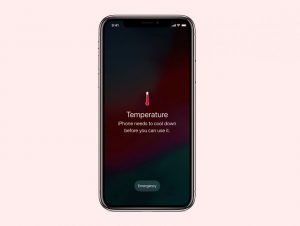





Leave a Reply