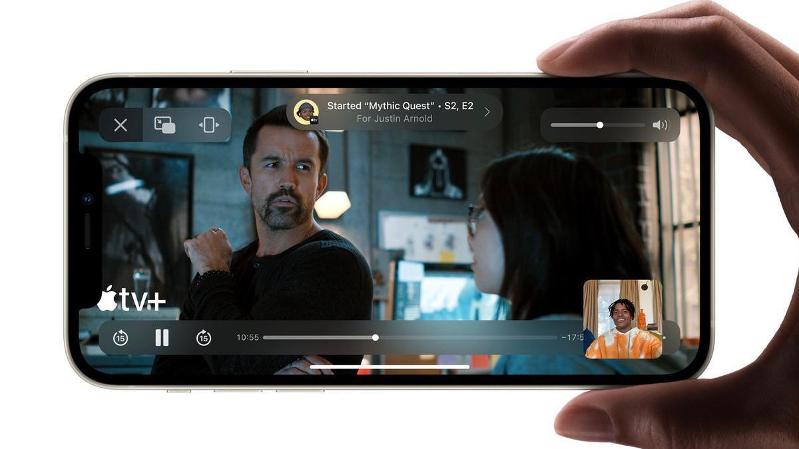
iOS 15 share screen is one of the amazing features that come with the new iOS 15 from Apple. So if you have the new iPhone 13, iPhone 13 Mini, or the iPhone 13 Pro Max, then you are eligible to enjoy these new screen-sharing features. Those with compatible iOS 15 devices such as the iPhone 12, iPhone 11, iPhone X, iPhone XS, iPhone XR, and many more can also enjoy these features as well.
Well, the new screen sharing feature is called SharePlay which allows you to share your screen with other people on a call. This is best when it comes to choosing a movie, browsing through a photo album, or even for group discussion.
How to use iOS 15 Screen Sharing
Step 1: Open FaceTime on your iPhone or iPad.
Step 2: Then tap on the New FaceTime and add the contacts that you want to share your screen with and then tap the FaceTime button. Or you can select a recent contact to initiate a video call.
Step 3: Now when the call is connected, tap the SharePlay button at the top-right corner of the screen in the control panel.
Step 4: Next, tap Share My Screen in the dropdown. After a three-second countdown, screen sharing should initialize.
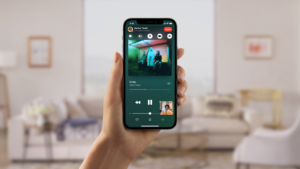
Once the screen sharing starts, you can navigate to any app that you want to share with the callers. There you will see a sharing icon that will remain in the top-left corner of the screen to indicate that FaceTime screen sharing is active. All you need is to tap on it to reveal the FaceTime control panel.
You can as well, swipe away the active caller’s face for more screen space, and swipe them back into view. Now when you are viewing someone else screen sharing, you will see their name just below the top-left icon, and there is a button you can use to send them a message to indicate that you love what they are sharing.
One good thing is that you can listen to music or watch movies and TV together using the SharePlay interface. Yes, you can stream movies or TV shows for everyone on the call to see. This is a good alternative to the zoom app.





Leave a Reply