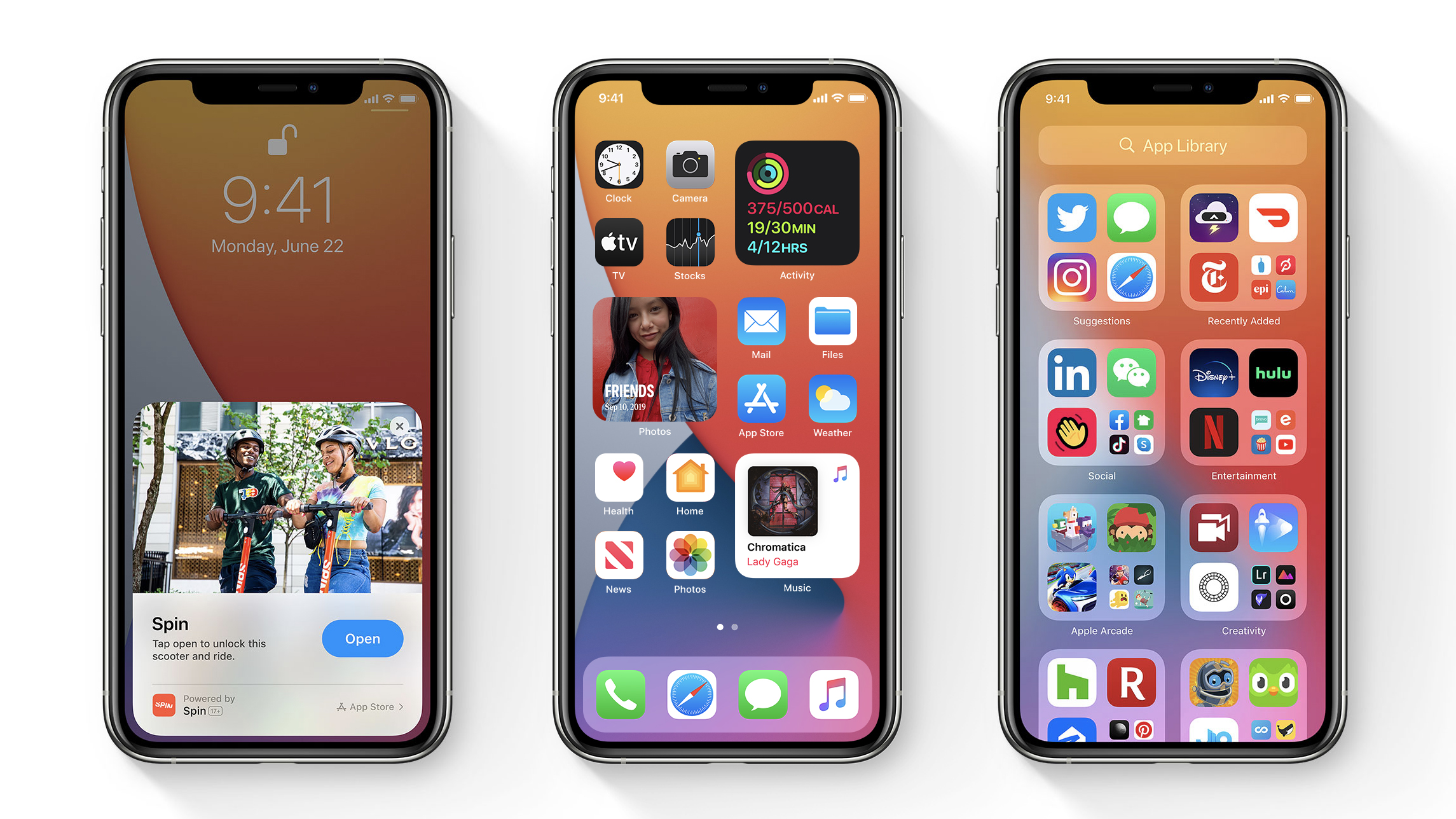
Earlier before now before you can be able use picture in picture mode on the iPhone you have to look for workarounds or Third-Party apps, but presently, iOS 14 has done a great job, with the help of iOS 15 you can now play videos in PIP Mode while browsing or working with another app.
Therefore this article will help you immensely on how to use the Picture in Picture mode in iOS 15 on iPhone, I will advise you to read in between the last for you not to miss any steps. But before we elucidate more on that, let’s first of all deliberate on apps supporting PiP mode on iOS 15.
Apps Supporting PiP mode on iOS 15
These apps below will help u benefit from the pictures you have on your picture mode
Apple TV
- Safari
- Podcasts
- FaceTime
- Music App
- Home
- Netflix
- Amazon Prime Video
The question should be, is your favorite streaming app or video calling among those apps listed? If not you don’t have to panic, do u know why? Because app developers can build the feature using Apple’s PiP Mode APIs, so many apps can eventually fit in.
Note: you might need a workaround if you don’t have a YouTube premium account.
Tips On How To Enable Picture in Picture Mode on iPhone
The first thing to do is to install iOS 14 on your device, the model is auto-activated
Play a video on any supported app
Step 1: Click on the PiP Mode icon or navigate to Home Screen, automatically the video will instantly minimize.
Step 2: Firmly hold and drag the minimized screen anywhere you wish
Step 3: Indeed you have enabled picture in picture mode on iPhone. Before we call it a day, let’s explore a bit of what more you can do with the features.
You can pinch to expand or perhaps shrink the frame depending on the attention you want to give both windows.
Hide PiP Mode and Also Play Video in Background
In cases whereby the thumbnail view is trying to have its way to your screen, softly swipe it off to the side. Depending on the position of the PiP screen, kindly swipe the video screen right or left, respectively.
The video automatically disappears while leaving a tab to pull it out when you want. Alternatively, you can still be able to listen to the audio of the video or the face time call
Disable PiP Mode and Move Back to Full-Screen Mode
Just tap on the PiP Mode icon on the top-right of the minimized screen to go back to full screen
Close PiP Mode
Click on the cross from the top-left of the minimized screen.
Summary:
Indeed iOS has done a great job, millions of iOS users all over the world have been waiting patiently for the introduction of features like picture in picture mode, without been told iOS has brought several fantastic features on the table. All thanks to them, we really can’t wait for third-party apps such as Whatsapp, Facebook, and Disney+ to incorporate the PiP mode.






Leave a Reply