
How to turn on hotspot on iPhone 11 XS in t-mobile, spring, at&t, and Verizon?
In this post, we will be showing you how to turn on or off the hotspot through setting, update your hotspot password, change the network name and also view connected devices.
How to turn on Hotspot on or off iPhone X
To turn on your personal hotspot on your iPhone, swipe down from the upper right corner of the screen to access the Control Center, where you will select and hold the center of the Connectivity tab. Finally, select the Personal Hotspot icon. You can now decide to turn it off anytime by tapping on the icon.
Turn hotspot on or off through settings iPhone XS Max
Another easy way you can use to turn your hotspot on is through setting. Just follow the methods below. Your wifi must be turn off before you can enable a hotspot on your device.
Step 1: From the home screen, select the Settings app
Step 2: Now select Personal Hotspot. Select the Personal Hotspot switch to turn the hotspot on.
How to Change Hotspot Password on iPhone XR
You can easily change your hotspot password by going to the Personal Hotspot screen select Wi-Fi Password. You can now edit the password and select Done when finished.
How to Change Network Name on iPhone XS
To change your network name, go to Settings, scroll down, and select General > select About > Name > You can now type in your desired name and select Done.
How to View Connected Devices on Your iPhone X
To know which device is connected to your hotspot wifi, go to the Personal Hotspot icon and you will see all the connected devices display in the Status bar.
You can also view multiple devices connected to your hotspot when you swipe down from the upper right corner of the screen to access the Control Center and then select the Connectivity tab. Connected devices will be displayed under Personal Hotspot.
As you can see, setting up your personal hotspot and turning it on is something you can do on your own. The methods are doing that is simple. You can also use a similar method on older iPhones like iPhone 8, 7, and 7 Plus that are running on iOS 13 or higher. If you have any other questions you can ask.
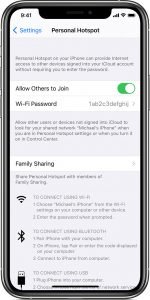





Leave a Reply