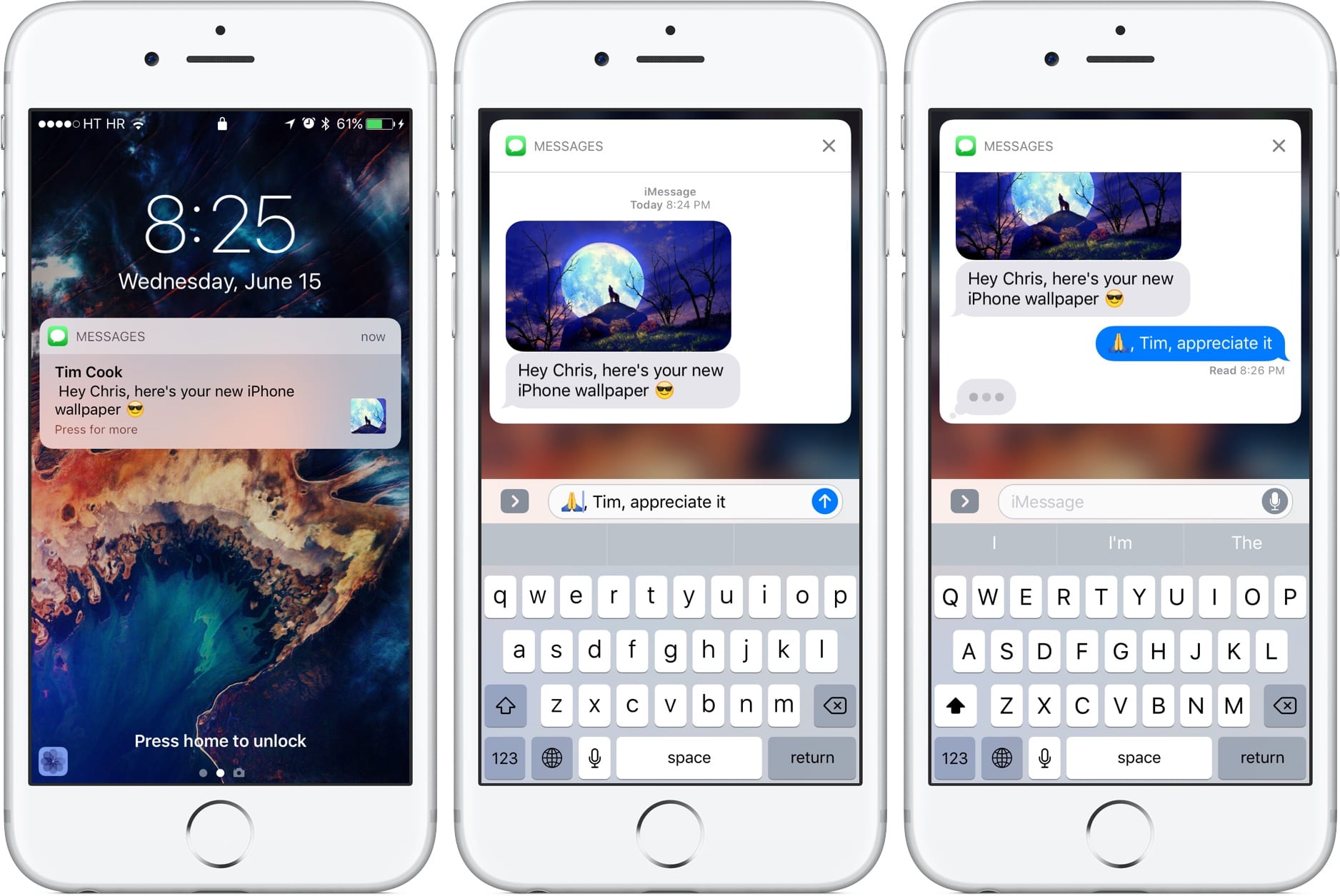
The iOS 10 was where this amazing call announcer feature was introduced. When this is enabled on your iPhone, your device will call the caller name every time you receive a call. In case the caller is a new number that is not on your contact list, it will indicate it as an unknown number.
This is most useful when your phone is far away from reach. So if you haven’t tried this on your device, below, we will be showing you how to enable call announcer on your iPhone.
You should know that its Siri that reads and speaks the caller’s name aloud when you receive a call on your iPhone. If the call announcer does not work on your iPhone just know that your device is in silent mode.
Related:
How to Fix Call Failed on iPhone
How to fix dropped calls on iOS 15
How To Print Text Messages from An iPhone
How to Turn On iPhone Announce Caller’s Name and Number
Step 1: Launch the Settings app on your iPhone.
Step 2: Scroll Down and go to the Phone Settings.
Step 3: Select Announce Calls
This will then take you to Announce Calls and you can now pick from four options.
Always: This option means your iPhone will always announce incoming calls.
Headphones and Car: This means your iPhone will announce incoming calls when connected with Headphones or car Bluetooth connection.
Headphones Only: Your iPhone will announce calls when connected with headphones.
Never announce calls: (Announce Calls turned off)
Now to enable call announcer on your device, select Always.
How to change announce call voice in iPhone
Step 1: Open the Settings app on your iPhone.
Step 2: Touch Accessibility
Step 3: Press Spoken Content
Step 4: Touch Voices
Step 5: Select English
Step 6: You can now see that Siri is the default voice. To change the voice select another voice, such as Samantha.
Step 7: Make sure you select a voice. you will see the checkmark; press the download button to add an enhanced voice, and preview the voice with the play button.
How to turn off call announcement on iPhone
To turn off the call announcement on the iPhone is simple and this method works on all iPhones like the iPhone 6, iPhone 8, iPhone X, iPhone 11, etc.
Step 1: Go to the Settings app on your iPhone
Step 2: Scroll down and go to Phone Settings
Step 3: Select Announce Calls
Step 4: You will see four options, scroll down and choose the last option which is Never (Announce Calls turned off).
How to Fix iPhone announce calls not working
If after following the methods above and your iPhone is still not announcing calls. Just know that your iPhone is in silent mode. You can remove it and also increase the ringing tone volume. Don’t forget to restart your iPhone as well.
Conclusion:
That’s all you need to know. We tried and covered on all concerning the iPhone call announcer and how to fix the iPhone call announce not working. Use the comment box if you have any questions to ask.
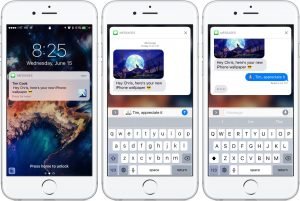





Leave a Reply