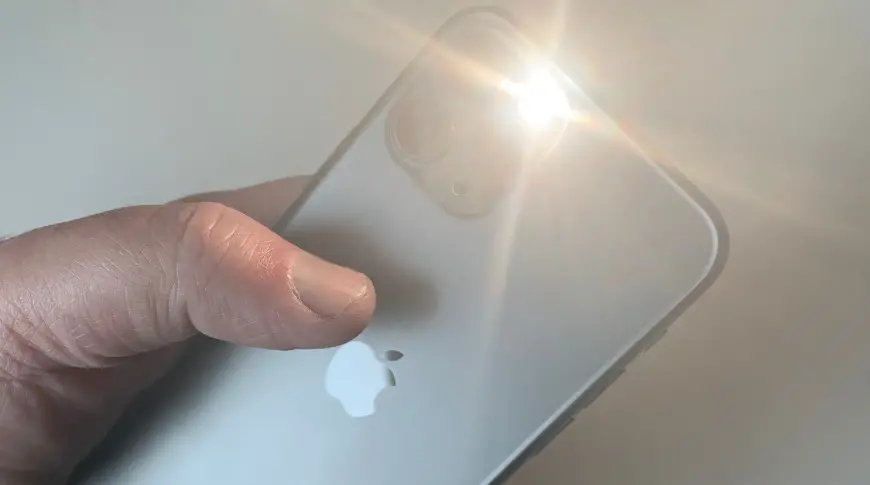
How to turn off flashlight on iPhone 12? How to turn on flashlight on iPhone 12 Pro? Siri turn off flashlight on iPhone 12 Mini? Turn off flashlight on iPhone? How to turn on flashlight on iPhone 12 pro Max from Lock screen? iPhone 12 flashlight turns on by itself? Why does my flashlight keep turning off iPhone 12?
The LED flash on your iPhone 12 doubles as a flashlight, so you can get extra light when you need it. So you can use it to light up your way anytime any day. There are some ways you can turn your flashlight on or off. You can either ask Siri, or you can use Control Center on an iPhone with Face ID.
Turn On and Off Flashlight Via Siri
Here is a perfect one you can use to turn On your flashlight on your iPhone 12 series via Ask Siri. Just say either of the following words.
- “Hey Siri, turn on my flashlight.”
- “Hey Siri, will you turn on my flashlight?”
- “Hey Siri, turn off my flashlight.”
Turn on and Off Flashlight Via Control Center on an iPhone with Face ID
Step 1: Swipe down from the upper-right corner to open Control Center on your iPhone 12.
Step 2: Tap the Flashlight button ![]()
Step 3: Now to turn off the flashlight, tap the Flashlight button again.
That’s all. You can also turn on the flashlight from the Lock screen: Press and hold the Flashlight button, in the bottom-left corner.
How to set up Back Tap to turn the iPhone 12 Pro Max flashlight on
Step 1: Go to Settings.
Step 2: Scroll to Accessibility and tap.
Step 3: Tap Touch.
Step 4: Tap on Back Tap.
Step 5: Choose either Double Tap or Triple Tap.
Step 6: Now wait for the iOS to retrieves a list of all your Shortcuts.
Step 7: Finally tap on your On Shortcut.
You can set a double-tap to run the Shortcut that turns the flashlight on, and then a triple-tap to run the one that switches it off. Or vice versa.
How to turn Off Flashlight on iPhone 12 / 12 Pro / 12 Pro Max / 12 Mini
When your flashlight is On, there is just one way to turn it Off. Even when your screen is a lock, you can still turn it Off. Just swipe from right to left on your iPhone screen to bring up the camera and the flashlight will switch Off.
Why does my flashlight keep turning on iPhone 12?
One of the reasons your iPhone flashlight keeps turning on itself is because you are accidentally touching the flashlight icon on the lower left of the screen with your thumb or palm. This can be annoying as the flashlight will keep draining your device’s battery life.
Unfortunately, the flashlight shortcut cannot be removed from the lock screen, but there are several ways to quickly turn it off. If your flashlight is turning on while inside your pocket, the best thing to do is to turn off the Tap to Wake feature.
You can do this by going to the Settings > General > Accessibility > Turn off Tap to Wake. However if the flashlight is on because of the accidental touch of a hand, just swipe to the left very slightly from the lock screen to turn it off. Another way is to ask Siri to handle the task. Just say “Hey Siri, turn off the flashlight,” or “Hey Siri, disable the torch. Or “Hey Siri, flashlight off,” and “Hey Siri, torch off.”
About iPhone 12
The iPhone 12 is a nice device and also the standard version of the iPhone 12 series that includes the iPhone 12 Pro, iPhone 12 Pro Max, and even the iPhone 12 Mini. The handset comes with a screen display size of 6.1 inches that features Super Retina XDR OLED, HDR10, Dolby Vision, 625 nits (typ), 1200 nits (peak), and has a resolution of 1170 x 2532 pixels. It is powered by an Apple A14 Bionic chipset with a 12 MP dual cameras setup.






Leave a Reply