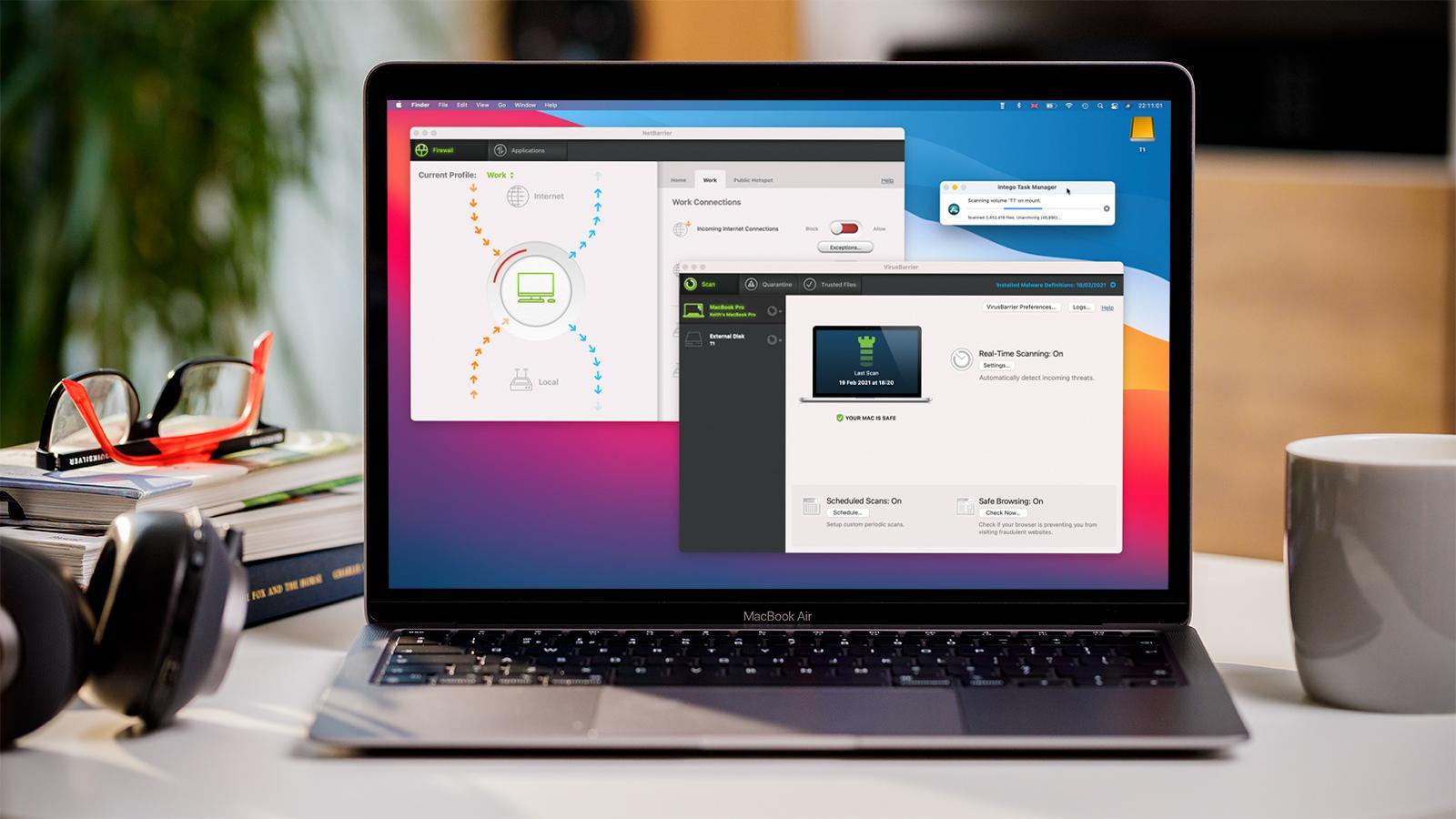
Airdrop enables users to share photos, documents, videos, and more wirelessly over Wi-Fi and Bluetooth. Before enabling Airdrop on your Macbook Air, make sure that your Macbook Pro and the devices you want to share content with are running Mac os.
What Is Airdrop?
Airdrop is Apple’s new wireless file-sharing system. It allows you to share files wirelessly with other devices that have the same operating system and are near you. This can be accessed by going into the Control Center and tapping the airdrop button.
You will then be able to see any other device in range and can choose which files or photos you want to share with that device. Once you tap send on your computer, it will show up instantly on the receiver’s phone, as well as show up in their airdrop window.
If someone chooses to send something back to your computer, it’ll show up as an incoming transfer notification. To use this, just click the icon and it’ll open up a folder for you.
It doesn’t matter if you’re at home, work, or in another city-you will always be able to access your iCloud storage when using airdrop!

How To Turn on Airdrop on Macbook Pro / Air/ iMac
If you want to turn on AirDrop, it’s very easy. All you need is an iPhone 5 or later and a Mac running OS X 10.10 Yosemite or later. Head over to your system preferences and then choose the Sharing pane, and make sure that Allow me to be discovered by has been selected as Everyone.
Then go back into your settings app and find the AirDrop option in the list of settings. There will also be a prompt at the top of your screen asking if you would like to switch AirDrop on. Just tap on Turn On. That’s all there is to it!
Once you’ve turned on AirDrop for yourself, any nearby devices running iOS 7 or higher should show up in the ‘Nearby Devices’ list. You can also use this menu to toggle between ‘Contacts Only,’ which allows only contacts from your address book to send content via AirDrop, and ‘Everyone,’ which enables anyone with an iOS device nearby to share files with you.





Leave a Reply