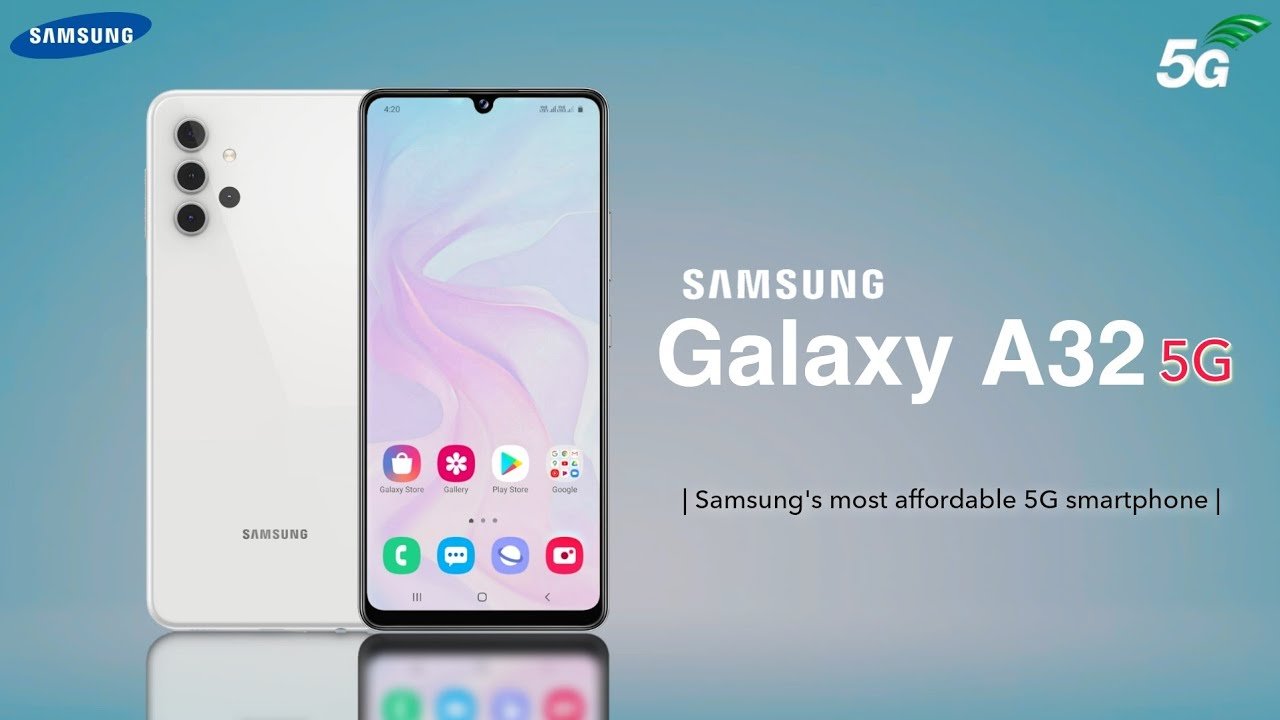
How to turn off voicemail on Samsung Galaxy A32 5G, how to delete voicemail on Samsung A32. Turn off Voicemail on Samsung.
In this post, we will be showing you the easy way you can use to turn off voicemail on your Samsung A32 device so that no one will be able to leave you a message when they cant reach you. You should know that voicemail is mostly controlled by mobile carriers, which means in most cases you will need to contact your carrier’s support team to help you disable voicemail on your device. Nevertheless, you can also do it yourself by disabling Call Forwarding on your Samsung A32 5G. However, this may not affect some voicemail on all networks.
How to Turn Off Voicemail on Samsung A32
-
Turn Off Voicemail Via Code
Step 1: Open your Phone Dialler icon.
Step 2: Here you will need to dial some special code that will help you to disable voicemail on your device.
Step 3: Just enter your carrier’s code. You can easily get this code from your carrier’s official website. Below is some popular carrier code.
- Verizon: (800) 922-0204.
- Sprint: *2
- AT&T: 611
- T-Mobile: 611
- Telus: 611
- Vodafone: 191
- Docomo: 151
Step 4: After dialing the code, wait for it to connect. You may be asked to select a language voicemail PIN, an account password, and/or other credentials.
Step 5: When you are connected, just ask that you want the support to disable your voicemail service. Once they confirm that your voicemail service has been disabled, you can now hang up.
2. Disable Call Forwarding on Your Samsung A32 5G
Step 1: Select the Voice Call which is the phone icon.
Step 2: Then press the menu icon
Step 3: Tap on Settings.
Step 4: Tap on the Supplementary Services.
Step 5: Tap Call Forwarding.
Step 6: Tap Voice Call.
Step 7: Tap on the Always Forward call to.
Step 8: Finally select Disable.
Step 9: Done. You can now press the home button to return back to your home screen.
3. Fill Up Your Mailbox
Step 1: Put your Samsung device into Airplane mode or turn it off.
Step 2: Now dial your own number from another phone. You can use your friend phone or online services like Google voice to make the call.
Step 3: Leave yourselves a message. You don’t have to say much just say something that will take few seconds.
Step 4: Hang up and repeat the process again. Continue repeating it until the mailbox is filled mostly with 20 messages or 30 messages.
How to Remove Voicemail icon from your Samsung A32
To remove your voicemail icon on your device, simply go to Settings > Applications > Phone and tap on Clear Data and Clear Cache. Now turn off your phone and turn it on again after 10 seconds and the voicemail icon will disappear.
About Samsung Galaxy A32 & A32 5G
The Samsung Galaxy A32 5G is a nice budget smartphone that comes with a display size of 6.4 inches Super AMOLED and has a Mediatek Helio G80 chipset. It features 64GB 4GB RAM, 128GB 4GB RAM, 128GB 6GB RAM, 128GB 8GB RAM and a quad cameras of 64 MP + 8 MP + 5 MP + 5 MP and 20 MP front camera.
The Samsung A32 5G on the other hand has 6.5 inches TFT display with MediaTek MT6853 Dimensity 720 5G chipset, 64GB 4GB RAM, 128GB 4GB RAM, 128GB 6GB RAM, 128GB 8GB RAM memory, and 48 MP quad cameras plus 13 MP front snapper. It has fast 5000 mAh battery.
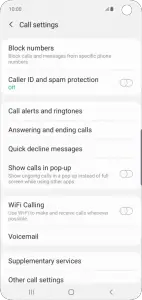
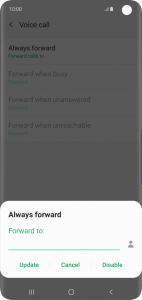





Leave a Reply