
How to turn off Safe Mode on Samsung M22? Samsung M22 stuck in Safe Mode? Safe Mode won’t turn off? How to remove Samsung M22 from Safe Mode? Turn on Safemode on Samsung M22?
When you buy a new Samsung device, the phone will be working fine however sometimes it may slow down or even crash. This may be as a result of the app installed on the device or any other thing. But in other to check, you will have to put your Samsung M22 into safe mode and then restart the handset.
What is Safemode?
Well, safe mode is basically a clean mode that allows first-party apps to run. This way if you no longer have the same problem then the issue is from a third-party app. In this post, we will be showing you how to boot your Samsung M22 into safe mode and also how to turn it off.
How to Put Samsung M22 into Safe Mode
Step 1: Press and hold down the power button until you see the power off icon.
Step 2: Now press and hold on to the power off icon until you see safe mode.
Step 3: Finally tap on the Safe Mode icon and your Samsung M22 will go into safe mode.
Now you should see a Safe mode indicator at the bottom left side of the screen.
How to Turn Off Safe Mode on Samsung M22
Step 1: Press and hold the Power and Volume down key.
Step 2: Tap Restart > Restart
Step 3: The device will then restart in standard mode and you can use your phone normally.
How to boot into Safe Mode when powered down
Step 1: Press and hold onto the power button. The phone will then vibrate and you should see the Samsung logo.
Step 2: Release the power button and press and hold on to the volume down button.
Step 3: Keep holding the power volume down button until you see the home screen with the Safe Mode indicator.
You can now exit the safe mode by restarting your Samsung M22 device.
About Samsung Galaxy M22
The Samsung Galaxy M22 is a nice budget smartphone that comes with a screen display size of 6.4 inches under a Super AMOLED panel and it has a resolution of 720 x 1600 pixels. The phone has a Mediatek Helio G80 chipset with an inbuilt memory of 128GB 4GB RAM which is expandable via micro SDcard.
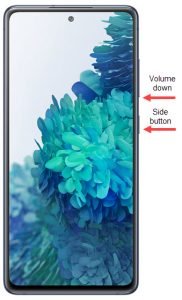





Leave a Reply