
How to turn off autocorrect on Samsung Galaxy S23? Turn off autocorrect on Samsung S23? Disable autocorrect on Samsung S23? How to turn on autocorrect on Samsung S23?
Autocorrect is a nice feature that many people enjoy and at the same time hate. Yes, this feature can be very useful for writers as it will automatically correct your spelling. On the other hand, it can be very bad especially if you are someone typing more complex words, such as legal or scientific terms, autocorrect may not be able to catch up with such terms.
In this article, we will be showing you how to turn off auto-correct on Samsung Galaxy S23.
How to Turn off / On Autocorrect on a Samsung S23
Step 1: From your device’s home screen, tap the Message app.
Step 2: Scroll down and tap on the keyboard settings.
Step 3: Tap Text correction.
Step 4: Finally, you can select autocorrect , and then you can choose to switch it Off or On.
How to Activate or Deactivate Predictive Text On Samsung Galaxy S23
Via the keyboard:
Step 1: On your keyboard tap the Settings icon.
Step 2: Tap “Smart typing”.
Step 3: Tap the switch to activate or deactivate.
Via the Settings menu:
Step 1: Go to “Settings”, then tap “General management”.
Step 2: Tap “Language and input”, “On-screen keyboard”, then “Samsung Keyboard”.
Step 3: Tap “Smart typing”.
Step 4: Tap the switch to activate or deactivate.
Below are some of the smart typing settings you need to know.
Auto replaces: This will complete or replace the word you are typing with the word it thinks is the most likely for the sentence. You can easily activate or deactivate this setting by going to the “Smart typing” menu. Tap “Auto replace“, then tap the switch to activate or deactivate it.
Auto spell check: This underlines misspelled words in red and suggests the most likely corrections. You can turn this feature On and Off in the Smart typing settings.
Auto capitalize: This will automatically capitalize the first letter of each sentence. You can also turn this feature On and Off in the Smart typing settings.
Auto spacing: This will automatically place a space after you insert a word using predictive text. You can turn this feature On and Off in the Smart typing settings.
Auto punctuate: This allows you to place full stops quickly by double-tapping the space bar. You can turn the features Off and On in the Smart typing settings.
About Samsung Galaxy S23
The Samsung Galaxy S23 is a flagship smartphone that comes in a premium body design featuring a Glass front (Gorilla Glass Victus 2), glass back (Gorilla Glass Victus 2), an aluminum frame, and an IP68 dust/water resistant (up to 1.5m for 30 mins). The smartphone has a screen display size of 6.1 inches under Dynamic AMOLED 2X, 120Hz, HDR10+, and a resolution of 1080 x 2340 pixels, 19.5:9 ratio (~422 PPI density).
The Samsung S23 packs a Qualcomm SM8550 Snapdragon 8 Gen 2 (4 nm) chipset and runs on Android 13 OS with an inbuilt memory of 128GB 8GB RAM, 256GB 8GB RAM. The camera setup on the handset includes 50 MP + 10 MP + 12 MP and a front camera of 12 MP on the front for selfies. The battery is 3900 mAh with both fast and wireless charging.
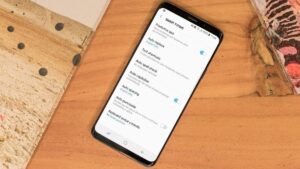





Leave a Reply