
How to turn off autocorrect on Samsung Galaxy A14? Turn off autocorrect on Samsung A14? Disable autocorrect on Samsung A14? How to turn on autocorrect on Samsung A14?
Autocorrect is a nice feature that many people enjoy and at the same time hate. Yes, this feature can be very useful for writers as it will automatically correct your spelling. On the other hand, it can be very bad especially if you are someone typing more complex words, such as legal or scientific terms, autocorrect may not be able to catch up with such terms.
In this article, we will be showing you how to turn off auto-correct on Samsung Galaxy A14.
How to Turn off / On Autocorrect on a Samsung A14
Step 1: From your device home screen, tap Apps > Settings.
Step 2: Scroll down and tap on the System section, then tap Language and input.
Step 3: Tap Default or Smart typing > Auto Replace.
Step 4: Now you can tap on the green tick box next to your language choice or the green toggle to the top right of your screen.
How to Activate or Deactivate Predictive Text On Samsung Galaxy A14
Via the keyboard:
Step 1: On your keyboard tap the Settings icon.
Step 2: Tap “Smart typing”.
Step 3: Tap the switch to activate or deactivate.
Via the Settings menu:
Step 1: Go to “Settings”, then tap “General management”.
Step 2: Tap “Language and input”, “On-screen keyboard”, then “Samsung Keyboard”.
Step 3: Tap “Smart typing”.
Step 4: Tap the switch to activate or deactivate.
Below are some of the smart typing settings you need to know.
Auto replaces: This will complete or replace the word you are typing with the word it thinks is the most likely for the sentence. You can easily activate or deactivate this setting by going to the “Smart typing” menu. Tap “Auto replace“, then tap the switch to activate or deactivate it.
Auto spell check: This underlines misspelled words in red and suggests the most likely corrections. You can turn this feature On and Off in the Smart typing settings.
Auto capitalize: This will automatically capitalize the first letter of each sentence. You can also turn this feature On and Off in the Smart typing settings.
Auto spacing: This will automatically place a space after you insert a word using predictive text. You can turn this feature On and Off in the Smart typing settings.
Auto punctuate: This allows you to place full stops quickly by double-tapping the space bar. You can turn the features Off and On in the Smart typing settings.
About Samsung Galaxy A14
The Samsung Galaxy A14 5G is a nice-looking budget smartphone that comes with an impressive body design and a great camera setup. The smartphone is blessed with a screen display size of 6.6 inches that has a resolution of 1080 x 2400 pixels, 20:9 ratio (~399 PPI density), and is powered by Android 13, One UI Core 5.
It features an inbuilt memory of 64GB 4GB RAM, 128GB 4GB RAM, and 128GB 6GB RA and has a triple camera consisting of 50 MP 2 MP + 2 MP and a front camera of 13 MP. There is a battery of 5000 mAh that comes with fast charging and the handset has a side-mounted fingerprint scanner for security.
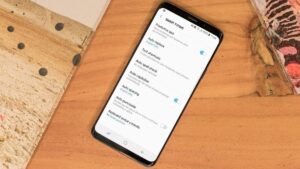





Leave a Reply