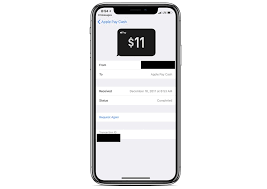
Apple makes it possible to transfer money instantly from your Apple Cash balance instantly or within 1 to 3 business days. You can use this method to transfer money to your debit card as long as the card is eligible or you can transfer it to your bank directly. Below we will be showing you how to do all of this on your iPhone or iPad.
How to Transfer Apple Pay Cash to Debit Card or Bank Account
Note this …
- Apple allows you to use Instant Transfer to transfer money from your Apple Cash balance to a supported Visa debit card. It also has an option to transfer the money to your bank.
- To use this instant Apple pay money transfer, your iPhone must be running on 12.2 or later. Also when transferring money to a debit card, make sure the card is supported.
- Currently, you are allowed to transfer up to $10,000 per transfer. And you can only move up to $20,000 within a seven-day period from Apple Pay Cash to a bank account.
- You can transfer your money to a bank account in the United States.
- If you’re making 1 to 3 business day transactions, make sure you have added an eligible United States bank account.
- Ensure the account number and routing number are correct. You can find this info on your check.
- Also, when making the instant transfer, ensure your billing address matches your selected debit card.
- $1 is the minimum amount you can transfer to your account. The maximum amount is $10,000 per transaction.
- Make sure you enter your name correctly without using accents.
- You must be 18 years and also a resident of the United States to send and receive money using Apple Pay. This rule is also applicable to receiving the Apple Cash card. Green Dot Bank, Member FDIC provide these services.
- There is a deduction of 1% fee (with a minimum fee of $0.25 and a maximum fee of $10) from the amount of the transaction.
- Apple does not charge any fees to transfer your money from Apple Cash to a bank account
Transferring Apple Pay Cash to Eligible Visa Debit Card Using Instant Transfer
An Apple Pay instant transfer takes about 30 minutes and can be done from both the iPhone and iPad. Below is how to transfer cash to a debit card or Bank on Apple Pay.
Step 1: Open the Wallet app on your iPhone. Choose the Apple Cash card and tap on the more button. (Those with iPad should go to the Settings app and choose Wallet & Apple Pay. After that, select the Apple Cash card)
Step 2: Now on the card info page, tap on “Transfer to Bank.”
Step 3: Next, enter the amount you wish to transfer and hit next
Step 4: Tap on instant transfer. If you have not added Visa or debit card, tap on Add Card and then go through the on-screen instructions to add your card.
Step 5: Tap on the forward arrow (>) and then choose the Visa debit card you wish to transfer money to.
Step 6: Next, choose the billing information for your debit card.
Transferring Apple Cash to Your Bank Account in 1 to 3 Business Days
Step 1: On your iPhone, tap on the Wallet app > Apple Cash card > the more button more (Those with iPad should tap on Settings app > Wallet & Apple Pay > Apple Cash card)
Step 2: Tap on Transfer to Bank option and then Enter an amount and tap Next
Step 3: Choose 1-3 Business Days.
Step 4: Next, you will have to confirm the money transfer with Face ID, Touch ID, or passcode.
How to Update Your Bank Account Information On Apple Pay
Step 1: Open the Wallet app on your iOS device > Apple Cash card > the more button. (Those with iPad should go to Settings app > Wallet & Apple Pay > Apple Cash card)
Step 2: Tap on Bank Account and then choose the preferred bank account to edit your information.
Step 3: Tap on the “next” option to the routing number or account number. Make the need changes, and confirm the numbers and tap Next.
Delete Your Banking Information
To delete your bank information on Apple Pay, tap on Delete Bank Account Information and again to confirm the action. After deleting it, you can now re-add your Bank information again as you normally do
Note: When you update your information on one device, it will automatically sync with all the devices connected with the same Apple ID.





Leave a Reply