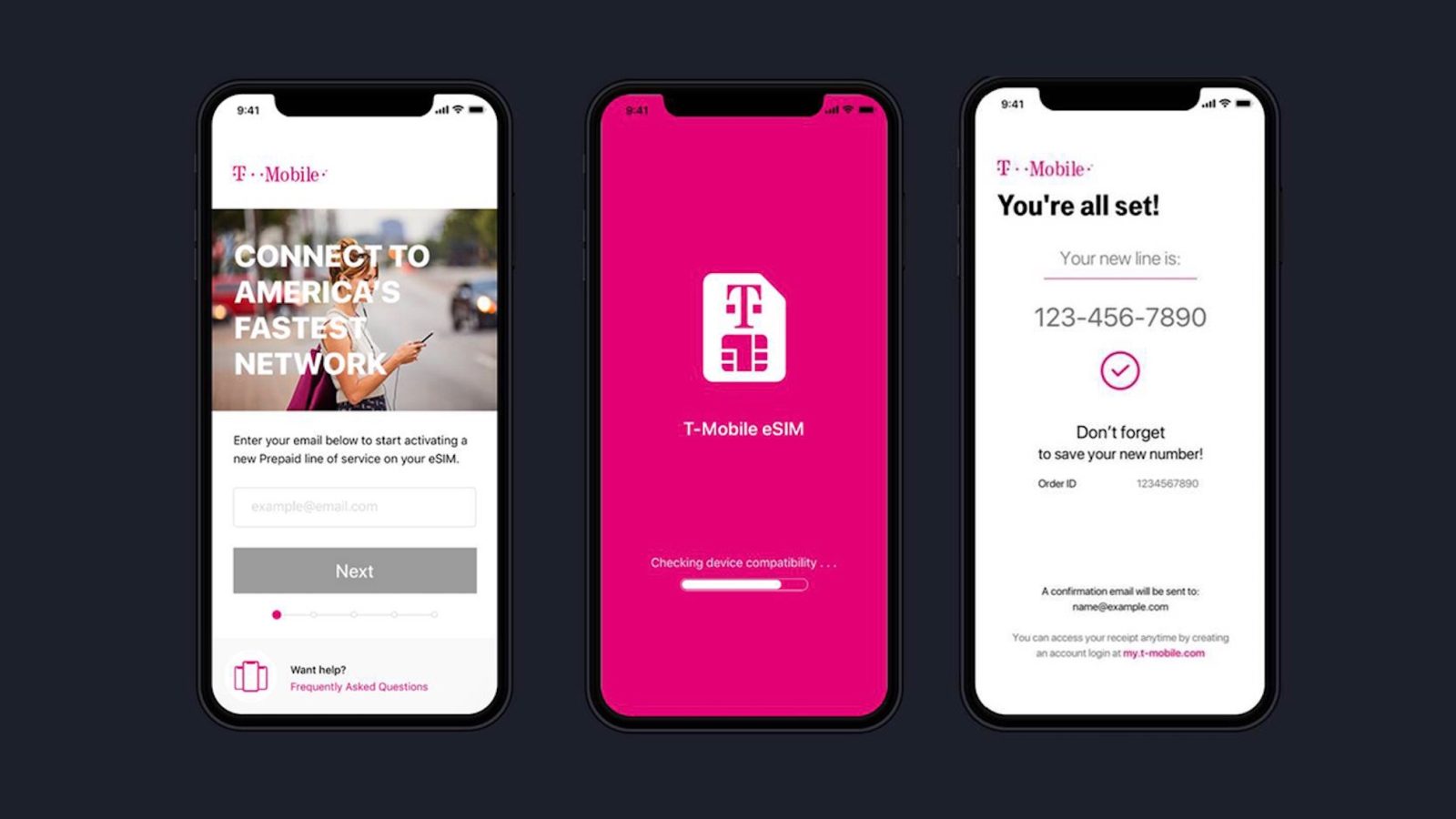
If you buy a new iPhone and wish to transfer the eSIM from the old iPhone to the new iPhone, we will be showing you the step and the transfer process. So switching your eSIM won’t be that techy and you can do that by following the instructions below. Don’t get me wrong, it’s not that easy though since there is no Sim card involved that you can just swap on your iPhone. At this time, neither Apple or mobile Carrier has provided any working possible solution to switch an eSIM. Nevertheless, we will try as much as possible to guild you on how to switch an eSIM on any iPhone.
Related:
- How To Activate The iPhone XS E-SIM With Etisalat In The UAE Dubai
- Battery Drains On iOS 15: 10 Tips To Improve Your iPhone Battery Life
- How To Fix iPhone 6 says its charging but it’s not
- How To Backup, Factory Reset And Restore LG Smartphone
- How To Unlock The iPhone XR For Any Carrier
- How To Fix App Store Not Working In MacOS Catalina
Switching an eSIM: What We Know So Far
- The backups on your iPhone using iCloud, iTunes, or Finder does not include eSIM information. So you won’t get the data when you set-up your new iPhone for the first time or when restoring from a backup.
- Most Carrier will require you to get a new eSIM QR code when you upgrade to a new model iPhone.
- Many folks have successfully reused their original eSIM QR code.
As you all know, the new electronic Sim is still new to iPhones and Apple Watch Series and people are just beginning to switch between iPhone that has support for eSIM, there’s little information about how best to transfer these electronic SIMs. However, if you later discover any process that works best for you, please let up know.
Transfering eSIM From iPhone to another Using your eSIM’s QR code
If you can do it yourself and you still have the QR code you originally received to set up your eSim on the old phone, then you should gives this step a try. Some people have successfully reused this QR code to set up the new phone’s eSIM service. Moreover, this process doesn’t work for all carriers, so take a look at that original QR code and check if it says something like “this unique QR code is for one-time use on 1 device only.”
If you see a similar message then move on to the step to contact your carrier. But if you have the original QR information and you don’t see any message about it working only 1 time for 1 device, remove the eSIM cellular plan from the old phone and then try scanning the QR code with your new iPhone.
Trying this method means you will have to wait about 5 minutes to 24 hours between removing the cellular plan from the old phone before it successfully activated on their new phone.
How to remove the eSIM cellular plan
Step 1: Go to Settings > Cellular (or Mobile)
Step 2: Look under Cellular Plans, tap the eSIM service
Step 3: Tap Remove Cellular Plan
If you want to erase all content and settings from your old device, you can also erase your eSIM at the same time by selecting the Erase All option. You should note that removing your eSIM from your device does not cancel your eSIM’s cellular plan. So to cancel your eSIM cellular plan, you will need to contact your carrier for that.
Removing eSIM From iPhone And Activating it On New iPhone
Just as mentioned, people who successfully transferred their eSIM waited between 5 minutes to 24 hours after removing the eSIM before activating it on their new iPhone. If you are not patient enough to wait, we suggest you contact your carrier.
Step 1: Go to Settings
Step 2: Select Cellular or Mobile Data
Step 3: Select Add Cellular Plan
Step 4: Scan the QR code
Step 5: Finally, enter the confirmation code provided by your carrier, if required
Switching eSIM Between iPhones: Contact Your Carrier
If you are among those that don’t have the original QR code information, see that the carrier specifies that you can only use a QR code once on a single device, or you tried using it but get an error about that the Cellular plan can’t be added because it’s no longer valid, the best option here is to contact or visit your carrier.
You should let them know that you want the new eSIM because you are already an existing user but want to transfer. Let them know that you are changing or upgrading your current iPhone to another eSIM-capable iPhone. We have seen a situation where someone that wanted to transfer eSIM on iPhone XR to iPhone 11 but failed to set it up on the new iPhone 11.
What helps is that they contacted Verizon’s customer service and were told that with Verizon eSIM service, they needed a new QR code to transfer the eSIM to the new iPhone 11. So the best option here is to contact your carrier for further assistance on the eSIM transfer.
How To Erase eSIM
If you are planning or selling, swapping or giving away your old iPhone to get the new iPhone, the first thing you need to do is to delete the eSIM information on your iPhone.
Here’s how to do that.
Step 1: On your idevice, go to Settings > General > Reset
Step 2: Now tap Remove All Data Plans
Step 3: Or tap on Erase All Content and Settings and tap Erase All.
After that, you should also perform the following steps.
Step 1: Turn off Find My iPhone in Settings > Apple ID > iCloud > Find My
Step 2: Unpair your Apple Watch, if applicable
Step 3: Sign out of iCloud and the iTunes and App Store.
Step 4: You should remove all your data. General > Reset > Erase All Content and Settings.
Conclusion:
We understand that it’s not that easy to transfer eSIM from an iPhone to another. However, from the comments on the most popular community, the only working method as for now is to contact your carrier. Those using AT&T should visit an AT&T Store to obtain the QR code. However, if you can’t go in person you can purchase online and they will be shipped it your physical address on your account within 2 calendar days.

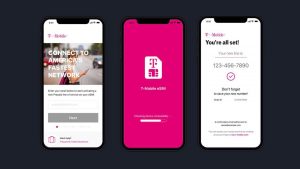





Leave a Reply