
For some personal and not-so-personal reasons, you might have just recently gotten yourself a new smartphone, and in the midst of the excitement that comes with buying a new smartphone, you are faced with a problem.
The process of moving the data you have on your previous device to the new one becomes imperative, and most of the time, it’s really easy to muddle the process up. But still, you’ve still got to move your data to the new smartphone anyway, and you’ve only got to find them an easier and more seamless way to do it.
Related:
- Switch/Migrate From A Physical SIM To An eSIM On iPhone
- How to Connect Android Phone to Tv: With USB or Wireless
- How To Block System-Wide Ads on Android Without Rooting
- How To Update iPhone iOS & iPadOS using Finder & macOS Catalina
- [DLS 20] Dream League Soccer 2020 Lite APK + OBB Download
In this post, we shall be going through the process of moving your data from your old device to the new device.
How to Transfer Data from your old phone to your new phone
How To Transfer All Data From Android to Android
If you’re transferring your data from an older android phone to a newer one, the procedures are pretty easy to follow.
All you need do is to turn on the new phone and get to the part where it asks if you wish to bring your data over from an older device. Once at this part, tap on “A Backup from an Android Phone”; you will get a prompt to open the Google App on the older phone (don’t confuse the Google App with the Chrome App)
On the older phone, while in the Google App, and set up your device there; tap “Next” to get started. Once at this point, the old and the new phone would want to establish where you’re moving your account (in the case where there is more than one phone in Bluetooth range), you just tap on the correct device icon on each of the phones.
You would be required to tap “Next” on your old phone, and then log into your Google account on the new phone. Once this is done, all your data would be downloaded, except for the apps (which would be gotten by heading down to the play store)
How To Transfer All Data From iPhone to Android
if you’re moving from an iPhone to an Android phone, you would have to back everything first on Google Drive, then downloading them back on the new Android device.
How To Transfer All Data From iPhone to iPhone
It is very easy to transfer data from an older iPhone to a newer one, all you’ve got to do is get both devices close to each other: a pop-up would show up on the older iPhone, offering to set up the newer iPhone.
Both phones would then make a connection when you use the old iPhone to take a picture of a pattern that shows up on the screen of the new iPhone.
The old iPhone would then direct you on how to finish with the setup. You will be required to fill in the passcode on the old iPhone, and then set up a biometric ID and iCloud ID.
After this is done, you can then restore from an iCloud or iTunes backup, or just continue setting up the new iPhone. Since you’re already signed in on iCloud and iTunes, so, you can get the data from the older iPhone seamlessly, at any time that’s convenient for you.
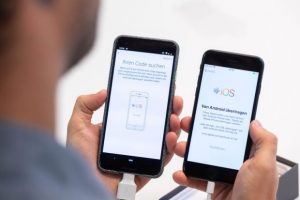





Leave a Reply