
Learn how to take a screenshot on iPhone 12, 12 Mini, 12 Pro, or iPhone 12 Pro Max. The iPhone 12 series are the latest new phones from iPhone and all the smartphones come with an IP68 rating and other good features on the hood. Well, taking screenshots on the device is one way we can enjoy the new device. So below, we will be working you through taking screenshots on any of the iPhone 12 series.
Make Screenshot on iPhone 12
This method is similar to the iPhone X and other X Pro max. Below is the working method to take screenshots on the device.
Step 1: Press the Volume Up and the Side button (This is known as the Sleep/Wake button) simultaneously on your iPhone 12 Pro Max. Let go of the buttons, and screenshot to be taken.
Step 2: After that, you’ll hear a shutter sound, and the screenshot preview will show up at the bottom. To edit, tap on it and you’ll see the option to annotate and edit the screenshot. You can even crop the screenshots then.
Step 3: Now tap and hold on the preview to directly jump to the Share sheet and you can then send the screenshots to any app of your choice. The screenshots will automatically be saved to your screenshots album at the photo app.
How to Take Screenshot on iPhone 12 Pro Max Using Assistive Touch
There is also another method of taking screenshots apart from holding the side button on your iPhone 12 Pro Max. This method is through the Assistive Touch.
Step 1: Enable Assistive Touch through the setting app. Go to Settings < General > Accessibility > Assistive. From there, enable the Assistive Touch option. You will then see a semi-transparent button added to your screen. That is the Assistive Touch button.
Step 2: To customize the top-level menu, tap on the Customize Top Level Menu. Tap on the Custom icon with a star. Then select Screenshot from the list. The screenshot button will then be added to the Assistive Touch Menu. You can also tap any default icons to replaced it with the screenshot button.
Step 3: Now that the screenshots button has been added to the Assistive Touch menu, you can then take a one-handed screenshot. To take a one-handed screenshot on your iPhone, tap on the Assistive Touch button followed by the screenshot button.
How to View Screenshots on iPhone 12 Mini
After you have taken screenshots on your device, you can view them in the Screenshots album inside the Photos app. The album will be auto-created after you have taken your first screenshots. Now every screenshot you take on your iPhone 12 will be added to the album inside the photo app. So to locate the screenshots, tap on the Photos app and then screenshot album.
That’s all. If you encounter any problem like the screenshot not working or anything similar, use the comment box and we will help you out. Please do share the post with your friends as well.
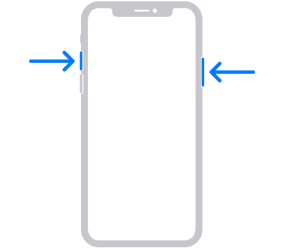





Leave a Reply