
How to show battery percentage on Samsung Galaxy? Samsung Galaxy A60 battery percentage settings? How to enable battery percentage on Samsung?
The easy way to know how far you can while using your phone is through the battery. To be able to see this, you have to enable battery percentage on your Samsung Galaxy. So without wasting your time, we will be showing you the process to display your battery percentage on the top bar of your status.
You should know that the battery has become important and to avoid any issues, you need to know what its charge level is. Another reason is that the battery indicator on the Samsung Galaxy may not be accurate.
So getting things right will require some work on your part. This is why we have listed the second method to show battery percentage on your Samsung phone.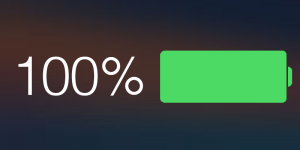
1. How to Show Battery Percentage on Samsung Galaxy
Depending on your device model, this method of showing battery percentage may not work. Nevertheless, there is no harm in trying.
Step 1: Go to the Settings app on your Galaxy menu.
Step 2: Now head over to the tab Viewing
Step 3: Next to the Battery indicator
Step 4: Check the Percentage.
2. Display Battery Percentage on Samsung Galaxy
If the above method did not work for you, below is another method to show the battery percentage on your Galaxy A60 phone.
Step 1: Go to the Settings app on your Galaxy and open it.
Step 2: Now head over to the Notifications and status bar.
Step 3: Tap on the Battery indicator or check the Show battery percentage option if available.
Step 4: Now tap on Percentage to finish the setup.
That’s it. However, you can still make some adjustments to the battery percentage, and if you don’t like the display method. There are some amazing apps available on Google Play Store that you can use to get the battery percentage on your Samsung phone.
Some of the apps include Battery Widget Percentage Charge Level and it gives you options to create widgets and therefore displays the remaining battery percentage anywhere on your screen.





Leave a Reply