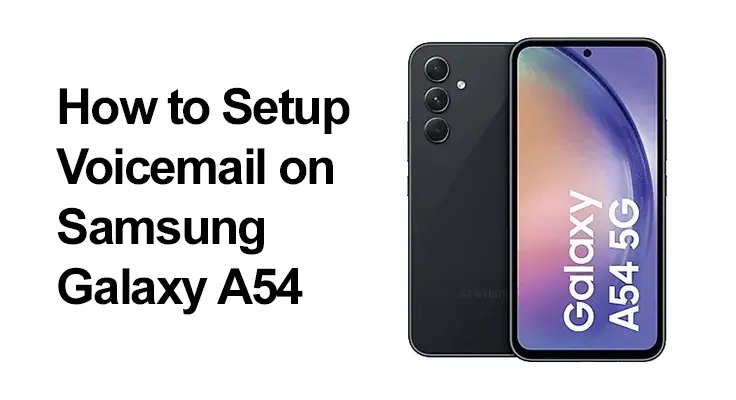
In this article, we will be showing you the steps you can use to set up voicemail on the Samsung Galaxy A54 and also the Samsung Voicemail apps. Just follow the steps below and learn how to set up your voicemail on your Samsung device easily.
How to Setup Voicemail on Samsung Galaxy A54
Method 1: Pressing the 1 Key
You can use different methods to set up Voicemail on your Samsung A54 device. This method is like a shortcut. Go to your phone icon and select and hold the 1 key. If prompted, enter your voicemail password and then follow the instructions to set up your Voicemail.
Method 2: Setup Voicemail on Samsung A54 Via Settings
Setting up voicemail on your Samsung A54 doesn’t have to be complicated. Method 2 provides an alternative approach, guiding you through the process via the phone’s app settings. Follow these simple steps to ensure you’re always connected and never miss a vital message.
Step 1: Open the Phone App and tap on the three dots.
Step 2: Tap on Settings.
Step 3: Tap on “Voicemail”.
Step 4: Tap “Voicemail Settings“.
Step 5: Now copy the green number below “Voicemail number“.
Step 6: Go back to the dialer and enter the number you just copied, including the *.
Step 7: Press the green phone button.
Step 8: Follow the instructions of your activated voicemail.
Step 9: Done. You have just set up Voicemail on your Samsung A54 device.

Method 3: Setup Visual Voicemail on Samsung A54
This method can only work if visual voicemail applications are installed on your device. For example, if you have the T-Mobile Visual Voicemail app, go and tap on the three dots at the top right and then choose “Settings.” You can set up different settings like the ring time or the voicemail greeting. You can tap the default greeting and record a fresh one.
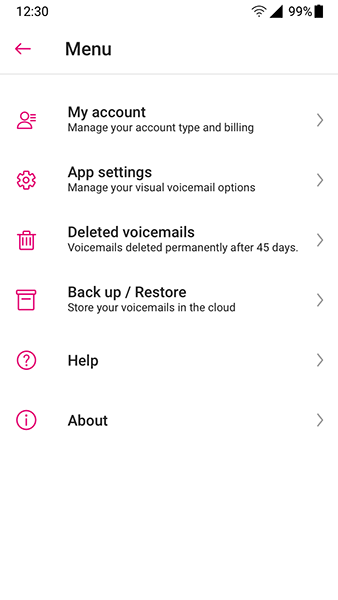
Here are the popular voicemail Visual Apps available that you can download on your Samsung device.
- AT&T Visual Voicemail
- Sprint Visual Voicemail
- T-Mobile Visual Voicemail
How to Listen to Voicemail on Samsung Galaxy A54
Listening to voicemail on your Samsung Galaxy A54 is a straightforward process, ensuring you never miss important messages. Here’s a simple step-by-step guide:
- Access Voicemail: Press and hold the ‘1’ key on your Galaxy A54’s dial pad. This action automatically dials your voicemail service.
- Enter Password: If prompted, enter your voicemail password. This step is crucial for security and may be required depending on your setup.
- Navigate Messages: Use the voicemail system’s prompts to navigate through your messages. You’ll typically have options to listen, save, or delete each message.
- Listen to Messages: Select the option to listen to your messages. They’ll play in the order they were received, unless you choose otherwise.
- Manage Messages: After listening, decide whether to save or delete each message. Follow the voicemail prompts to make your selection.
- Exit Voicemail: Once you’ve managed your messages, you can hang up to exit the voicemail system.
Remember, staying on top of your voicemail keeps you informed and ensures your inbox isn’t full, allowing new messages to be received without issue. The Samsung Galaxy A54’s intuitive interface makes managing your voicemail efficient and user-friendly.
Recording Your Personal Voicemail Greeting
Finding the Greeting Menu
To record a personal greeting on your phone, the initial step is locating the greeting menu in the voicemail settings. Usually, this menu is accessible once you’ve dialed into your voicemail service. It’s nestled within the broader voicemail menu, offering options to record, listen to, and set your unique greeting.
Tips for Recording a Clear and Professional Greeting
When recording your greeting, speak clearly and at a moderate pace. Consider a professional tone if the phone is used for work, or a friendly tone for personal use. Make sure to record in a quiet environment to ensure the message is clear and audible.
Setting Up a Voicemail Password for Security
- Creating a Strong Password: Your voicemail password protects your messages from unauthorized access. Choose a strong, unique password that’s not easily guessable. Avoid common numbers like birthdays or sequential numbers.
- Changing Your Voicemail Password: Change your voicemail password regularly for enhanced security. This can usually be done within the voicemail settings menu, where you’ll find options to update your password.
FAQ: Setting Up Voicemail on Samsung Galaxy A54
What are the steps to record a personal greeting for my voicemail on a Samsung Galaxy A54?
To record a personal greeting on your Samsung Galaxy A54, access your voicemail (usually by holding ‘1’ on the dial pad). Once connected, follow the voice prompts to reach the greeting menu. Here, you will have options to record a new greeting. Follow the instructions, record your message, and save it as your default greeting.
Can I set up a voicemail on my Samsung Galaxy A54 without a carrier’s voicemail service?
Setting up voicemail without a carrier’s service on a Samsung Galaxy A54 might not be straightforward, as voicemail typically requires carrier support. However, you can use third-party voicemail services or apps available on the Google Play Store, which can provide voicemail capabilities independent of your carrier.
How do I change my voicemail password on the Samsung Galaxy A54?
To change your voicemail password on the Samsung Galaxy A54, access your voicemail and look for the settings or administrative options. The exact steps can vary depending on your carrier, but generally, there will be an option to change your password within these settings. Follow the voice prompts to complete the process.
Is it possible to set up visual voicemail on the Samsung Galaxy A54, and if so, how?
Yes, setting up visual voicemail on the Samsung Galaxy A54 is possible. Your carrier often provides this feature. To enable it, open the Phone app, go to the ‘Voicemail’ tab, and follow the setup prompts. You might need to download their visual voicemail app if your carrier supports it.
How do I check my voicemail from another phone using my Samsung Galaxy A54?
To check your voicemail from another phone for your Samsung Galaxy A54, dial your own phone number. When your voicemail greeting begins to play, press the ‘*’ key (or sometimes ‘#’) to interrupt it. Then, you’ll be prompted to enter your voicemail password to access your messages.
What should I do if I encounter errors while setting up voicemail on my Samsung Galaxy A54?
If you encounter errors during voicemail setup on your Samsung Galaxy A54, first ensure you have a strong network connection. Restart your phone to resolve any temporary issues. If the problem persists, contact your carrier for support, as the issue might be on their end or require specific instructions.
Can I customize voicemail settings, like the ring duration before voicemail picks up, on my Samsung Galaxy A54?
Yes, you can customize settings on the Samsung Galaxy A54, like ring duration. This is usually done through your carrier. You can call your carrier’s customer service for instructions, or sometimes these settings can be adjusted by accessing a special code or through your carrier’s app.
How do I delete old voicemails or manage my voicemail storage on the Samsung Galaxy A54?
To delete old voicemails on your Samsung Galaxy A54, access your voicemail and listen to the messages you want to delete. Usually, there will be an option to delete each message after you’ve listened to it, typically by pressing a specific number. Managing storage also involves periodically checking and clearing out old messages.
Are there any carrier-specific instructions for setting up voicemail on the Samsung Galaxy A54?
Yes, there can be carrier-specific instructions for setting up voicemail on the Samsung Galaxy A54. Each carrier might have different methods for accessing voicemail settings and features. It’s recommended to check with your carrier or refer to their website for detailed instructions related to their services.
About Samsung Galaxy A54
The Samsung Galaxy A54 is a nice budget smartphone that comes with a screen display size of 6.6 inches under Super AMOLED, 120Hz, 800 nits (HBM), and has a resolution of 1080 x 2400 pixels, 20:9 ratio (~399 ppi density). The phone is powered by Android 13, One UI 5 with an Exynos chipset and has an inbuilt memory of 128GB 6GB RAM, 128GB 8GB RAM, 256GB 6GB RAM, and 256GB 8GB RAM.
There are 50 MP shooters plus another 12 MP camera and 5 MP which can record 4K@30fps, 1080p@30/60fps; gyro-EIS. The front camera is a 32 MP snapper while the battery available on the inside is Li-Po 5100 mAh, non-removable with fast charging technology.
Conclusion
Setting up voicemail on your Samsung Galaxy A54 is a straightforward process that enhances your communication experience. With personalized greetings, secure passwords, and the convenience of visual voicemail, you can ensure you never miss important messages. Remember to periodically review and update your voicemail settings to optimize your experience. Embrace the full potential of your Samsung Galaxy A54 by making the most of its voicemail capabilities.






Leave a Reply