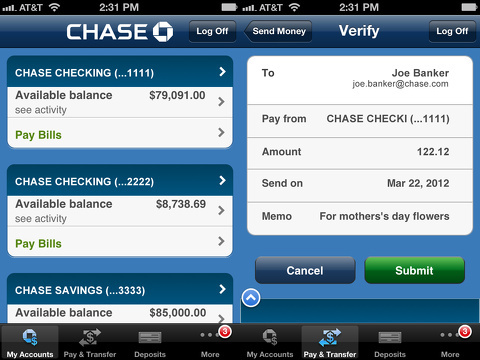
Are you looking for an easy way to keep track of your Chase Bank account balance? Screenshots are an effective tool that allows you to capture a current view of your account information and refer to it whenever you need it. We understand that, for some security reasons, some banks may not allow you to screenshot your account balance.
In this blog post, we will discuss how to take a screenshot of your Chase Bank account balance. We will also discuss how to save and store your screenshots for future reference. With these steps, you’ll be able to keep track of your account balance more efficiently and accurately. So read on to find out how to take a screenshot of your Chase Bank account balance.
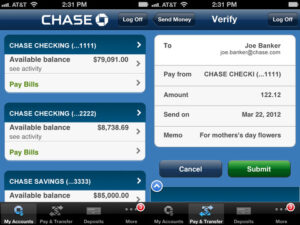
How to Screenshot on Android
You have arrived at the right post. We will introduce you to the workaround for this issue, but you have to get involved in doing it than just pressing two buttons simultaneously as we have in iPhone.
You can just press and hold the power button and turn the volume up or down, screenshot should have been taken now if the application does not have any restrictions.
If the program does not impose any screenshot restrictions, it saves the image to Device > Photos > Screenshots by default.
If you receive a notification stating, “Couldn’t save the screenshot,” capturing screenshots is not permitted by the app. That is not an issue, all you must do now is configure Google Assistant to assist you. Follow the instructions below to learn how to take a screenshot that the app does not allow.
Enable Screen Search
The first thing you may need to do now is to screenshot on an App with screenshot restriction screen search so that you can use google assistant to screenshot the screen afterward.
- Tap the Explore symbol in the lower right corner to launch Google Assistant.
- Choose Settings from your profile photo or initial in the upper right corner.
- Choose Assistant from the top navigation bar. Go down to the area for Assistant devices and select Phone (or Tablet).
- Go down to the General option and enable the Use screen context checkbox.
I know after this workaround you may have thought you could go back and use your power button and volume up or down to take screenshots, but regrettably, you have only enabled the screen context feature.
When you tap and hold the Home button to start Google Assistant, the screen context displays information related to what is on your screen. You will also be able to take a screenshot. This is how to do it:
Take a screenshot that the app does not allow
Follow these brief tutorials to take your Chase Bank account screenshot now!
- Open an app with a screenshot restriction.
- To activate Google Assistant, press and hold the Home button.
- Choose What’s on my screen? Option.
- Choose the Share screenshot option.
- Select a location to save the screenshot or an app to share it from the apps offered.
What’s on my screen? The button appears only when screen context is enabled. If you turn it off again, the button disappears, as does the opportunity to snap and store screenshots of apps that restrict that functionality.
With the above tutorial, you can easily take a screenshot of your Chase Bank account balance at ease! It is very easy to do and it does not present any technical difficulty at all.
If perhaps, you try this and still it needs further assistance, you can leave a comment and our admin will respond to you within 24hrs.
Chase Bank Account Balance Generator
You can generate a phony Chase bank account balance without the need to screenshot your Chase bank account from the App. In this situation, it is a copy or a phony version of any Chase bank’s original bank balance. This app or software will generate a graphic that appears to be a genuine Chase bank account balance got from the bank’s website. Before we go, please be aware that this should not be used to defraud or deceive anyone.
Now that we have established that restriction on use, how can you generate a Chase Bank balance using this generator? Let us see how.
Download The Fake Account Balance Generator
You cannot get this application on the Play store because of their policy, the technique for downloading fake Chase bank account balance screenshot generator tools is:
- To begin, navigate to this site
- Or, you can download their smartphone app.
- Now, type “fake Chase bank account balance generator” into the search box.
- To search, press enter.
- Finally, you can select and download the one you desire.
If you have successfully downloaded this file and have it installed on your mobile device, the next to see how you can use it to generate this Account Balance. Here is how you can do that:
How can I make a Fake Chase bank account balance?
This is a relatively simple procedure. You can construct a phony Chase bank account balance by following the instructions outlined below. Before proceeding, you must have the app and your Chase bank account information, as previously explained.
- To begin, visit the phony chase bank balance generator.
- Second, select the option to generate bank account information.
- You must now input your Chase bank account information.
- Choose the ‘generate’ option.
- Then, take a screenshot of the page that displays the bogus or fake Chase account balance on your screen.
With this information, I believe you should be able to take a screenshot of your Chase Bank Account balance or even generate a fake one using the Fake account balance generator app. Feel free to leave a comment and or let us know how you have been taking this screenshot so we can update this post.





Leave a Reply