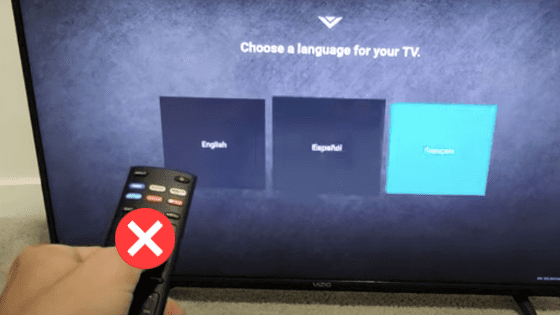
Vizio TVs is a widely known choice for anyone looking for low-cost home television. They do, however, have some disadvantages. A factory or hard reset can be used to solve a variety of problems, such as a frozen or non-responsive screen, picture distortion, audio problems, and firmware issues. Resetting the Vizio TV with the proprietary remote is a simple process.
However, if you have misplaced or broken your remote, don’t worry, we have you covered. In this guide, we will show you how to reset your Vizio TV without using the remote. If you factory reset your Vizio TV, all of your data, preferences, and settings will be erased, and you will have to set it up from scratch.
Are you ready to begin? Let’s get started.

When Should You Reset Your Television?
If your Vizio TV stops working properly, the first thing you should do is reset it. You should think about performing a reset if:
- Your television does not produce any sound.
- Your television lags or freezes
- Your television has a black screen.
- Your television is not responding to commands.
- Your television randomly turns on and off.
- You are unable to recall your device’s password. You are unable to connect to Wi-Fi or internet services.
- TV applications crash unexpectedly.
- Even after pressing the power button several times, the television will not turn on.
What Happens When You Perform a Soft Reset on Your Vizio Smart TV
A soft reset clears the memory, allows any residue left on the charge to fade away, and reboots the machine, all of which can easily resolve the majority of the device’s issues.
As a result, the process becomes the first suggestion made by any technical support representative. It is simple to perform a soft reset.
All you have to do is turn off the device and leave it off for a few seconds.
What Happens When You Perform a Hard Reset on Your Vizio Smart TV
A hard reset is a more serious matter. It not only does everything a soft reset does, but it also resets the device’s firmware or configuration to factory defaults, clears the memory, and completely resets the device.
A hard reset is essentially the same as going back in time to when you first unpacked the Vizio Smart TV.
A soft reset will usually fix a device that is misbehaving or displaying errors. If the problem persists, a hard reset may be necessary, which will require you to reconfigure and set up the TV all over again.
How to Reset a Vizio TV Without a Remote
You can use the buttons on the back of your Vizio TV to reset it without using the remote. The buttons are typically located on the lower right side of your device. They may be closer to the panel on some models.
Once you’ve located the buttons, proceed as follows to reset your Vizio TV without the remote:
- Turn on the television.
- For about 15 seconds, press and hold the Volume Down and Input buttons simultaneously.
- When prompted, release the Volume Down button while continuing to press the Input button.
- Hold down the Input button for about 10 seconds.
- Your Vizio TV will turn off and restart after some time.
Following these steps to reset your Vizio TV may not work on the first try in some cases. Do not be concerned if the reset does not work on the first try. You may need to repeat the process several times before it works.
When your device displays the message “Memory is being cleared,” you’ll know you’ve succeeded. The screen will be reset shortly.”
After this message appears, the reset should only take a few minutes to restore your device to factory settings and resolve the issue.
How to Reset a Vizio Television Without Using the Volume and Input Buttons
If your Vizio TV lacks volume or input buttons, you will be unable to reset it using the method outlined above. You can, thankfully, try some workarounds.
Make use of the Vizio SmartCast Mobile App.
Some Vizio TV models support the use of your smartphone as a remote control. Download the VIZIO SmartCast MobileTM app from Google Play or the AppStore to reset your Vizio TV with your smartphone.
Set up an account after downloading the app and searching for nearby devices for your TV. If your TV is compatible, a four-digit code will appear on the screen, prompting you to connect your smartphone to your TV. To connect your TV to your phone, enter the code on your smartphone. After connecting your TV and smartphone, follow these steps to reset your TV:
- Look for the System option in the settings menu.
- Look for and select Reset & Admin under System.
- Browse down until you find and click on the option to Reset TV to Factory Defaults.
- To begin the process, enter a PIN if prompted.
- The PIN is set to 0000 by default.
- Select OK.
- It will take a few minutes for your TV to finish the process.
- It may also restart several times during the process, but try to be patient until it is finished.
Make use of a universal remote.
If your TV lacks volume and input buttons and apps do not work, consider purchasing a universal remote. You may be able to purchase a universal remote directly from Vizio depending on your location. If you can’t find one locally, you should be able to find one on an online marketplace. Just make sure you get a universal remote that works with your Vizio TV. Universal remotes do not have the same functionality as the original remote, but they can function just as well.
Universal remotes, in general, will require you to enter a remote code before using them to control your Vizio TV. These remote codes can be found on the Vizio website.
After entering the remote code that allows you to control your TV with your universal remote, you should be able to reset your TV using the same procedure you would use with the original remote.
To factory reset your TV using the universal remote, follow these steps:
- Turn on your television and navigate to the menu.
- Look for and select the System option.
- Select the Reset & Admin option and scroll down until you find the Reset TV to Factory Defaults option.
- If prompted, enter a PIN and press OK to reset the TV.
- The default PIN is 0000 if you have never reset your PIN before.
Summary
If you have any problems with your Vizio TV, use the methodologies above to reset it without the remote.
In most cases, a reset should resolve your problem.
However, if a reset does not resolve your issue, do not despair.
Contact the Vizio support team and explain your problem, as well as all of the solutions you’ve tried.
They may be able to walk you through other fixes you can try to resolve your problem so you can resume watching your favorite TV shows uninterrupted.





Leave a Reply