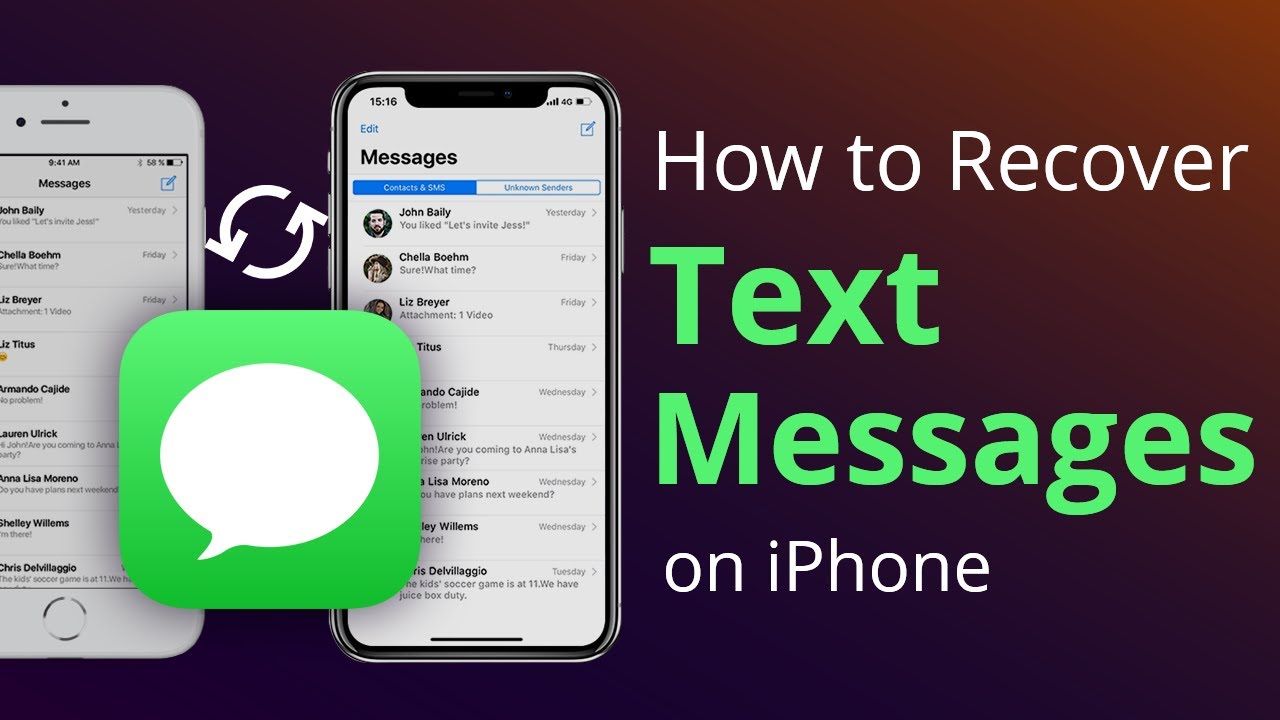
The scenario is all too familiar: you go to check your messages and discover that you have accidentally deleted some important ones from your iPhone. The majority of people immediately panic, unsure of what to do.
This initial panic is natural and understandable. Then there’s virtually always the necessity to recover deleted text messages from an iPhone without a backup. Whether you have a backup or not, check over this tutorial and choose an appropriate approach to recover your deleted text messages.
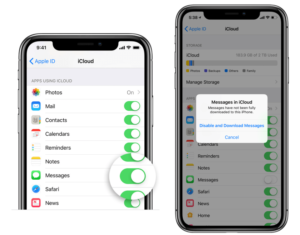
Is it Possible to Recover Deleted Text Messages on an iPhone with/without a Backup?
The answer can be Yes or No, depending on the circumstances. Check them out down below.
When You Have a Copy of Them Back up
If you previously backed up your device with iTunes or iCloud, you can skip to part 2 and restore texts to your device for free. The biggest disadvantage is that you cannot view the backup file before restoring it. If the deleted messages are not included in the backup file, this is not a good solution.
When There is no backup
Can it be possible for me to recover my deleted message now when I have no backup? In general, yes. You can always get the messages back as long as they haven’t been wiped clean.
Most users are unaware that the iPhone saves all data in an SQLite database. When you delete a text message, it simply moves it from the “Allocated” category to the “Unallocated” category; the actual data remains available. However, if you add new data, the “Unallocated” category will be filled first, which will overwrite the deleted data. If the deleted messages have not yet been overwritten, you can use a third-party tool to access the SQLite database and retrieve this data even if a backup is not available. If this is the case, then the solution in Part 3 will be a perfect solution.
When You Don’t Have a Backup and Your Deleted Text Messages Are Replaced
In this case, your only option is to contact your cellular carrier for assistance. Your deleted text messages may be still stored on their server
- To avoid being in this kind of thing, you may look the way: Stop using your iPhone right then and there or follow the steps below.
- Turn off your iPhone’s network and try to retrieve them from iCloud messages:
- Go to Settings >
- Your name >
- iCloud >
- Toggle “Messages” off and then back on >
- When the popup notification suffices, you can now select download from iCloud. That should do.
This quick-fix may fail because the deletion may have already been synced to iCloud. Then, depending on your situation, you can select one of the solutions listed below.
How to recover deleted texts using iCloud backup
This is arguably the simplest and quickest method of recovering lost texts. If you have an iCloud backup from before the time when the text was erased, you should be able to recover it by restoring your phone to that backup.
- Open Settings,
- Pick iCloud
- Manage Storage
- Backups,
- Click on your Apple ID
- A list of all of your backups will appear; tap on the one for your iPhone to see when it was last updated.
The vexing part is yet to come. You’ll have to restore from your iCloud backup after resetting your iPhone to factory settings and setting it up again. Remember that your data was lost from the backup date, so make sure those texts are relevant!
- Go to General
- Reset
- Resetting will delete all the data and change your settings to default.
- Choose to restore from an iCloud backup and select the backup that is dated before when you erased your text message once your iPhone restarts and begins the setup process.
How to Retrieve deleted text messages from an iTunes or Finder backup
If you don’t need to depend on auto iCloud backup systems or there is not enough iCloud data storage space for them, you can back up your iPhone to your computer using Finder for Mac (or to your PC with iTunes or Mac with macOS Mojave or earlier). As with the iCloud method, having a backup from before you deleted the message and then resetting your phone and restoring from that backup is required. Everything after the backup will be lost.
- Your phone should be connected to the device you use to backup.
- Launch iTunes on a PC (or a Mac running an older version of macOS).
- Launch the Finder application on a Mac running macOS Catalina or later.
- Click the iPhone icon in the upper left-hand corner of iTunes.
- Select your device from the left-hand menu bar in Finder on a Mac running macOS Catalina or later.
- Now select Restore Backup.
Data from your phone at this point will be replaced by the backup data.
It will only take a few moments. As long as you haven’t backed up your phone since deleting those text messages, they should now appear in your phone’s messaging list.
Contact your carrier to recover deleted texts.
Your cell provider may keep a record of the text messages you send for some time. If you accidentally deleted a critical text message, you may be able to obtain a copy of it by contacting your carrier.
Please keep in mind that this only applies to SMS text messages (green bubble conversations), not iMessages (blue bubble conversations). Because every iMessage is encrypted on your device and not decrypted until it reaches the recipient, your carrier will be unable to assist you in recovering them.
To obtain a record of texts from your carrier, you will most likely need to go through a series of hoops to prove your identity or even obtain permission from the person you were texting. Furthermore, most carriers only keep SMS message records for a limited time—you’re unlikely to be able to recover a message from a year ago.
However, as a last resort, obtaining a copy of your SMS messages from your carrier is an option, and it’s worth calling the customer service number to inquire about it.





Leave a Reply