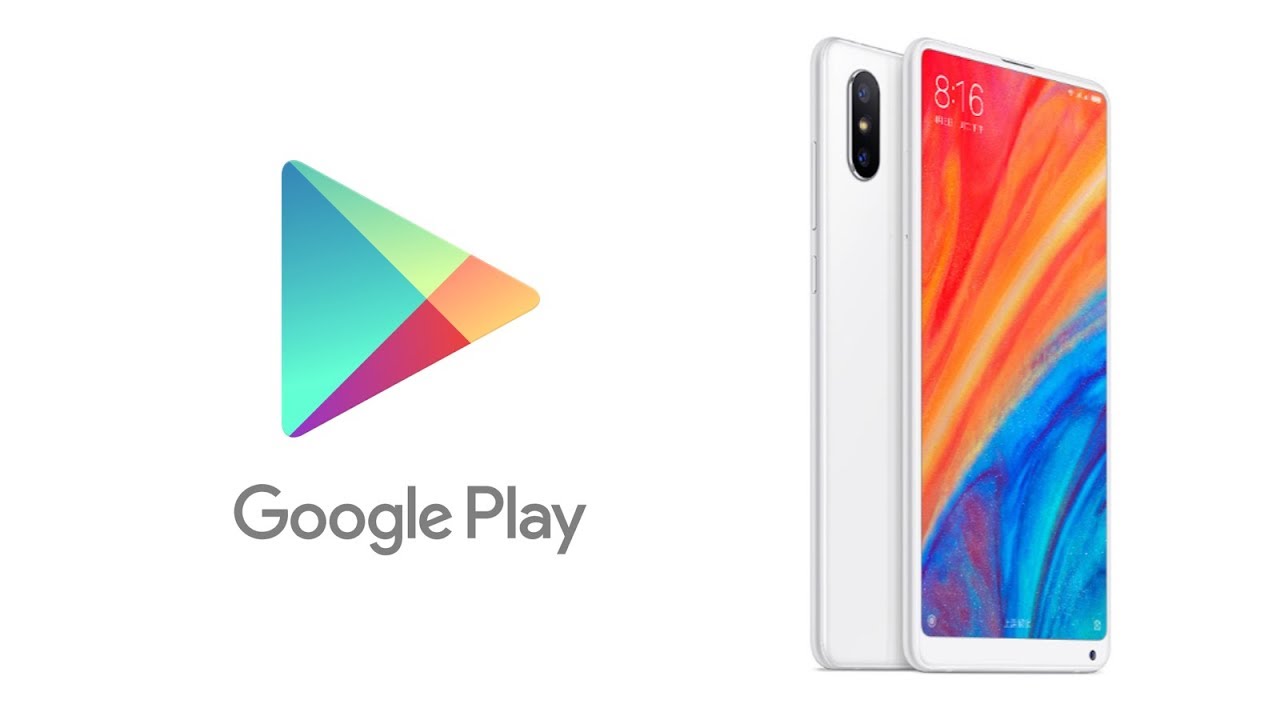
Just like Huawei and Honor phones, there is no Google Play Service or Google Play Store on Xiaomi Chinese phones. Yes, however, this does not mean that Xiaomi does not come with Play store. If you want to buy a Xiaomi phone online, make sure you are going for the global version not the Chinese version.
The reason is becuase there is no Google Play Services on Xiaomi Chinese phones. However, if you happen to buy any Xiaomi Chinese version, then below we will be showing you how you can still get back the Google Play Services on your Xiaomi device.
Just like Huawei phones, users can also get Play store on their Redmi phone if they follow our methods below.
How to Install Google Play Store on Xiaomi Redmi Chinese Phones
Before anything, you should note that this method works on Xiaomi phone runnig on MIUI 12.5 and also comes with Snapdragon 800-series. Sadly it may not work for you if your device does not meet up the requirement above. Now lets get to the business.
Step 1: On your Xiaomi Redmi device, go to settings, click on Account & Sync.
Step 2: Next, click on “Basic Google services” and enable the toggle.
Step 3: You can now go back and add a new Google account. Enter your Google ID and password to log in.
Step 4: After this, your Google App will then appear on your Xiaomi Redmi device.
Step 5: You can now launch and enable the Google play service for the app to start working on your device.
Step 6: You have successfully install Google Play Store on your Xiaomi phone. You can now download apps and games from Google Play Store on your device.
Inistall Google Play Services on Xiaomi Redmi Chinese Phones
If your device does not meet the requirement above, then you can follow these steps to install Google Play Store on your any Xiaomi Chinese phones.
Step 1: Launch your Mi App and Search for Google.
Step 2: Scroll down and select this Xiaomi Google written in Chinese.
![]()
Step 3: Next, tap on the install to download the app.
Step 4: Now, sellect the big blue circular button to begin installing the various components.
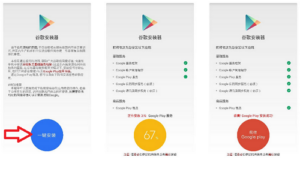
Step 5: You will be ask to allow the phone to install apps from unknown sources – select Settings, toggle on the slider, and continue with the installation.
Step 6: Make sure you allow any prompts for permissions that pop up.
Step 7: You will also be ask to install the Google Services Framework. Click Install, then Done.
Step 8: You can now install the Google Account Manager app. Just click install to proceed.
Step 9: Lastly you will need to install Google Play Services. Click Install to proceed.
Step 10: You will also have to install Google Calendar. Just click on the “Big Blue Button” to install it.
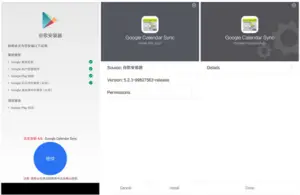
Thats all. Now all you need is to setup your Google account by entering your ID and then install Gboard and set it up as your as Default Keyboard. You should also grant permission and synchronize your contacts. Just go to Settings > Apps > Manage Apps and sellect Google Contacts Sync.
You can set up your Google callender by going to Settings > Apps > Manage Apps > Google Calendar Sync. Just allow it to Autostart and turn off the Battery Saver. You can now delete all the Chinese apps on your home screen. Just press anyone you want to delete and drag it to the uninstall option.





Leave a Reply