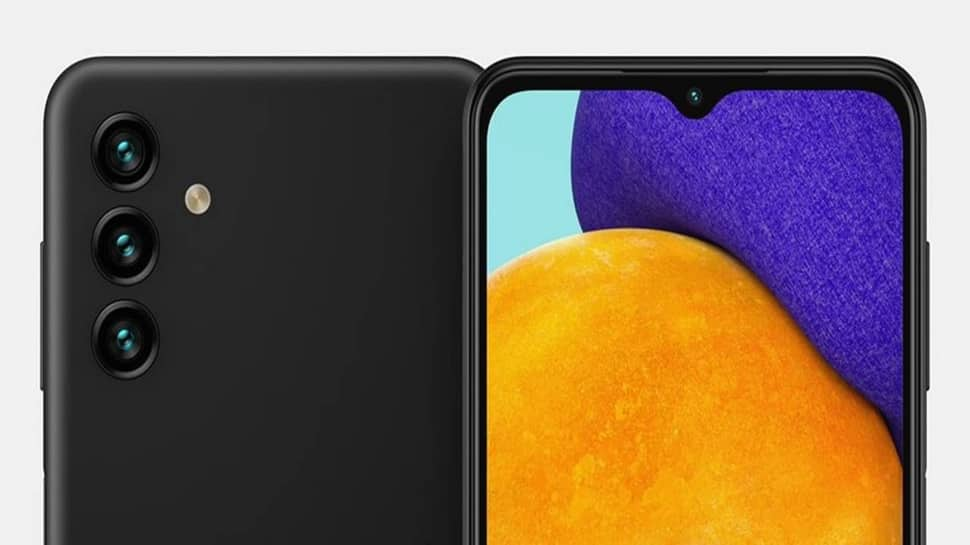
Samsung A13 Sim card slot? Samsung A13 5G SD Card slot? Samsung Galaxy A13 Sim card type? Samsung Galaxy A13 micro SD card capacity? Samsung Galaxy A13 SD card size? Does Samsung A13 have an SD card slot? Samsung A13 Sim card tray?
To insert a new Sim card into your Samsung Galaxy A13 smartphone, make sure you power off your phone. Yes, inserting a Sim card into your device when it’s not off may harm your phone. Follow the step below to insert a SIM card into your Samsung A13.
Step 1: Make sure you power off your device.
Step 2: Then from the bottom left edge of the device (display facing up), just remove the card tray then do one of the following:
To Insert SIM Card:
Make sure the gold contacts are facing up, then press in on the card to lock into place.
To Remove SIM Card:
When the SIM tray is removed, lift the SIM card from the tray.
Samsung Galaxy A13 SIM Card Type
Samsung A13 supports dual Nano size SIM cards.
Samsung Galaxy A13 micro SD card capacity
The Samsung Galaxy A52s has support for micro SDcard and you can expand it up to 256GB.
How to Insert Micro SDcard on Samsung A13
Step 1: Insert the ejection pin into the hole on the tray to loosen the tray.
Step 2: Pull out the tray gently from the tray slot.
Step 3: Now place the MicroSD card on the tray with the gold-colored contacts facing downwards.
Step 4: Gently press the MicroSD card into the tray to secure it.
Step 5: Finally, insert the tray back into the tray slot.
Note: Always make sure the tray is dry before you insert it into your device.
How to USA Dual SIM Card on Samsung A13
Well, the Samsung comes with a dual SIM card tray. This tray has space for two nano-SIM cards.
Types of SIM card Tray on Samsung Device
Basically, there are three types of SIM card trays and they include the following:
- Single SIM: 1 SIM card slot
- Dual SIM: 2 SIM card slots
- Hybrid SIM: 1 SIM card slot and a hybrid slot
A hybrid SIM card tray can take either a second SIM card or a microSD card for expandable memory. This gives you the flexibility to choose between a second SIM card or extra storage.
To check what type of SIM card tray on your Samsung device, remove the SIM card tray and have a look. Now if it says SIM2 it’s a dual SIM, if it says SIM2 \ microSD it’s a hybrid.
How to Activate / Enable Second SIM Cards
When both SIM cards are activated you can receive calls and messages on both cards. However, you are not allowed to receive new calls on both SIMs at the same time. To switch SIM, follow the steps below.
Step 1: Go to Settings, then tap Connections
Step 2: Tap SIM card manager
Step 3: Tap the SIM card that you would like to enable
Step 4: Tap the switch to activate the SIM card
Step 5: Tap Name, enter the name that you would like to give that SIM card, and tap done.
How to Switch Between SIM Card on Samsung A13
Once you have enabled a dual SIM card on your device, you can easily switch between using the quick panel or through the settings menu.
Step 1: Swipe down from the top of the screen to reveal the quick panel
Step 2: Tap Calls, Text Messages, or Mobile data
Step 3: Tap the SIM card you would like to switch to
Switch SIM Cards Via Setting
Step 1: Open the Settings app, and tap Connections
Step 2: Tap SIM Card Manager
Step 3: Tap Calls, Text Messages, or Mobile data
Step 4: Tap the SIM card you would like to switch to.
About Samsung Galaxy A13 5G
The Samsung Galaxy A13 5G is a great device that is blessed with a screen display size of 6.5 inches IPS panel with a screen resolution of 1080 x 2340 pixels. The phone packs a MediaTek MT6833 Dimensity 700 5G chipset and runs on Android 11 OS.
It has an inbuilt memory of 64GB and 128GB coupled with 4GB and 8GB RAM. The cameras set up on the phone are 50 MP + 5 MP + 2 MP and a front camera of 8 MP. It has a side-mounted fingerprint scanner and a nonremovable battery of 5000 mAh with fast charging.










Comments (5)