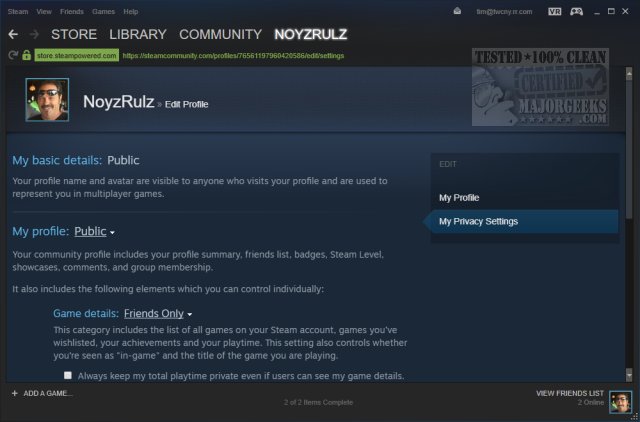
As a Steam gamer, there are times you just want to lay low a little bit, and not have your friends know your recent Steam activities.
Maybe it some recent purchase you don’t want appearing in everyone else’s News Feed, or the current title you don’t want your friends to know you’re playing, it would be a nice nifty feature to have to be able to hide Steam activities.
In this post, we shall be highlighting some of the methods that can be used to hide Steam’s activities from friends.
Related:
- How to update your Graphics driver for the best gaming experience for Windows 10
- How To View Private Instagram Profiles and Stories
Hide your Steam activity from the Privacy Settings
This is the safest, most recognized and the most recommended method of hiding your Steam games from friends. Steam released an update that makes it possible to easily hide your Game activities from other players, and it’s by far the most efficient way to go about it.
To hide your Steam activity from the Privacy settings, open up the Steam application and go to the ribbon menu. Click on your name and then Profile from the newly appeared context menu.
On the next screen, pay more attention to the right section of the screen, because that’s where you’d edit your profile (by clicking on Edit Profile). In the Profile Editing options, click on My Privacy Settings which is at the right-hand side of the screen.
Once the associated menu comes up, scroll down to My Profile entry and click on the Public menu, which is associated with Game Details; once the dropdown menu opens, select Private.
It is done at this point, and to confirm that, copy the page’s URL (by right-clicking on a space), and paste it in a browser tab to see if your gaming activity is hidden.
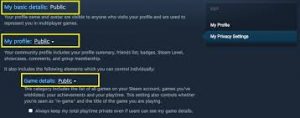
Use free watchable episodes
This method is the weirdest of them all, but it works, at least for some people. Head on over to the store (located in the ribbon bar at the top of the screen), and use the search function to look up the “Making of Fury” video.
Once you see the listings of the video, click on the watch button associated with Episode 1. Once the small video window shows up, quickly shut it down. Repeat this for the next two episodes and return to your profile; you’ll find your Recent Activity completely removed.
Set your Profile to Private
This method is the most drastic method of the three, primarily because it would isolate you completely from everyone else. You would have highly restricted access to game details, friend lists, and also the ability to post comments while the Private mode is on.
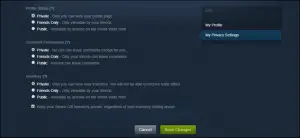
To put your Profile in the private mode, open the Steam application and click on your name. From the newly appeared menu, select Profile; in the Profile screen, select Edit Profile (which is located under your current Steam level).
In the next screen, select the My Privacy Settings on the right-hand side menu; select the hyperlink associated with My Profile and its status to Private. The settings get adjusted automatically (that is, there is no need to click on a save button). Go back to view your profile, and you would find all your game activities have been hidden.





Leave a Reply