
One of the popular problems that many Samsung users experience is the Security Policy Prevent use of mobile data. This issue has been reported on Samsung Galaxy S10e, Samsung A20, Samsung Note 20 and other Samsung devices.
If you are currently facing similar issues, then below is how to fix that. Before then, you should also note that this could prevent you from making phone calls or receiving text messages.
Why is Your Samsung Device Showing You Security Policy Prevent Use of Mobile Data?
One the reason is when you buy a locked Samsung phone. Let just say you were device by a seller on Amazon or eBay that device you wanted to buy is fully unlocked and after paying for it you discover that the phone has been locked to a particular network. When this happens, it will be difficult for any SIM to work on that handset.
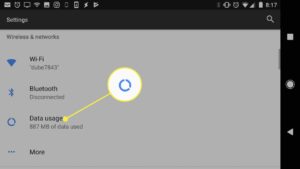
Solution:
The best thing you can do here is to unlock the device yourself. To unlock the device, you will have to contact your Service provider or visit their website. Let them give you the code that you can use to unlock the device. Sometimes you will be asked to pay some money so that you can use other SIMs networks on the phone.
Well, if this is not the case with you. Let’s say your device is fully unlocked and after calling your service provider, they say nothing is wrong with your device. Then it’s time to try the troubleshooting below.
Fix Security Policy Prevent Use of Mobile Data on Your Samsung
One of the working methods to fix this is to reset your network settings. This will bring your network settings to their factory defaults. Below is how to do that.
Step 1: Swipe down from the top of the screen.
Step 2: Tap the Settings icon on the upper-right corner.
Step 3: Scroll to and tap General management.
Step 4: Touch Reset.
Step 5: Tap Reset network settings.
Step 6: Tap Reset settings.
Step 7: If prompted, enter your PIN, Password, or Pattern.
Step 8: Tap Reset to confirm.
Now you should try it again and see if the problem will be fixed. If the problem continues, then you should try resetting your device or performing a master reset.





Comments (15)