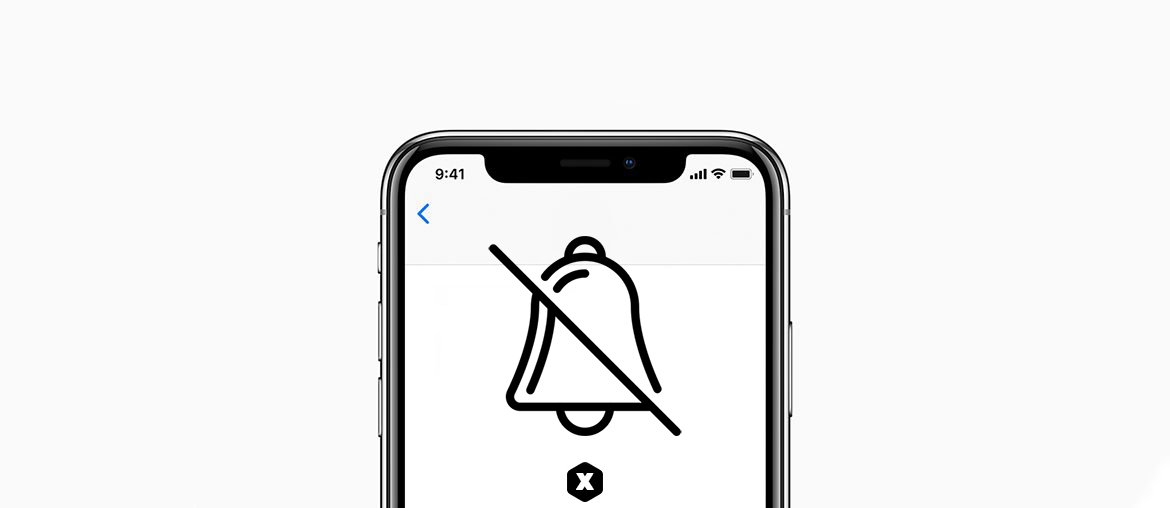
One of the common problems many iPhone users experience with time is their iPhone not able to ring. Sometimes this can happen for one particular number. No matter the situation, its annoying and can make a person miss an important appointment and other matters as well. Well, if you are currently facing this problem on your device, below we will be showing you how to fix it.
Related:
How To Put Your iPhone or iPad Into DFU Mode
How to Fix Spotify Crashing on iPhone 11/11 Pro/11 Pro Max
How to Fix iPhone that is not ringing
This method of fixing an iPhone that is not ringing applies to all iPhone which includes the iPhone 6, iPhone 7, iPhone 8, iPhone SE 2020, iPhone X, XS, XS Max, iPhone 11, 11 Pro, 11 Pro Max and the iPhone 12 series as well.
Check this Out
You already know this, but just as a reminder, for your iPhone to ring, the Ring / Silent switch has to be set to ring. Now if the switch is pulled toward the screen, your iPhone’s ringer is turned on.
However, if the switch is pushed toward the back of the iPhone, your iPhone is on silent and you should see a small orange stripe next to the switch. Once you are very sure that your iPhone is set to ring, make sure that the ringer is turned up so you can hear your iPhone ring when you get a call.
You can also turn up the ringer volume through the volume by going to Settings -> Sounds & Haptics. Just drag the slider under Ringer And Alerts to the right to turn up the ringer volume on your iPhone. You can further drag the slider to the right so that the ringer will be loud.
Turn Off Do Not Disturb
Most at times, we tend to turn this feature On without remembering to turn it off. Just know that the Do Not Disturb silences calls, alerts, and notifications on your iPhone.
How to Know if the Do Not Disturb is On
To know if the Do Not Disturb is on is simple, just go the left side of your battery icon. Now if the Do Not Disturb is enabled, you’ll see a small moon icon there. You can also head to Settings -> Do Not Disturb to see all the options available.
How to Turn Off Do Not Disturb
It’s very easy to turn off Do Not Disturb on your iPhone. Just swipe up from the bottom of your iPhone screen to open Control Center. Then tap on the moon icon to turn Do Not Disturb on or off. If you have the iPhone X or newer iPhone like the iPhone 11 and iPhone 12, go to Control Center by swiping down from the upper right-hand corner of the home screen.
You can also turn Off Do Not Disturb by going to Settings -> Do Not Disturb and turning off the switch next to Do Not Disturb. You will know this is Off when the switch is white.
Turn Off “Silence Unknown Callers”
This is also another reason why your iPhone is not ringing. This feature can hide unknown numbers from ringing or making any sound whenever they call you. This feature is good as it stopped telemarketers and robocalls in their tracks.
However, it can stop you from receiving calls when a new number from friends and farming calls you. You can turn this Off by going to Settings -> Phone and then switch off Silence Unknown Callers. Once this is done, your iPhone should be able to ring whenever anybody calls you.
Your iPhone Still Won’t Ring?
Hey sorry to know about this, but if your iPhone still won’t ring, try the following suggestion maybe it will work for you.
- Update your iPhone and all apps on your device.
- Change your ringing to another one.
- Check if your iPhone is connected to any Bluetooth devices like AirPods and disable it.
That’s all and with this information above you should be able to fix the iPhone.






Leave a Reply