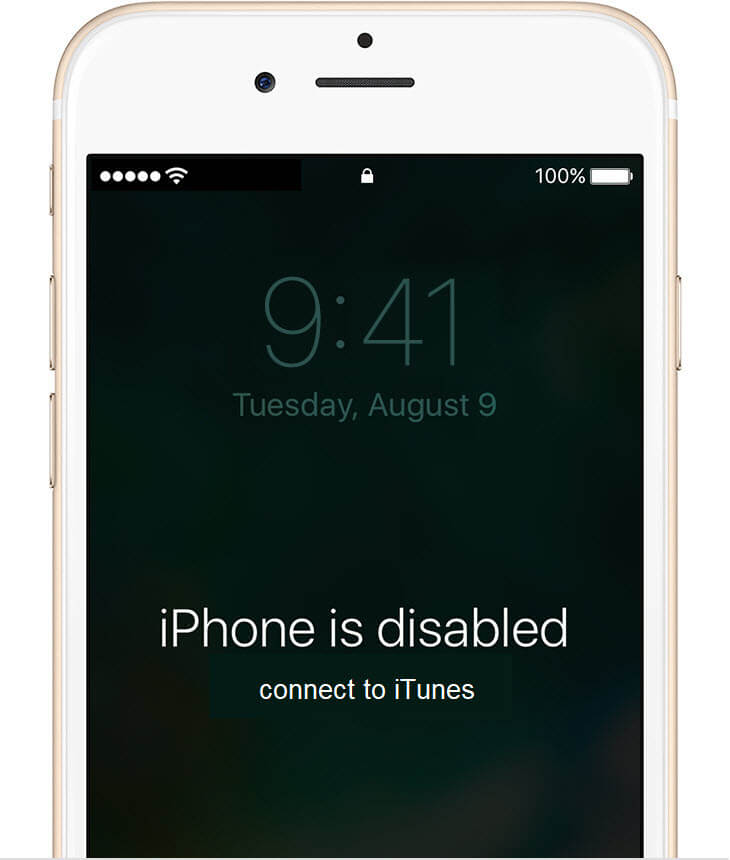
The “iPhone is disabled, Connect to iTunes” error is no laughing matter, and if you find yourself hit with this error, this article would help you get around it easily. The error is as a result of multiple consecutive failed attempts to unlock the phone and could lead to data loss. Once you receive the error, there’s not much left to do, other than wiping the phone and restoring it to new. If you’re not the legitimate owner of the iPhone, bummer for you: there’s not much you can do with this article, since there’s no way to get the information in the locked iPhone. However, as the true owner, the following steps could really help.
Related:
- iPhone 6 Won’t Turn On Or Black screen: Here’s Real Fix
- How To Put Your iPhone or iPad Into DFU Mode
- How To Fix iPhone 6 says its charging but it’s not
- How To Reset Your LG Smartphone When Locked Out
- Instagram keeps crashing On iPhone 8 Plus: How To fix it
Restore your iPhone using iTunes
Once you find yourself with the error, you should restore your iPhone. After 10 consecutive failed attempts, your iPhone’s data would have to be wiped, and can only be gotten back after restoring (if you’ve backed up before). If you’ve got your hands on iTunes, it’s a lot easier to restore your data from there (compared to iCloud)
Connect the iPhone to the computer you normally sync it with and open up iTunes. Restore your device by tapping on Restore from Backup. Ensure that all these are done on a PC that the iPhone has been syncing with previously; if not, restoration won’t work.
Restore your iPhone using iCloud
As mentioned earlier, restoring your iPhone using iCloud is a bit more complicated than using iTunes. For one thing, you have to ensure that the iPhone is connected to the internet, and the “Find my iPhone” has been previously enabled.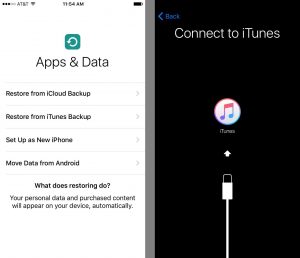
You would need a PC – to access the Find my iPhone website. Log on to icloud.com and click on Find My iPhone. Type in your Apple ID password (make sure it is the exact same Apple ID logged in the iPhone). Wait as a map loads up, displaying the location of all your connected devices. Click on the All Device (located at the top of the screen), and select the iPhone you wish to wipe, and click on Erase iPhone. Once successful, the iPhone would be just as brand new, and you can set it up afresh.
Wipe the iPhone via Recovery Mode
You could just wipe the phone through the Recovery Mode. If it is an iPhone X, iPhone 8 or iPhone 8 Plus, press and quickly release the volume up button; do same for the volume down button. Then press and hold the side button until the Recovery Mode screen shows up. For iPhone 7 and 7 Plus, press and hold the volume and side keys, while for iPhone 6S and 6S Plus, hold the home button and the top or side keys.
Once in the Recovery Mode screen, select Restore. iTunes would start downloading a new operating system for your iPhone. Once that is done, you can set up your device as new.
“iPhone is disabled. Connect to iTunes” error FAQs
Unfortunately, you can’t. The only way to get into a disabled iPhone is to wipe it clean and then start afresh.
Sure! You could use the slightly complicated iCloud, or just boot the iPhone to Recovery mode.
Yes, you could restore an iPhone by booting it into Recovery Mode, which doesn’t require a computer.
That could be because you’re trying to sync your disabled iPhone with iTunes on a PC or Mac you’ve never used before.
Easy! you just boot the disabled iPhone into Recovery Mode, How to do that is mentioned in the article above.
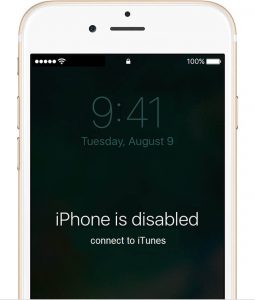





Leave a Reply