
It’s not that hard to remove apps on any iPhone device. Yes, it’s a straightforward process but still, many find it difficult to delete apps on their iPhone running on iOS 15. Well, if you are in the same situation, you are not alone. In this post, we will be showing you how to fix unable to delete apps on iOS 15 either on iPhone 13, iPhone 11, iPhone 12, or even on the iPhone 8, iPhone SE 2020, or iPhone 7. But before the, let’s see why you are unable to delete apps on your iPhone.
Why Can’t I Delete Apps on iPhone and iPad?
The first reason is that you can delete all third-party apps and several inbuilt Apple apps. However, you can not remove core system applications like iPhone, Messages, Settings, Photos, Camera, Safari, App Store, Clock, Find My, Health, and Wallet.
The second reason is that the ability to delete apps is restricted under Screen Time. Another reason is that all pending app download has frozen. If you received the iPhone from the employer, school, or other such organization, it might have a particular profile that may be preventing the removal of certain apps.
In this case, you have to contact the relevant admin for assistance.
How to Disable Restrictions for Deleting Apps on iPhone and iPad
Step 1: Open the Settings app and tap on Screen Time.
Step 2: Tap on Content & Privacy Restrictions. (If you see Turn On Screen Time, that means this feature isn’t active, so skip to the next step below).
Step 3: Tap on iTunes & App Store Purchases. Put your Screen Time passcode, when asked.
Step 4: Now tap on Deleting Apps and choose Allow.
You can now go back to the home screen and try to delete the app.
How to Delete Waiting Apps
Waiting apps are those apps that have not been fully downloaded or updated and they are stuck with the text ‘Waiting…‘ below the grayed application icon.
To fix this or to delete them, first, make sure your iPhone has enough free space. Also, ensure your device is fully connected to a strong wi-fi or cellular network. Now try to install the app and once is completed, you can then delete it using the normal procedure.
Nevertheless, if you wish to delete pending Apps, long press on the app icon and choose Cancel Download from the popup. If you did not see this option, keep pressing the app icon until you are in jiggle mode. Now, in iOS 14, tap on the waiting app’s minus icon and then Delete App > Delete.
In iOS 13, tap on the cross icon and finally Delete. Can’t still Delete Apps in iOS 14?
Restart Your iPhone
This is another working great solution. If you are unable to delete Apps on your device, quickly restart the iPhone. You can do this through the Settings app → General → Shut Down, to power off the device. After some minutes, switch on the iPhone and try to delete the app again. It should work this time.
Conclusion:
Finally, you have fixed unable to delete or removed Apps on your iPhone or iPad running on iOS 14 or iOS 13. Well, it’s good to know that. Furthermore, if you are still facing the issue, then it’s time to reset the whole setting. Just go to Settings app > General > Reset > Reset All Settings. Once it’s done, try uninstalling apps again and see.
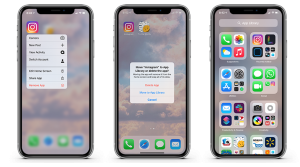





Leave a Reply