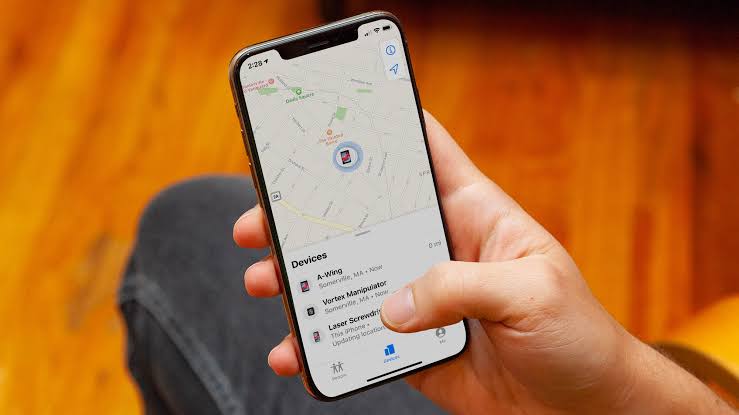
Find My App remain ideal features for many. With the app, anyone can keep track of their friends, family or children. One thing I so much love about the app is the ability to know when a contact leaves or arrives at a location. Below, we will be showing you how to know when a contact leaves or arrives at a location on Find My app.
1: Receive notifications for people in Find My
You can set up this notification feature on your app to find out when a contact leaves a particular location. This setting will notify you when they leave their current spot or location that you add.
It’s handy though and parents need to know the whereabouts of their children at a particular time. To configure this on your iPhone or iPadOS that runs on iOS 13, follow the steps below.
Step 1: On Find My app contact, swipe up to expand the details at the bottom.
Step 2: Under the Notifications, tap Add.
Step 3: Then select Notify Me.
On Mac, Clive on people’s tab on the top left and pick your contact from the list.
Step 1: On their name, click on the Information (small letter “i”) button
Step 2: Next, under the Notifications, click Add.
Step 3: Then select Notify Me.
Customize the notifications.
There’s is a pop-up window that will let you customize the notification you’ll receive for that person.
First is Location-based notifications: This will alert you when the person arrives or leaves.
Locations: Here you will pick your contact’s current location, your current location, or tap Add Location to enter a specific spot.
Receive notifications: This setting will require you Settings up notification for others. You just have one option and it’s only once.
Now click on Add at the top when you finish.
This way, your contact will receive an alert when you set-up the notification.
Sending notifications to people in Find My
Another great way is to set up a notification for others to receive when you leave or arrive at a location. This way, even if you are traveling to an unfamiliar placed or in danger, people can easily find you.
You can do that both on iOS and Mac by following the steps above. Here instead of choosing to Notify me, select Notify contact. There is also customization for this feature as well.
First, you will choose from when you leave or arrive and pick the location or add a new one. Second, there is another option under Receive Notifications when you’re creating an alert for yourself; This helps you to choose to alert your contact Only Once or Every Time you make this trip. Lastly, just tap on Add at the top when you finish.
Editing And Deleting Notification
Once you create a notification, it’s also important that you know how to make some changes if the needs arrive. You can do that both on iOS or Mac by selecting the contact and viewing the details.
All you have to do is to pick the notification, make your changes, and click or tap Done. Or, move to the bottom, pick Delete Notification, and confirm your action.
Related:
- How to share location and ETA from Google Maps On iPhone
- Share ETA Not Working On Your iPhone? Here’s How To Fix It
- How To Allow Android Notifications On PC With Microsoft’s Your Phone
- Useful iPhone 13 Tips & Tricks To Enhance Your Overall Experience On iPhone
- How To Hide Or Remove Notch On Huawei Mate 20 And Mate 20 Pro
- How to Add Friends On Game Center in iOS 15
Conclusion:
As you can see, the Notification in Find My app on iOS and Mac is more useful than any other setting. It helps us to arrive home, locate someone in a big city and also help parents to know the exact location of their children at any given time.
It’s high time to take advantage of this Find My app and say goodbye to worries. What do you think?
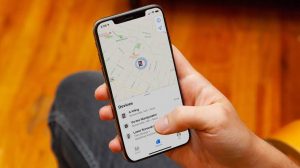





Leave a Reply