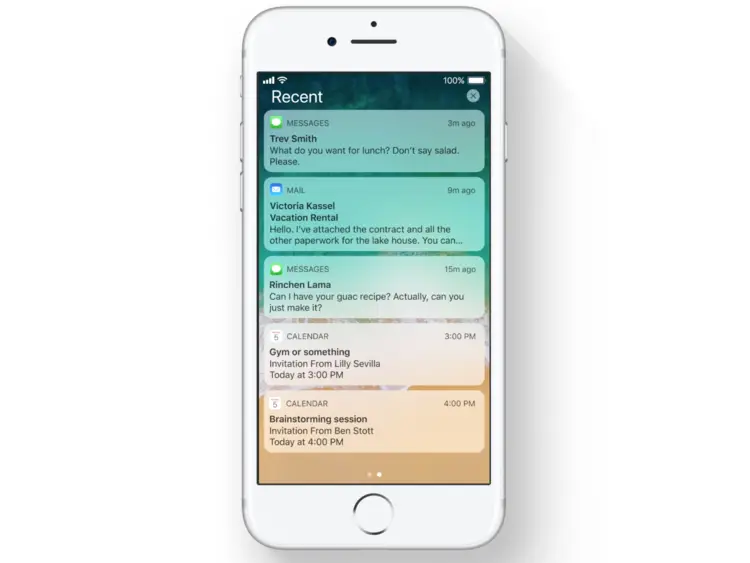
How to Find Hidden Messages on iPhone? Here we will be showing you the easy way to locate any hidden text message on the iPhone. The step is simple, just read on carefully.
Many people prefer to keep their message private, away from their partner or friends. This is good to some extent, however, out of curiosity, many folks will want to access the hidden text message. What of if the device is yours and you don’t have any idea where to find all the hidden messages on your iPhone. Follow this article as we will be showing you how to find any hidden text message or hidden Facebook messages on your iPhone.
Related:
- How To Hide Or Remove Notch On Huawei Mate 20 And Mate 20 Pro
- How To use Find My iPhone From Computer to locate your Device
- How To Back Up Text Messages on iPhone With or Without iCloud
- How To Schedule Text Message On Samsung Galaxy S8, S9, S10, S20 and Note 20
- How To Fix No Text or Message Notification Alerts or Sounds on iPhone
- How to fake Text messages On Android Phones
- How To Allow Android Notifications On PC With Microsoft’s Your Phone
How to Find Hidden Text Messages
To hide text message on the iPhone, there are two options, one is to disable message preview or directly stop receiving message notifications by Settings. The second method is to remove someone from the Contact list and makes it an unknown sender.
The truth is that none of these options hide text message on the iPhone. By default, there’s no option to completely hide text message on iPhone except you use the Cydia tweak which only works on jailbreak iPhone.
So to find a hidden text message on the iPhone, open your iPhone and go to the messaging app, there you will see all the messages. As for text messages from an unknown sender, you will need to switch the Unknown Senders list.
How to Find Hidden Messages in Facebook
If you are looking for how to find hidden messages on the Facebook apps on your iPhone, follow the steps below.
Step 1: Launch the messager app on your iPhone
Step 2: Tap the Me icon located at the right bottom corner on an iPhone.
Step 3: Now tap People > Message Requests.
Step 4: In this stage, you will see any unread Message Requests. Also, there will be a blue link labeled “See filtered requests.”
Tapping on it will bring you to the filtered request screen. You can now tap the message and choose to Accept to move the message to your inbox.
That’s all to know about how to find a hidden text message on the iPhone. Hope you find his article helpful.
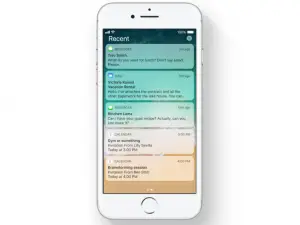





Leave a Reply