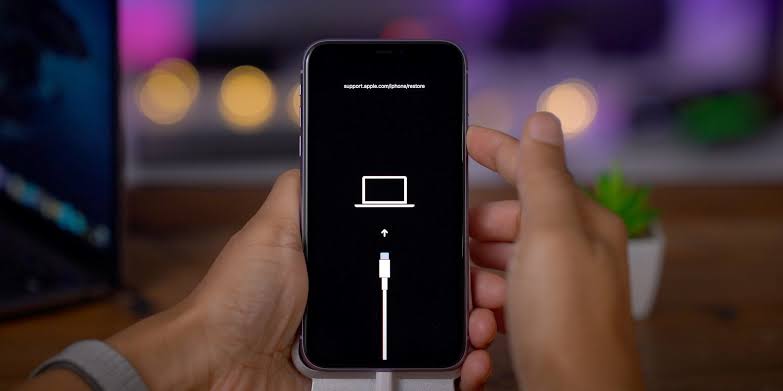
If you have the new iPhone 11, iPhone 11 Pro or the iPhone 11 Pro Max, things should be working fine now, however, there will come a time when the iPhone will start to misbehave.
When that time comes, on the iPhone page, you might be required to put your iPhone on Recovery or DFU mode, or when you want to upgrade your ios firmware, etc. Before that time comes you must learn how to put your iPhone 11 on either DFU mode or recovery mode.
Wait a minute…
Recovery Mode vs DFU Mode: What’s the Difference
DFU Mode: This stands for Device Firmware Update mode. It’s kind of a special mode that allows the iPhone to interface with the iTunes software on a Mac or PC, without invoking the iBoot process. This is to say it bypasses the iBoot. This means that DFU Mode can be used in a different situation. For example, when upgrading the iOS firmware, downgrading firmware, and even rebooting your tethered jailbroken device. When your iPhone is in DFU mode, the screen will be Black.
Recovery Mode: Unlike the DFU Mode, putting your iPhone in Recovery mode will invoke the iBoot process. This will ensure that the users are attempting to install a signed firmware version that is equal to or greater than the one that’s already on the iPhone. When you put your iPhone in recovery mode, the iPhone screen will prompt you to connect to iTunes.
How to Enter Recovery Mode on iPhone 11 and iPhone 11 Pro
Step 1: Update your iPhone 11 to the latest iTunes. If iTunes is running on your Mac, quite it.
Step 2: Next, connect your iPhone 11 or iPhone 11 Pro to your Mac or PC. Accept the prompt to trust the PC that is if you are connecting the iPhone for the first time.
Step 3: Now force reboot your iPhone 11 and iPhone 11 Pro while it is connected to the computer. To do this, press the Volume Up button, then quickly press the Volume Down button and then press and hold the Side button till it reboots and you see the connect to iTunes screen on your iPhone. Keep holding the side button when you see the Apple logo and then leave it when the logo to connect the phone to PC shows up.
Step 4: You will see a prompt in iTunes on your PC or Mac asking you to Restore or Update your iPhone 11 or iPhone 11 Pro.
You will get this option on a new Finder window if you are using Mac Catalina. If you select the update, iTunes will try installing a new update on your iPhone 11 and iPhone 11 Pro.
How to Exit Recovery Mode on iPhone 11 and iPhone 11 Pro
To exit your iPhone 11 and iPhone 11 Pro from recovery mode. Just disconnect it from the computer and then press the Side button to boot it into iOS. If you are updating your iPhone make sure the update installed completely before disconnecting your iPhone.
How to Boot iPhone 11 and iPhone 11 Pro into DFU Mode
To booth, your iPhone 11, iPhone 11 Pro, or iPhone 11 Pro Max into DFU mode, follow the steps below. You should know that this method is applicable when you want to downgrade your iPhone to a lower iOS version.
Step 1: Connect your iPhone to PC and Open iTunes.
Step 2: Press the Volume Up button, then quickly press the Volume Down button and then press and hold the Side button until the iPhone screen turns Black.
Step 3: Next, press the Side button and Volume Down button for 5 seconds.
Step 4: Leave the Side button but continue pressing the Volume Down button.
Step 5: Your PC should recognize your iPhone after a few seconds.
If your iPhone 11 and 11 Pro-Max entered DFU Mode you will see a message prompting you to update your iPhone before it can be used. However if it did not enter DFU mode, try the above method again.
How to Exit DFU Mode on iPhone 11, iPhone 11 Pro
To exit from DFU mode on your iPhone 11, iPhone 11 Pro and iPhone 11 Pro Max, follow the steps below.
Step 1: Press the Volume up button
Step 2: Next press the Volume Down button
Step 3: Finally, press and hold the Side button until you see the Apple logo on the display.
Related:
- Best Leather Cases For iPhone 11, 11 Pro & 11 Pro Max
- How to fix “iPhone is disabled, Connect to iTunes” error
- How to Find UDID of iPhone 11 & iPhone 11 Pro Without a Computer
- How To Fix iPhone 11 Pro stuck on a white Apple screen
- How To Show Battery Percentage on iPhone 11, Pro, Max
That all to know. If you are having a problem putting your iPhone 11, iPhone 11 Pro and iPhone 11 Pro Max into DFU mode or Recovery mode, use the comments box to explain your problem and we will help you out.







Leave a Reply