Before now, Google Assistant was only available on the latest and higher-end Chromebooks. That has changed, with a native, web-based version of Google Assistant coming to all Chromebooks, provided they have their OS switched to the latest developer channel version.
Google Assistant works just as well on Chromebooks, as it does on Android; it even comes with its own hardware button on Google’s flagship Chromebook, the Google PixelBook.
The virtual assistant was exclusive to the PixelBook and the Pixel Slate; they were the only Chrome OS devices running Google Assistant natively.
Related:
- Download Latest Kick The Buddy Mod APk (Everything Unlocked)
- How to fix Google Drive not syncing on Windows 10
- TFC online Subscription, Premium Package and And App
- Stock Android VS Android One VS Android Go: Which One is Better?
With the latest developer channel version, the Google Assistant can now be natively run on any Chromebook, albeit the web-based version.
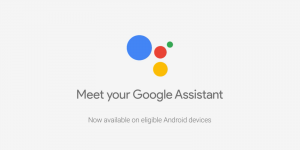
To activate the feature on your Chromebook, you would need to join the Dev channel and turn the “assistant flag” in the settings. To make the switch to the Dev channel, you’d head over to the settings menu and choose the “about chrome” option. Inside the option, select “Detailed Build Information” and then “Change Channel”; the final step is to select “Developer Channel”.
At this point, it is important to note that once you make the decision to switch to the developer channel, you become more susceptible to bugs than you were while on the stable channel. If you encounter any bugs and feel the need to reinstall a stable version of Chrome OS, the device would be cleanly wiped and you lose all you’ve got left in it.
After making the switch in the settings, your device gets loaded up with the current developer software build. However, there’s still one more thing to do in order to get Google Assistant up and running; you will need to turn on a flag.

To do that, you open the Chrome browser and type “chrome://flags” into the search bar, you’ll be taken to the flags webpage. Once there, search for “Assistant” and then select “#enable-native-google-assistant”. Once that is done, you would need to restart the computer and then enable Google Assistant in the settings.
The case for Google Assistant on Chromebooks is quite an interesting one. Given the fact that the virtual assistant started out more mobile-focused, it is impressive to see it develop into a package that fits into a more productivity-focused environment.
The current array of Chromebooks would surely have crucial use for the Google Assistant, after all, the OS on which they run on is famed for striving to carry out all your computational tasks right from a browser.
Having a virtual assistant to complement such online productivity drive is only logical and helpful to users. However, Google Assistant hasn’t arrived natively on all the other Chromebooks; it is only available on the current developer channel, as a web-based version.
It is likely that it would come in the subsequent stable versions of Chrome OS, making it safer and easier for more Chromebook users to have access to Google Assistant.
It is also anticipated that the virtual assistant is no longer web-based in the future, but fully baked into the Chromebook, as it is on PixelBook and Pixel Slate. This would allow for native and in-device searches and other native Google Assistant features on Chromebooks.





Leave a Reply