
How to enable cookies on iPhone 11? How to allow cookies on iPhone 11 Pro Chrome? How to turn on cookies on iPhone 11 Pro Max Safari?
Cookies in terms of definition are the tiny text files that automatically generate when you browse or visit any website using your device. Those files help in keeping the user-specific details, and login information to ensure a smooth experience whenever you visit the site again. For example, they help you to access the site you have visited before faster than the initial time you visited the site.
To make it clear, those cookies are store in your device so it makes a website load faster and smoother. Many people don’t want cookies on their iPhone because it holds their login information. The good news is that you can easily disable cookies anytime you want on your browser. Below we will be showing you how to enable cookies on your iPhone device.
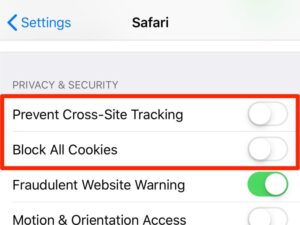
How to Enable Cookies on iPhone 11 / 11 Pro Max: Safari
If you are browsing with a Safari browser, then the cookies are enabled by default. The reason is that it makes the app browse faster. Nevertheless, you can still check or enable cookies on your Safari browser using the steps below.
Step 1: Go to Setting on your iPhone.
Step 2: Now scroll down to the Safari app.
Step 3: Look under the Privacy & Security section, Just make sure that the “Block All Cookies” is Disabled.
Step 4: You can also Toggle OFF the Prevent Cross-Site Tracking.
How to Block Cookies on iPhone 11 / 11 Pro Max Safari
To block cookies on your iPhone here is very easy to do. Just make sure the Block All Cookies are enabled. As you can see, by default, this setting is disabled.
How to Enable Cookies on iPhone 11 / 11 Pro Max Chrome
If you are using a chrome browser on your iPhone, you should also note that by default, cookies are enabled on the browser. However, you can still check it yourself to see if the setting is enabled or not.
Step 1: Open the Chrome browser on your iPhone.
Step 2: Tap on More(…) option just right at the bottom corner of your screen and then Tap on the New Incognito Tab option.
Step 3: To block all cookies, just convert Chrome into Private mode.
How to Enable Cookies on iPhone 11 / 11 Pro Max
If you are using Firefox to browse, then there is nothing you can do here. The reason is that Cookies is enabled by default and there is no option to disable or block them. So you are good to go.
About iPhone 11 Pro
The Apple iPhone 11 Pro comes with a premium body design that has a screen display size of 5.8 inches under a Super Retina XDR OLED panel with a resolution of 1125 x 2436 pixels. The handset is powered by an Apple A13 Bionic chipset with an inbuilt memory of 64GB 4GB RAM, 256GB 4GB RAM, 512GB 4GB RAM. The handset has 12 MP triple rear cameras and a front camera of 12 MP for selfies. The battery on the phone has fast and wireless charging plus water and dust resistance.





Leave a Reply