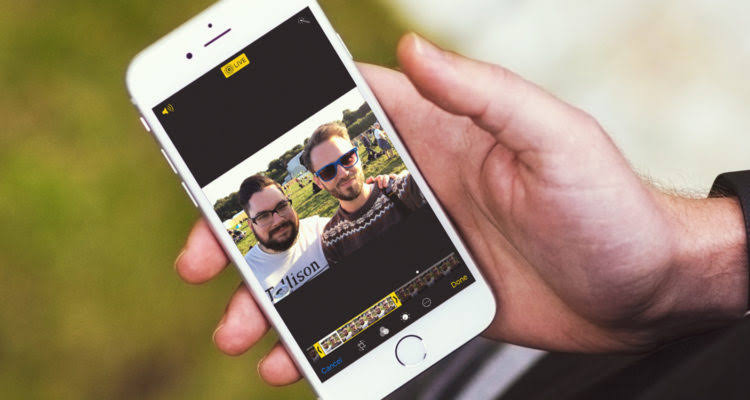
The live photo on iOS 15 is one the best and favorite features photography amateurs will love to explore. The new feature adds a nice touch and quality to photos. When you edit a live photo on your iPhone, it gives you more options to master your device photography.
Right from the time the feature was introduced, it has improved a lot. In iOS 15, Apple has made some changes to how to edit live photos. The good news is that the whole process has become less complicated than before. We understand that most of you drive joy in editing live photos. Below is how to edit live photos on your iPhone that runs in iOS 15.
How to Edit Live Photos on iOS 15
You can now trim the length or mute the sound in Live Photos.
Step 1: Open the photo app on your iPhone.
Step 2: Select a Live Photo you wish to edit. In your library, you may not have all your pics as a live photo. So you now have to live photos.
Step 3: Tap on the Edit from the top right corner. This will bring some tools and filters on your iPhone screen. Just tap on the circle icon from the bottom menu
Step 4: You should now see a white frame appears on the frame viewer. You can use your finger to slide over the white frame to Make a Key Photo. When you stop, the Make Key Photo tool-tip appears on the screen; tap on Make Key Photo and still tap the Done at the bottom corner.
On the edit screen, you can still drag any one of the ends of the frame viewer to select the frames your Live Photos plays. You can also turn off the Live feature by tapping on the Live button. This will then make a Live Photo a key photo.
Since Live photos record noise on your iPhone, you can mute it by tapping on the mute button from the top left corner of the screen. To unmute it, you have to tap it again.
How to Add Effects to Live Photos
Step 1: Open the Photos app > Select Live Photo.
Step 2: Then swipe up on the live photo, and you can see four options: Live, Loop, Bounce, and Long Exposure.
You can now add some fun elements by selecting Loop, Bounce, and Long Exposure. If you choose Loop, your live photo will turn into a repetition of action in a continuous looping video. Bounce will rewind the action backward and forward, while a Long Exposure simulates a DSLR-like long exposure effect by blurring motion.
That’s all to know. Taking live photos in iOS 15 is fun, however, you should know that live photos occupy more space on the iPhone.
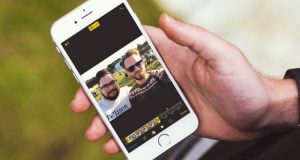





Leave a Reply