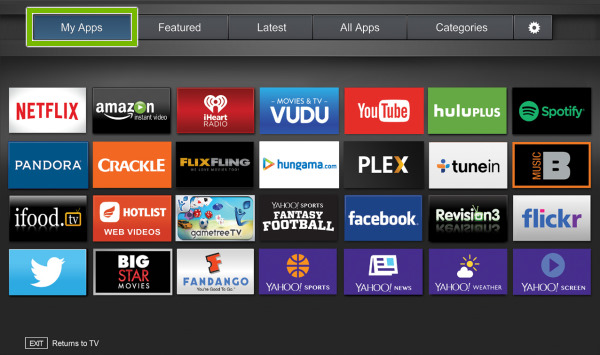
Do you want to expand your Vizio TV’s entertainment options? Installing apps on your Vizio TV is a simple way to gain access to your favorite streaming services, games, and other apps. Fortunately, the procedure is straightforward and can be completed in a few simple steps. Vizio is a well-known television brand with numerous features, including an app store.
The Vizio App Store is a collection of apps designed specifically for Vizio televisions. These apps range from streaming services such as Netflix and Hulu, to games and social media apps. We will walk you through the steps to successfully download apps on your Vizio TV in this blog post. Continue reading to find out more!
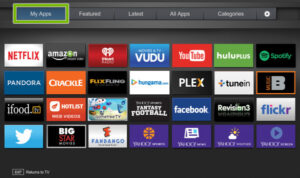
How to access the app store on your Vizio TV
You must use your TV’s remote control to access the app store on your Vizio TV. Here’s how it’s done:
- Turn on your Vizio television.
- Use your remote to press the V button. This will open the app menu on your television.
- To navigate the app menu, use the arrow keys on your remote.
- When you’ve found an app you want to download, select it with your mouse and press OK on your remote.
How to download apps on your Vizio TV
Downloading apps on your Vizio TV is simple once you’ve accessed the app store. Here’s how it’s done:
- Using your remote, navigate to the app you want to download.
- After you’ve highlighted the app, press the OK button on your remote.
- This will open the app’s page. You’ll see a link to download the app on this page.
- Choose the download option and wait for the app to download and install on your television.
How to Manage Applications on Your Vizio TV
If you want to manage the apps on your Vizio TV, navigate to the app menu. Here’s how it’s done:
- To access the app menu, press the V button on your remote.
- Navigate to the app you want to manage using the arrow keys on your remote.
- Once the app has been highlighted, press the yellow button on your remote. This will open the app’s options menu.
- You can move the app, delete it, or view its details from here.
Problems and solutions when installing apps on your Vizio TV
While downloading apps on your Vizio TV is generally a simple process, users may encounter a few common issues. Here are some possible solutions to these problems:
- Slow download speeds: If your app is taking a long time to download, check your internet connection and make sure your TV is within range of your router.
- Error messages: If you receive an error message while downloading an app, restart your television and try again.
- App not working: If an app isn’t working properly, try uninstalling it and reinstalling it from the app store.
- App not available: If an app isn’t available in the app store, it might not work with your Vizio TV. Check that the firmware on your television is up to date, as this can sometimes resolve compatibility issues.
Some of the Apps you can Download on Vizio smart TV
- Netflix: With a Netflix subscription, you can watch unlimited TV shows, movies, documentaries, and other content.
- Hulu: With a Hulu subscription, you can watch popular TV shows and movies from networks such as ABC, Fox, NBC, and others.
- Amazon Prime Video: With an Amazon Prime subscription, you can access Prime Video’s library of movies and TV shows.
- YouTube TV: With a YouTube TV subscription, you can watch live TV and on-demand content from channels such as ESPN, Fox News, and others.
- Crackle: With a Crackle subscription, you can watch full-length movies and TV shows for free.
- Pluto TV: With a Pluto TV subscription, you can watch over 100 live TV channels and thousands of movies.
- Vudu: With a Vudu subscription, you can rent or buy new-release movies and TV shows.
- HBO NOW: With an HBO NOW subscription, you can watch all of HBO’s original series, movies, documentaries, and more.
- Sling TV: With a Sling TV subscription, you can watch live TV and on-demand content from channels such as ESPN, Fox News, and others.
- Pandora: With a Pandora subscription, you can listen to music from over 1 million songs.
Conclusion
The process of installing apps on a Vizio TV is fairly simple. Simply connect the TV to the internet, press the VIA or VIA+ button on the remote control to access the app store, and select the apps you want to download. The app may take a few minutes to download, but once it does, you can begin using it right away. Downloading apps for your Vizio TV is a great way to gain access to additional content and enhance the functionality of your TV.
FAQs about downloading apps on your Vizio TV
Can I use my Vizio TV without an internet connection to download apps?
No, you must have an internet connection to download and use apps on your Vizio TV.
Can I use my smartphone to download apps to my Vizio TV?
No, you cannot download apps directly from your smartphone to your Vizio TV. To access the app store and download apps, use your TV’s remote control.
Are all apps in the Vizio app store free?
No, not all Vizio app store apps are free. To access their content, some apps may require a subscription or purchase.
How many apps can I get for my Vizio TV?
Its storage capacity limits the number of apps you can download on your Vizio TV. Check the manual or the settings menu on your TV to see how much storage space is available.





Leave a Reply