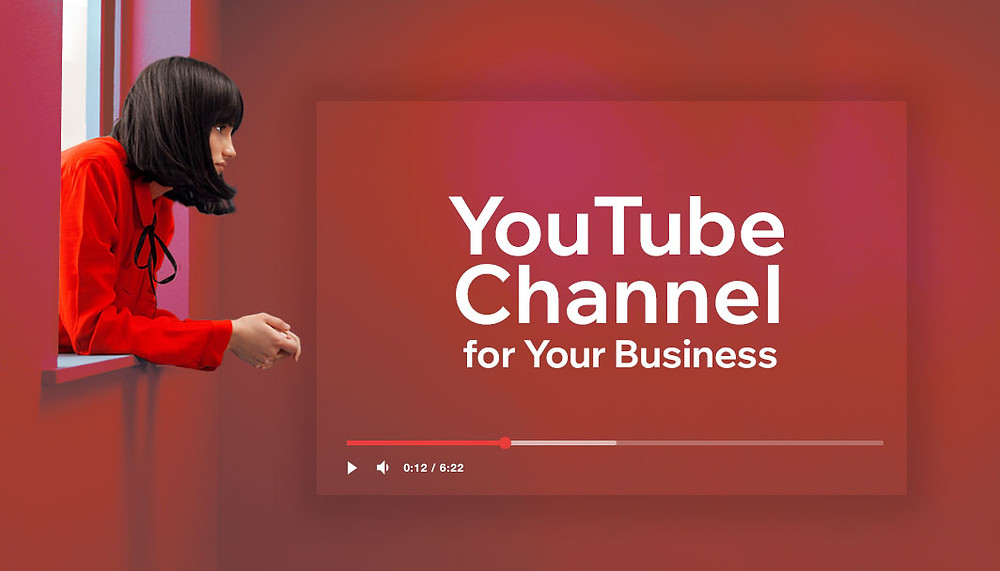
Through the more than two decades of the existence of YouTube channels, you might have used yours to do some embarrassing things that you do not want to be present on the internet again.
It may be some comment that you have made over time, embarrassing videos of your time of youth, or any embarrassing video at all that you want no one to see again, whatever reason it is that is related to that channel that you don’t want the channel on YouTube again, this post is the right one for you to get rid of it.
With 500 minutes of video uploaded that can be uploaded, YouTube is one of the most popular video platforms. YouTube is one of the best places to go for entertainment, with everything from funny cat videos to vlogs, technology, and a wide range of other topics available. If you’re finished with your YouTube channel, here’s how to delete a YouTube channel from your smartphone in steps.
In this post, the rocket science of deleting your YouTube Chanel will be explained and concise steps to follow will be given. It will be easier than the tutorial you have done.
Deleting a YouTube channel can be challenging when you have no access to the right knowledge on how to do it.
Regardless of the reason, deleting a YouTube channel is a straightforward procedure. You lose all of your videos, comments, playlists, and other content when you delete your YouTube channel. And once you’ve deleted your account, you’re out of luck; there’s no way to get your data back.
There is a less permanent and less consequential solution to deleting your YouTube channel; hide your account and make everything on your account private! This way, you can still keep your data and choose to make it public again anytime you want to or keep it for your consumption only.
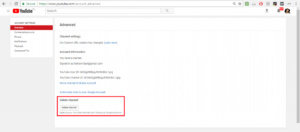
How to Delete Your YouTube Channel
Here are steps listed from 1 down to 6. Follow each step to delete your YouTube Channel.
- log in to the YouTube channel you want to delete.
- On the top right, click on the YouTube settings
- Under “Account settings” Select overview
- Select “Advanced” under the channel name
- At the bottom of the page, click ‘Delete channel‘ (you may see Delete content instead). If prompted, enter your sign-in information.
- Click on “Delete Content Permanently”.
- Check the boxes to confirm that you want to delete your channel.
- Select ‘Delete my channel‘ from the drop-down menu (you may see delete my content instead).
How to Hide Your YouTube Channel
Here you will see the steps to follow and hide your YouTube Channel
- The first step is to make sure you are logged in to the YouTube account you want to hide.
- Go to the top right corner, click on your account, and then select the Settings option.
- You can do so by accessing the advanced account settings.
- At the bottom, select the Delete channel option. Please note that this will redirect you to a page where you can hide your channel. You may be asked to enter your sign-in information in that case.
- Select the “I want to hide my account option” or “I want to hide my content option” from the drop-down.
- Tick on the box for your account now to be hidden.
- Your account is hidden now!
While deleting your channel is harsher and makes you lose all, this is mild and will attract less consequence as to when you may need your content back or feel some regrets due to deleting. But if you are sure of what you want it’s okay to delete it.
How to Delete YouTube Channel on Android Phone.
Follow the following steps in this tutorial to learn how to delete your YouTube channel on your mobile phone.
- The first step is to be log into the YouTube application on your phone with the account you want to delete.
- Tab on the three (3) dash arrange horizontal line on the top left of your phone screen to bring up the menu.
- Scroll down to select the “Creator Studio” and then select Channel.
- On the new page that will come up when you select a channel, scroll down to find the “delete Channel option”.
- Click on delete channel and OK it.
- Your Account is deleted!
How to Delete YouTube Channel on without Login-in.
This tutorial will teach you how to delete a YouTube channel without login into your account. Follows these steps below:
- Go to YouTube.com and select the account tab.
- Click on delete my account 2times and confirmed deletion by providing your password.
How to Delete YouTube Channel on without on iPhone.
To delete your YouTube Channel on your iPhone, follow these steps:
- Open your YouTube application and make sure you are logged into it with the account you want to delete.
- Click on the profile icon on the top right corner of your phone.
- Scroll down and click on the DELETE ACCOUNT option at the bottom.
- Enter your password and confirm it by clicking the “Delete account”.
- Your Channel is deleted now!
How to Delete YouTube Channel on without Email or Password.
To delete your YouTube channel without email or password, follow the steps layout in this tutorial.
- First, log out of your proposed account that you want to delete.
- Navigate to the account deletion page
- Click on “Remove my channel”.
- You will be asked to enter your password for confirmation
- Enter the password and confirm the deletion.
- Your account is deleted!
What Happen to Inactive YouTube Channel?
At some point, inactive YouTube channels will be removed. If no new videos or subscriptions are added within a certain amount of time, inactive YouTube channels can be deleted. When a user’s account is terminated for violating the platform’s Terms of Service, YouTube channels are sometimes automatically deleted.
Can I Delete Videos On My YouTube Channel?
You can delete the video if you own the account by clicking “Delete” next to it. You can also delete a video by going to “My Videos” and clicking the trash icon next to it.





Leave a Reply