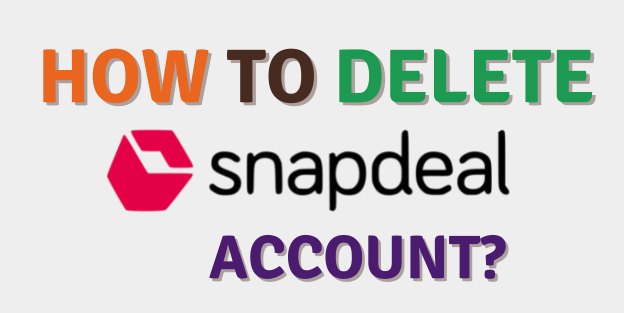
Snapdeal is a New Delhi-based Indian e-commerce company. Kunal Bahl and Rohit Bansal founded the company in February 2010.
Snapdeal is one of the largest and most prestigious market players in E-commerce operations; however, for a variety of reasons, people may opt out of the subscription or cease to be a customer.
The most convenient aspect of an online marketplace is the ability to join and leave whenever one pleases. There are drawbacks to closing a physical business, even for a short period. Assume a seller is unable to sell for a month but wishes to resume selling the following month. In the case of a physical store, he must pay the store rent and other expenses for the month in which he is not selling.
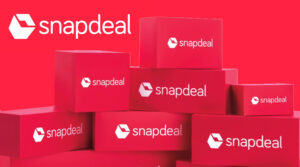
It is very simple to deactivate a seller account when not selling and reactivate it when ready to sell again on an online marketplace.
However, if you want to permanently delete your account, we will walk you through the process in this tutorial with simple steps that will not take you long to complete.
How to Delete a Snapdeal Account
There is only one way to delete a Snapdeal account, and that is to send an email to Snapdeal customer service.
There is no other way to delete the account and they do not even provide a delete option in the app.
But don’t worry, we’ll explain how to delete a Snapdeal account in this article, including a step-by-step guide on how to contact Snapdeal customer support through the use of email to delete your Snapdeal account.
How to Delete a Snapdeal Account Via Customer Service
- Navigate to http://www.snapdeal.com/info/contactus.
- Sign in using your account.
- Scroll down to contact customer service.
- A chat window will appear; now, speak with the customer service administrator about deleting your Snapdeal account.
How to Delete a Snapdeal Account Via Email
To accomplish this, simply follow the steps outlined below:
- Log in to the email account associated with your Snapdeal account.
- Create a new email with the subject ‘[email protected]’ and the email address ‘[email protected]’.
- Send an email requesting that your Snapdeal account be deleted.
- In the subject line, type “request to delete my account.”
- Press the send button.
A sample email on how to delete your Snapdeal account on mail.
Subject: Request for the deletion of my Snapdeal account
Dear Snapdeal Staff,
I have a Snapdeal account in your database with the name…………. and my email address is…………. I am no longer able to use this Snapdeal account. As a result, I am requesting that you delete my Snapdeal account from your database and send me a notification if necessary.
Thank you very much
To: Your Name
Email Address.
Contact information(Phone).
Note: This is just a sample email; with this blueprint, you can create something much better.
What is the procedure for deactivating a Snapdeal seller account Temporarily?
- Sellers must first log in to the Snapdeal seller panel using their registered email address and password. Then, on the top right of the dashboard, click on their name to bring up a dropdown menu with options for active or inactive accounts. Select the ‘Manage Profile’ option from the drop-down menu.
- When Manage Profile appears on the screen, go to the top right corner and select ‘Edit.’ A pop-up box will appear on the screen as a result of this. The “Deactivate” button must be chosen here. Then, to confirm deactivation, press the “Yes I am sure” button. On the screen, a message stating that deactivation is in progress will flash.
When will the process of deactivation be completed?
Before a Snapdeal seller account is deactivated, the following must be completed:
- The account’s pending orders and SUPC count will be examined. Before requesting account deactivation, all pending orders (printed or manifested) must be processed. If this isn’t done, sellers will be charged a fee for shipping items that aren’t in stock.
- All loans and dues owed to Snapdeal must be paid in full. This includes loans for capital assistance. The account will not be deactivated if this is not done.
What happens if you deactivate your account?
- All SUPCs will be turned off by default.
- The seller will not accept any new orders.
- The products of the seller will be unavailable on the platform.
What is the procedure for reactivating a Snapdeal seller account?
- Repeat the first step of deactivating the seller account.
- Select the Edit option once more, and a pop-up box with an “Activate” button will appear. To confirm account reactivation, click on it and then on the “Yes I’m sure” button. The system will display a message stating that the account has been successfully reactivated.
What happens after you reactivate your profile?
The profile is instantly reactivated, and sellers must individually or in bulk enable their SUPCs. On the catalog panel, you can do this.
Sellers must wait at least 15 days before requesting seller account reactivation or deactivation, according to Snapdeal. If the seller tries to reactivate or deactivate his account before the 15-day period is up, the following message will appear on the screen: “the seller account cannot be activated now as it was disabled in the last 15days.”
Furthermore, if Snapdeal deactivates a seller account for any reason, it will not be reactivated.





Leave a Reply