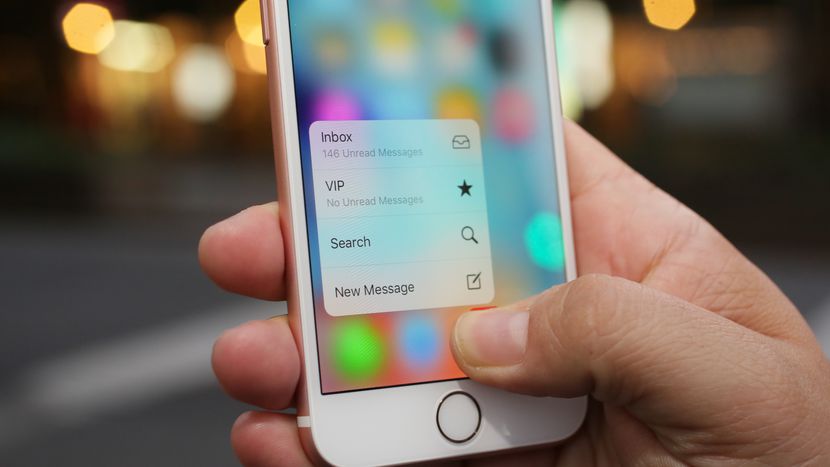
However, there is a bit of learning curve with an iPhone, and there are some things on the iPhone that would take a bit of learning and get around to before they can be utilized.
One of such features is Text Message Backup. iPhone users would definitely like to back up some of their most important text messages so that they don’t lose them in the event of data loss, system crash or physical damage.
In this post, we would be highlighting the method of how you back up text messages on iPhones, with respect to the iOS versions you have running on your iPhone.
Related:
- Download MiChat For Android And iOS: Review
- How To Print Text Messages from An iPhone
- 9 Best Scanner Apps For iPhone & iPad 2019
- How to Find Hidden Messages on iPhone
- How To Backup, Factory Reset And Restore LG Smartphone
- Best NYC Parking App For iPhone & iPad
- How to Hide Text Messages on iPhone
How to back up Text Messages on iPhone
One of the easiest and safest ways to backup text messages on an iPhone is to use the iCloud. iCloud is a familiar data backup service on the iPhone, and it’s used to backup photos, videos and other files on your iPhone.
ICloud can be used to back up text messages, and it’s a really easy process. For iPhones running on iOS 11.3 or older, the procedures are as follows:
First, make sure your iPhone is connected to a Wi-Fi connection, then, tap Settings and then iCloud. Once you’ve made it to iCloud, scroll down and tap Backup and Backup now to back up your text messages to iCloud.
For iPhones running on iOS 11.4 or later, the process of backing up text messages on iCloud is just as easy. All you need to do is to go into Settings, tap on the user banner at the top of the screen, and then tap iCloud. While in iCloud, find Messages and toggle on to start syncing your iPhone messages with iCloud.
iCloud is a pretty nifty cloud service that allows backup of photos, videos and other files to backed up on cloud space. It offers 5GB of free cloud space, which is expandable by purchasing more storage space, for when you have files larger than 5GB.
Another way you can back up text messages on iPhones is to use the iTunes service, all you need to do is to connect the iPhone to a computer, and run the iTunes application. Tap on the device icon and choose Summary; choose This computer and then Back up Now; text messages on the iPhone would be backed up all right then.
These are some of the ways you can back up text messages on your iPhone, and you just need to figure which of them is most convenient for you.
Using the iCloud to back up your text messages means you do so easily and wirelessly, but then, you only get 5GB free, and when that’s used up, you’ll have to pay for more storage space.
iTunes is also a nice option, if you want to back up your text messages on your computer; but it has to be done over a wired connection, and can be very slow, because you can’t select the text messages you want to back up individually and it just backs up the entire file folders. What’s more? Backed up data is not readable.
There are other methods, but these are the commonest ways you can back up text messages on an iPhone.






Leave a Reply