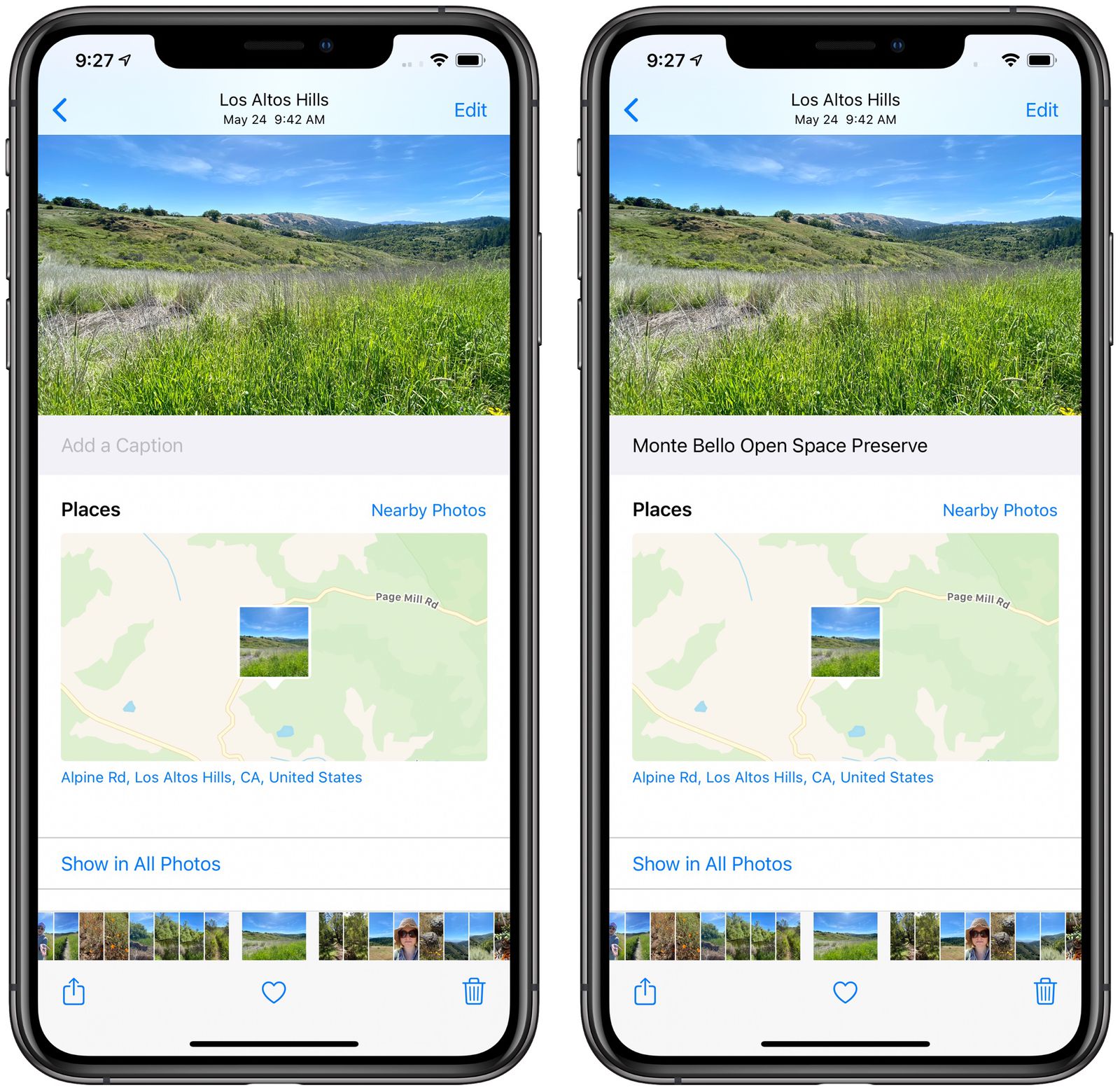
Are you looking for ways to add a caption to photos and videos using the new iOS 15 or the iPad OS 15? Below is how to do that without any issues.
Step 1: Open the Photos app and select the photo you want to add a caption.
Step 2: Then slightly pull up the photo to reveal the ‘Add a Caption’ bar.
Step 3: Tap on the bar and type-in the caption.
Step 4: Finally tap Done when you finish adding the caption.
As you can see, it easy to add a caption to your photos. The steps work for both iPhone and iPad running on iOS 15.
Edit or Delete Caption in Photos App on iPhone and iPad
Step 1: Open the Photos app and select the photo you want to edit the caption.
Step 2: Then slightly pull up the photo to reveal the Caption bar.
Step 3: You can now edit or delete the caption and then tap on Done.
Note: If the iCloud Photos is enabled the caption will sync seamlessly across all your devices.
How to Search Photos or Videos with Captions
Step 1: Open the Photos app and select the Search Tab from the Bottom menu. Invoke the sidebar and then choose the Search Tab if you are using an iPad.
Step 2: Now type in the caption or key terms related to it.
Step 3: The iOS will show relevant images, check out the Captions section, and find the image you are looking for.
Adding a caption to every important image can be time-consuming. But as you can see, it easy to search for the photos.
You can even AirDrop images with their caption. Just select the Share icon, then tap on Options from the top of the page. Make sure that the toggle beside Captions & All Photos Data is On.
And AirDrop as you normally would. The caption is not restricted to your device, it will reflect in the Photo’s description field on the metadata of the image.
That’s all. We hope you find this tiny feature on your iPhone a bit useful.
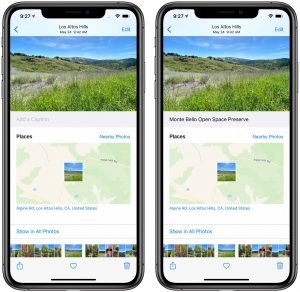





Leave a Reply